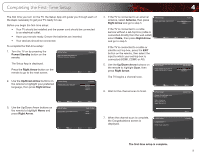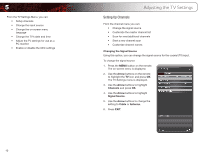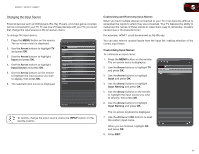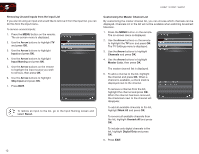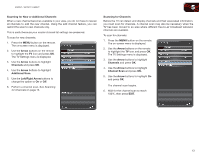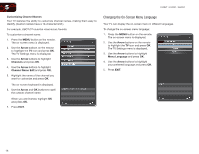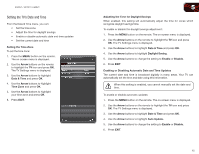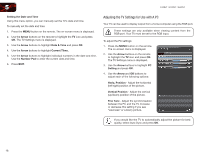Vizio E320VT E320VT User Manual - Page 22
Changing the On-Screen Menu Language
 |
View all Vizio E320VT manuals
Add to My Manuals
Save this manual to your list of manuals |
Page 22 highlights
5 E320VT / E370VT / E420VT Customizing Channel Names Your TV features the ability to customize channel names, making them easy to identify. (Custom names have a 10-character limit.) For example, KBOT-DT could be renamed as Favorite. To customize a channel name: 1. Press the MENU button on the remote. The on-screen menu is displayed. 2. Use the Arrow buttons on the remote to highlight the TV icon and press OK. The TV Settings menu is displayed. 3. Use the Arrow buttons to highlight Channels and press OK. 4. Use the Arrow buttons to highlight Channel Name Edit and press OK. 5. Highlight the name of the channel you want to customize and press OK. The on-screen keyboard is displayed. 6. Use the Arrow and OK buttons to spell the custom channel name. When you are finished, highlight OK and press OK. 7. Press EXIT. Changing the On-Screen Menu Language Your TV can display the on-screen menu in different languages. To change the on-screen menu language: 1. Press the MENU button on the remote. The on-screen menu is displayed. 2. Use the Arrow buttons on the remote to highlight the TV icon and press OK. The TV Settings menu is displayed. 3. Use the Arrow buttons to highlight Menu Language and press OK. 4. Use the Arrow buttons to highlight your preferred language and press OK. 5. Press EXIT. 14