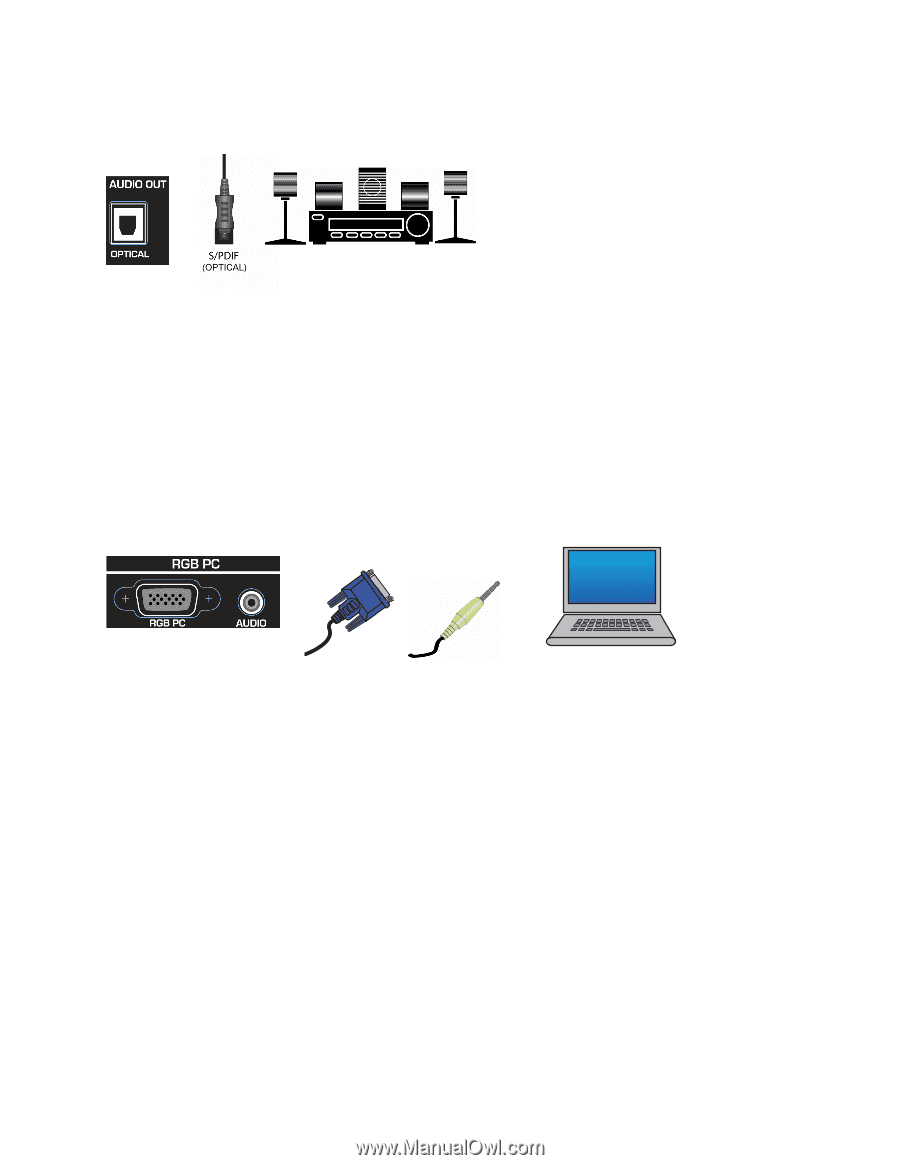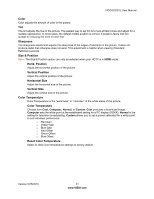Vizio E322VL E322VL Use - Page 26
Connecting a Home Theater System, Connecting a Computer
 |
UPC - 845226003431
View all Vizio E322VL manuals
Add to My Manuals
Save this manual to your list of manuals |
Page 26 highlights
VIZIO E322VL User Manual Connecting a Home Theater System If your sound system has an S/PDIF (optical) digital audio input you can connect it from your sound system to the OPTICAL digital audio out on your HDTV. This is active when receiving audio with the programs being viewed no matter what input is being used. 1. Connect one end of the optical cable to optical connectors on the Home Theater and the other end to the OPTICAL jack on your HDTV. 2. Turn on the power to your HDTV and home theater. 3. Change the input on your Home Theater to optical. See your Home Theater user manual for more information. Connecting a Computer RGB (VGA) COMPUTER 1. Set computer to a resolution supported by your HDTV (see Preset PC Resolutions on page 48). If your computer supports it, we recommend 1920x1080. 2. Turn off the power to your HDTV and computer. 3. Connect the RGB (VGA) cable from your computer to the RGB PC jack on of your HDTV. 4. Connect the 1/8-inch audio cable from your computer to the RGB PC Audio jack on your HDTV. This step is optional and only needed if you want to transmit audio from the computer through the TV. 5. Turn on the power to your HDTV and computer. 6. Select RGB (VGA) using the INPUT button on the remote control or side of the TV. Note: Refer to your PC computer user manual for more information about the video output requirements. 26 www.VIZIO.com