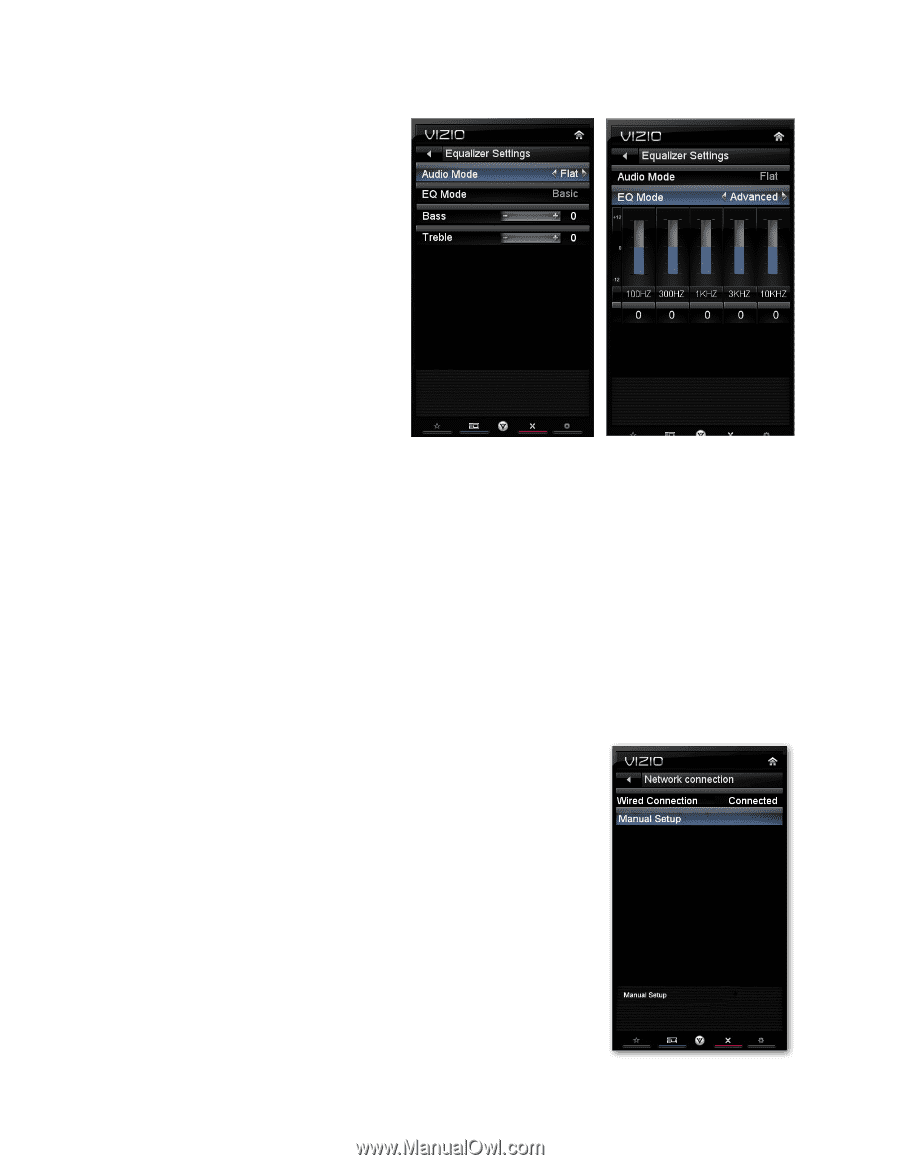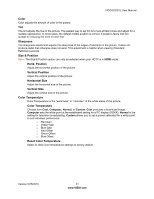Vizio E322VL E322VL Use - Page 34
Network Menu - reset
 |
UPC - 845226003431
View all Vizio E322VL manuals
Add to My Manuals
Save this manual to your list of manuals |
Page 34 highlights
VIZIO E322VL User Manual Equalizer Settings To select the options in the Equalizer Settings sub-menu, press OK. A new menu will be displayed showing the available equalizer functions. Press ◄ or ► to select Basic or Advanced. EQ Mode (Basic) Adjust Bass and Treble. EQ Mode (Advanced) Adjust boost or attenuation of different frequencies. Starting from lowest to the highest, they are 100 Hz, 300Hz, 1 kHz, 3 kHz and 10 kHz. Press ▼ then◄ or ► to select the frequency to be adjusted. Press OK. Press ▲ or ▼ to adjust the selected frequency to your preference. Values above 0 will boost the frequency and values below 0 will attenuate the frequency. Note: The Equalizer adjustment will only be available when SRS TSHD is set to Off. Reset Audio Mode Return all Audio settings to factory default. A screen will come up to confirm your selection or to cancel it. Press ◄ or ► to make the selection, and then press OK to accept it. Note: Only settings under the Audio menu will be reset. Network Menu When you first turned on your HDTV you set up your network connection using the Setup App. If you did not do this or if your setup has changed, you can do this from the Network menu. The Ethernet function on your HDTV is used to access the Internet. Your HDTV also has 802.11n wireless, so you can connect your TV to the Internet through your wireless home network. A wired connection may deliver a more consistent connection depending on the conditions in your home environment. When you enter the Network Menu you will see your current connection method. Wired Connection View that your wired connection is set to Connected. This is not an option that you can adjust. It is for information only. Manual Setup Select to view and/or manually change your network settings. Change Settings Select to manually change your network settings such as the IP Address, the Subnet Mask, the Default Gateway, the Preferred DNS Server, and the Alternate DNS Server. Warning: unless you are an advanced user and are comfortable with wired and wireless networks, do not adjust these settings. 34 www.VIZIO.com