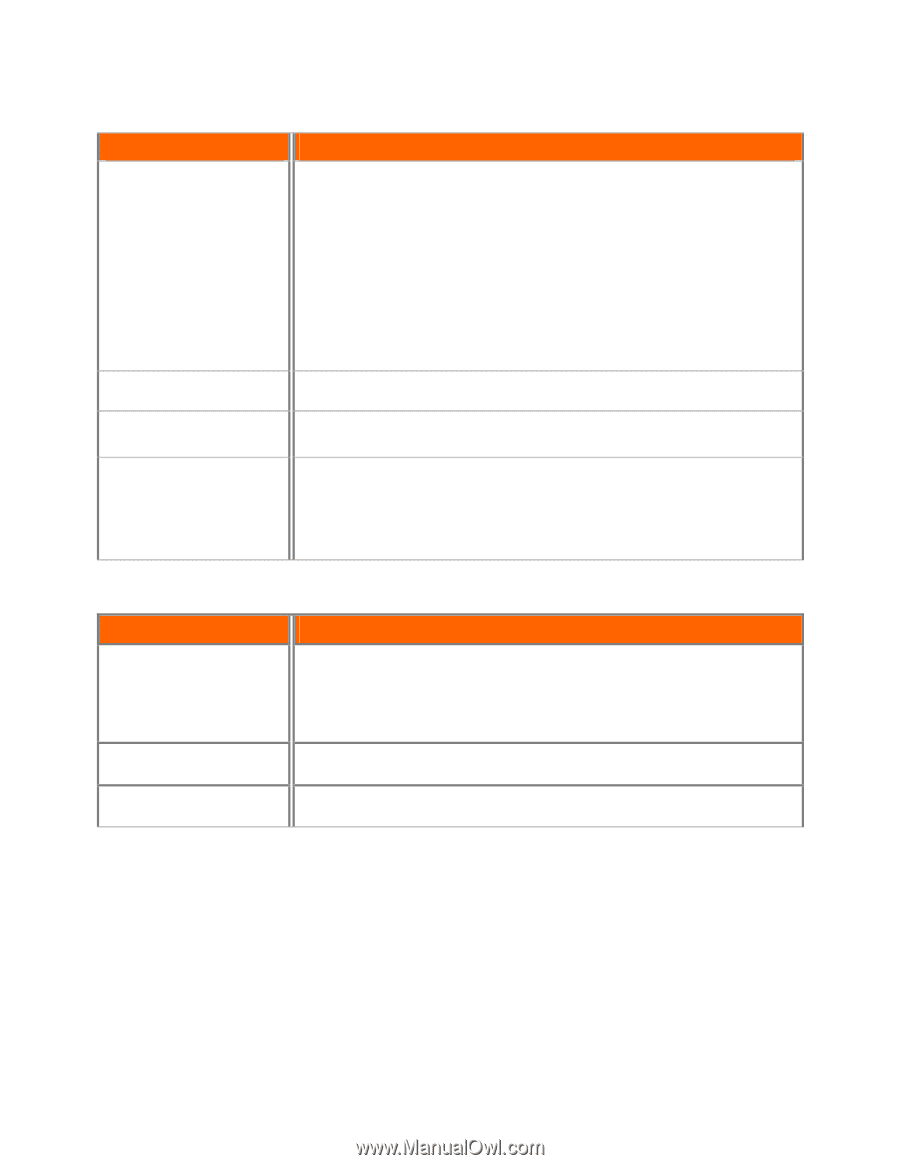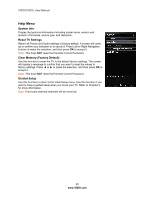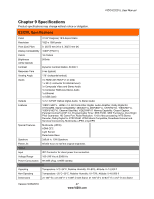Vizio E322VL E322VL Use - Page 44
Audio Troubleshooting, Issue, Solution, Remote Control Troubleshooting
 |
UPC - 845226003431
View all Vizio E322VL manuals
Add to My Manuals
Save this manual to your list of manuals |
Page 44 highlights
VIZIO E322VL User Manual Audio Troubleshooting Issue Solution No audio Press Volume + (Up) on the remote control or side of the TV. Press MUTE on the remote control to make sure that MUTE is not ON. Check the MTS Audio settings in the Tuner menu to insure they are set to Stereo/English. ( TV input only ) Verify that the TV Speakers are On in the Audio menu. Check the video/device cable integrity. Try another cable (HDMI, AV/Composite, Coax etc.) Change audio settings of the external device. If you are using an antenna, the signal strength of the channel may be low. Make sure your antenna is connected securely to your HDTV and move the antenna to an alternate location in the room or close to a window. Audio volume differs on each input Your HDTV will retain the last used volume level for each input. Low audio volume (TV internal speakers) Press the Volume up on the remote control. Increase the volume of the external device using that device's remote. Distorted/popping audio Check video/device cable integrity. Try another cable (HDMI, AV/Composite, Coax etc.) Insure audio cables are tightly inserted into inputs. Try another device. Use another device input. Remote Control Troubleshooting Issue Solution The remote control will not work Point the remote control directly at the remote sensor on your TV (IR mode only). Remove any obstacles between the remote control and the remote sensor (IR mode only). Replace dead batteries with new ones. The remote control will not Check the Advanced Audio menu located in the HDTV Settings App. Audio adjust TV Volume. control must be set to TV. Channel Up and Down buttons will not work. In the HDTV Settings App, select Tuner, then Auto Channel Scan. This must be performed before attempting to change channels. 44 www.VIZIO.com