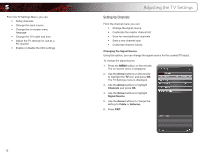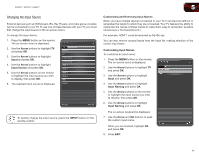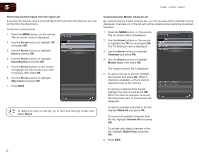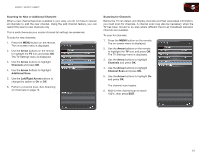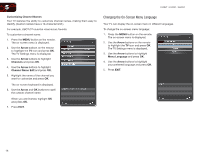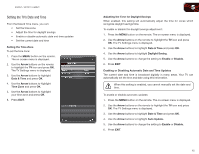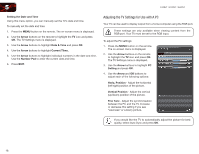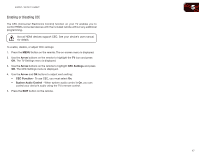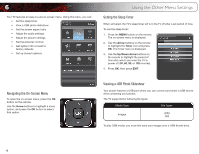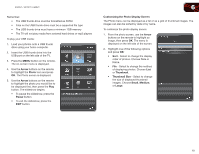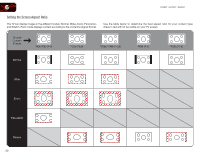Vizio E420VT E370VT User Manual - Page 23
Setting the TV's Date and Time
 |
View all Vizio E420VT manuals
Add to My Manuals
Save this manual to your list of manuals |
Page 23 highlights
E320VT / E370VT / E420VT Setting the TV's Date and Time From the Date & Time menu, you can: • Set the time zone • Adjust the time for daylight savings • Enable or disable automatic date and time updates • Set the current date and time Setting the Time Zone To set the time zone: 1. Press the MENU button on the remote. The on-screen menu is displayed. 2. Use the Arrow buttons on the remote to highlight the TV icon and press OK. The TV Settings menu is displayed. 3. Use the Arrow buttons to highlight Date & Time and press OK. 4. Use the Arrow buttons to highlight Time Zone and press OK. 5. Use the Arrow buttons to highlight your time zone and press OK. 6. Press EXIT. 5 Adjusting the Time for Daylight Savings When enabled, this setting will automatically adjust the time for zones which recognize daylight savings time. To enable or disable the daylight savings adjustment: 1. Press the MENU button on the remote. The on-screen menu is displayed. 2. Use the Arrow buttons on the remote to highlight the TV icon and press OK. The TV Settings menu is displayed. 3. Use the Arrow buttons to highlight Date & Time and press OK. 4. Use the Arrow buttons to highlight Daylight Saving. 5. Use the Arrow buttons to change the setting to Enable or Disable. 6. Press EXIT. Enabling or Disabling Automatic Date and Time Updates The current date and time is broadcast digitally in many areas. Your TV can automatically set the time and date using this information. When this setting is enabled, you cannot manually set the date and time. To enable or disable automatic updates: 1. Press the MENU button on the remote. The on-screen menu is displayed. 2. Use the Arrow buttons on the remote to highlight the TV icon and press OK. The TV Settings menu is displayed. 3. Use the Arrow buttons to highlight Date & Time and press OK. 4. Use the Arrow buttons to highlight Auto Update. 5. Use the Arrow buttons to change the setting to Enable or Disable. 6. Press EXIT. 15