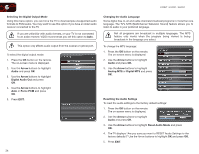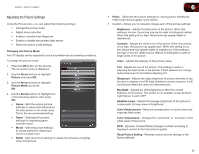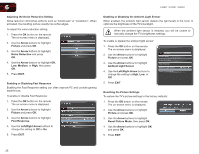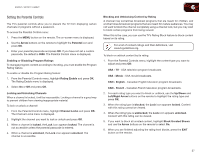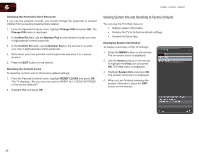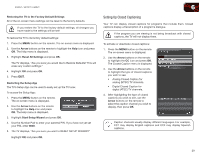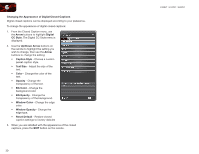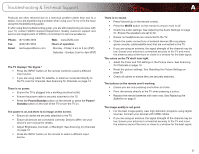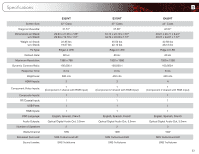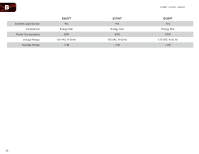Vizio E420VT E370VT User Manual - Page 37
Setting Up Closed Captioning
 |
View all Vizio E420VT manuals
Add to My Manuals
Save this manual to your list of manuals |
Page 37 highlights
E320VT / E370VT / E420VT Restoring the TV to the Factory Default Settings All of the on-screen menu settings can be reset to the factory defaults. If you restore the TV to the factory default settings, all changes you have made to the settings will be lost! To restore the TV to its factory default settings: 1. Press the MENU button on the remote. The on-screen menu is displayed. 2. Use the Arrow buttons on the remote to highlight the Help icon and press OK. The Help menu is displayed. 3. Highlight Reset All Settings and press OK. The TV displays, "Are you sure you would like to Restore Defaults? This will erase any custom settings." 4. Highlight OK and press OK. 5. Press EXIT. Restarting the Setup App The TV's Setup App can be used to easily set up the TV tuner. To access the Setup App: 1. Press the MENU button on the remote. The on-screen menu is displayed. 2. Use the Arrow buttons on the remote to highlight the Help icon and press OK. The Help menu is displayed. 3. Highlight Start Setup Wizard and press OK. 4. Use the Number Pad to enter your parental PIN. If you have not yet set your PIN, enter 0000. 5. The TV displays, "Are you sure you want to RESET SETUP WIZARD?" Highlight OK and press OK. 6 Setting Up Closed Captioning Your TV can display closed captions for programs that include them. Closed captions display a transcription of a program's dialogue. If the program you are viewing is not being broadcast with closed captions, the TV will not display them. To activate or deactivate closed captions: 1. Press the MENU button on the remote. The on-screen menu is displayed. 2. Use the Arrow buttons on the remote to highlight the CC icon and press OK. The Closed Caption menu is displayed. 3. Use the Arrow buttons on the remote to highlight the type of closed captions you wish to see: • Analog Closed Caption for analog (NTSC) TV channels. • Digital Closed Caption for digital (ATSC) TV channels. 4. After highlighting the type of closed captions you wish to see, use the Arrow buttons on the remote to select the caption channel you wish to display, then press OK. Caption channels usually display different languages. For example, CC1 may display English captions and CC2 may display Spanish captions. 29