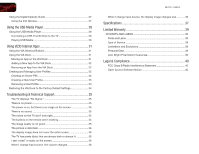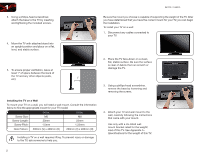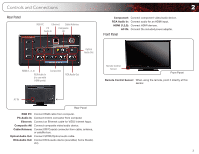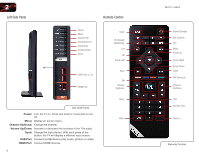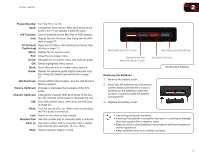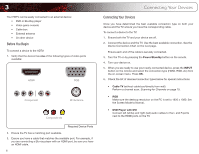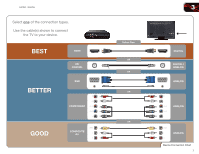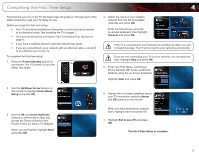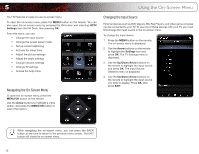Vizio E552VL E472VL User Manual - Page 13
Using the Info Win, Setting Up Closed Cap, tioning, Using the Digital Episode Guide, VIA Shortcut, - audio return channel
 |
View all Vizio E552VL manuals
Add to My Manuals
Save this manual to your list of manuals |
Page 13 highlights
E472VL / E552VL 2 Power/Standby: Turn the TV on or off. Input: Change the input device. With each press of the button, the TV will display a different input. A/V Controls: Control external device (Blu-Ray or DVD player). Info: Display the Info Window. See Using the Info Window on page 27. CC (Closed: Open the CC Menu. See Setting Up Closed CapCaptioning) tioning on page 11. Menu: Display the on-screen menu. Exit: Close the on-screen menu. Arrow: Navigate the on-screen menu and episode guide. OK: Select highlighted menu option. Back: Go to the previous on-screen menu options. Guide: Display the episode guide (digital channels only). See Using the Digital Episode Guide on page 27. VIA Shortcuts: Control VIZIO Internet Apps. See the VIA Shortcut Buttons graphic. Volume Up/Down: Increase or decrease the loudness of the TV's audio. Channel Up/Down: Change the channel. With each press of the button, the channel will increase or decrease by one. VIA: Start VIA Internet Apps. See Using the VIA Dock on page 28. Mute: Turn the sound off or on. When mute is activated, the TV's audio is turned off. Last: Return to the channel last viewed. Number Pad: Use the number pad to manually enter a channel. Dash (-): Use with number pad to manually enter a digital sub-channel. (For example, 18-4 or 18-5.) Wide: Switch between display modes. Move/Delete App from VIA Dock Change Screen Size (when VIA Sidebar is open) View Settings for Active VIA App Exit App/Exit VIA Dock VIA Shortcut Buttons Replacing the Batteries 1. Remove the battery cover. 2. Insert two AA batteries into the remote control. Make sure that the (+) and (-) symbols on the batteries match the (+) and (-) symbols inside the battery compartment. 3. Replace the battery cover. • Use only good quality batteries. • Inserting the batteries incorrectly may result in cracking or leakage that may cause a fire or result in injury. • Dispose of old or dead batteries in accordance with local hazardous waste regulations. • Keep batteries away from children and pets. 5