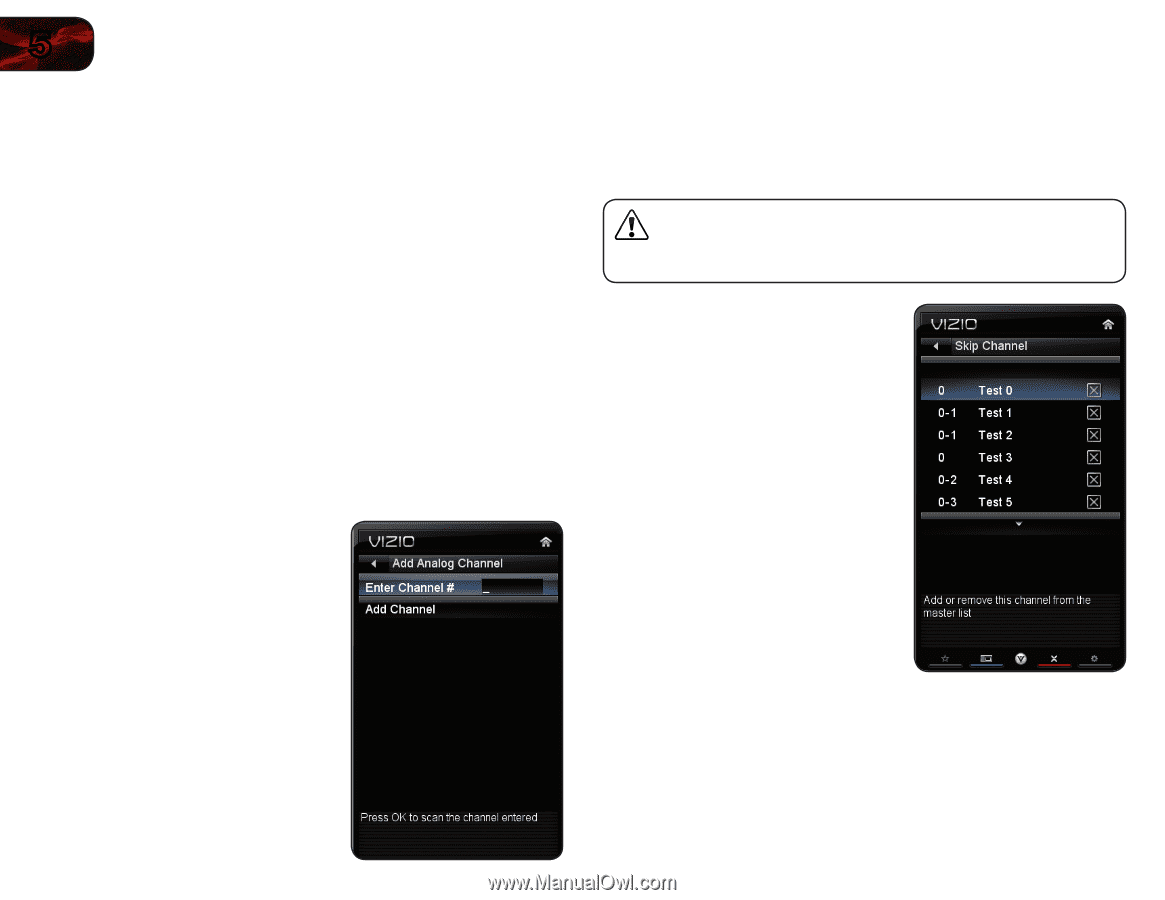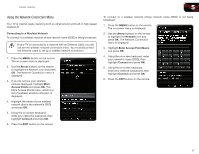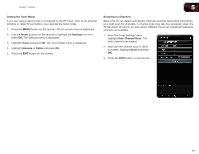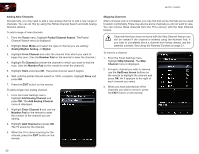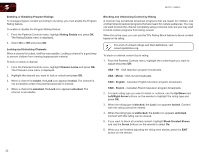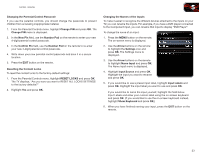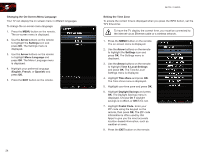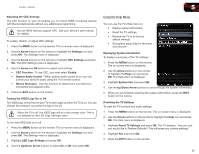Vizio E552VL E472VL User Manual - Page 28
Partial Channel Search - e552vle remote
 |
View all Vizio E552VL manuals
Add to My Manuals
Save this manual to your list of manuals |
Page 28 highlights
5 E472VL / E552VL Adding New Channels Occasionally, you may need to add a new analog channel or add a new range of channels. You can do this by using the Partial Channel Search and Add Analog Channel options. To add a range of new channels: 1. From the Tuner menu, highlight Partial Channel Search. The Partial Channel Search menu is displayed. 2. Highlight Scan Mode and select the type of channel you are adding: Analog/Digital, Analog, or Digital. 3. Highlight From Channel and enter the channel from which you want to begin the scan. (Use the Number Pad on the remote to enter the channel.) 4. Highlight To Channel and enter the channel to which you want to end the scan. (Use the Number Pad on the remote to enter the channel.) 5. Highlight Start and press OK. The partial channel search begins. 6. Wait until the partial channel search is 100% complete. Highlight Done and press OK. 7. Press the EXIT button on the remote. To add a single new analog channel: 1. From the Tuner Settings menu, highlight Add Analog Channel and press OK. The Add Analog Channel menu is displayed. 2. Highlight Enter Channel # and use the Number Pad on the remote to enter the number of the channel you are adding. 3. Highlight Add Channel and press OK. The TV scans for the channel. 4. When the TV is done scanning for the channel, press the EXIT button on the remote. Skipping Channels After a channel scan is completed, you may find that some channels are too weak to watch comfortably. There may also be some channels you do not want to view. You can remove these channels from the TV's memory with the Skip Channel feature. Channels that have been removed with the Skip Channel feature can still be viewed if the channel is entered using the Number Pad. If you wish to completely block a channel from being viewed, use the parental controls. See Using the Parental Controls on page 21. To remove a channel: 1. From the Tuner Settings menu, highlight Skip Channel. The Skip Channel menu is displayed. 2. For each channel you wish to remove, use the Up/Down Arrow buttons on the remote to highlight the channel and press OK. An X appears to the right of each channel you select. 3. When you have selected all of the channels you wish to remove, press the EXIT button on the remote. 20