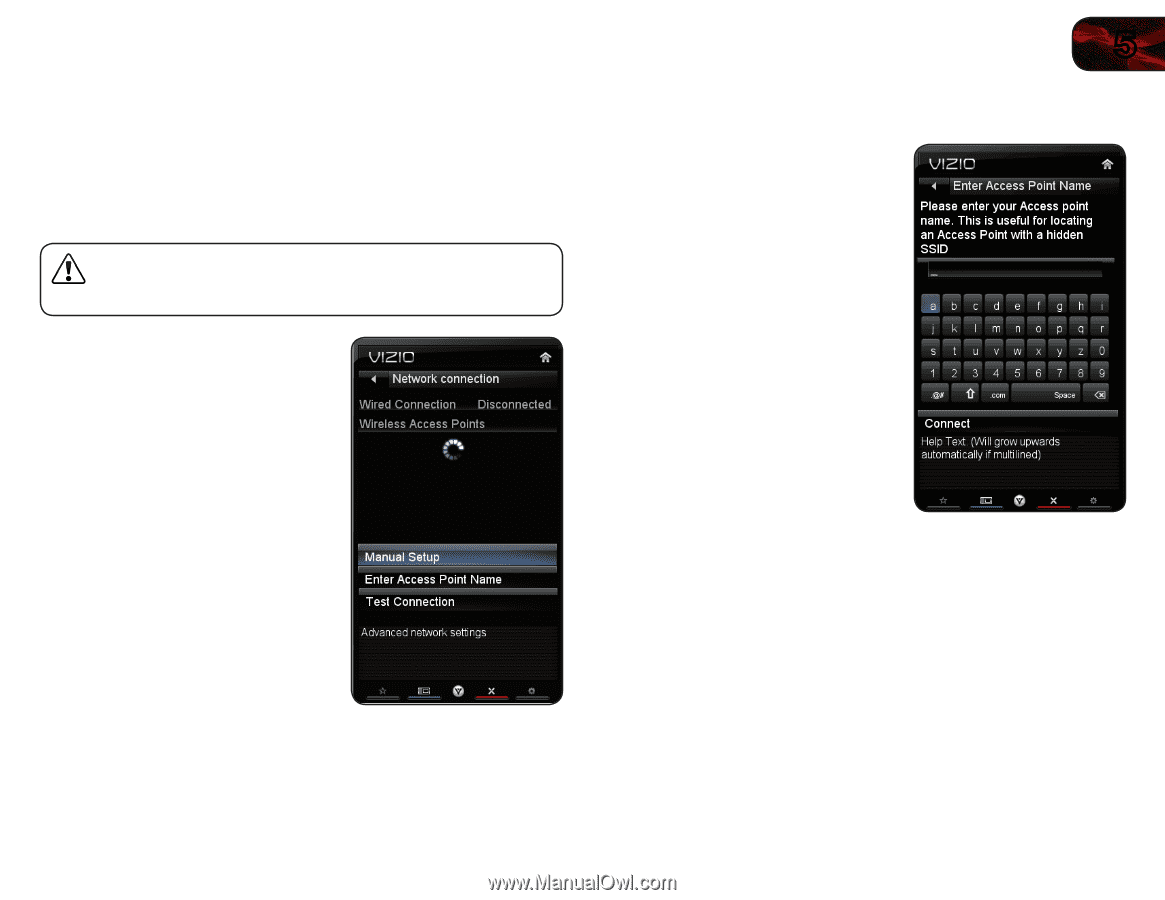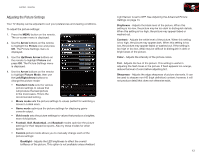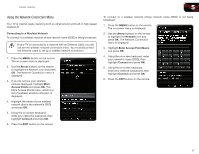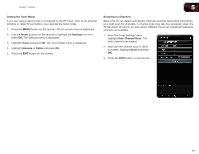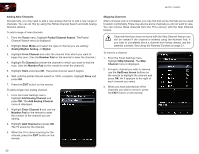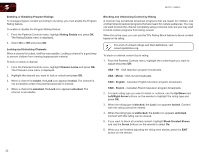Vizio E552VL E472VL User Manual - Page 25
Using the Network Connection Menu - internet
 |
View all Vizio E552VL manuals
Add to My Manuals
Save this manual to your list of manuals |
Page 25 highlights
E472VL / E552VL 5 Using the Network Connection Menu Your TV is internet-ready, featuring both an ethernet port and built-in high-speed wireless-N. Connecting to a Wireless Network To connect to a wireless network whose network name (SSID) is being broadcast: If your TV is connected to a network with an Ethernet cable, you will not see the wireless network connection menu. You must disconnect the Ethernet cable to set up a wireless network connection. 1. Press the MENU button on the remote. The on-screen menu is displayed. 2. Use the Arrow buttons on the remote to highlight the Network icon and press OK. The Network Connection menu is displayed. 3. If you do not see your wireless network displayed, highlight More Access Points and press OK. The More Access Points menu, which is a list of available wireless networks, is displayed. 4. Highlight the name of your wireless network (this is the network's SSID) and press OK. 5. Using the on-screen keyboard, enter your network's password, then highlight Connect and press OK. 6. Press the EXIT button on the remote. To connect to a wireless network whose network name (SSID) is not being broadcast: 1. Press the MENU button on the remote. The on-screen menu is displayed. 2. Use the Arrow buttons on the remote to highlight the Network icon and press OK. The Network Connection menu is displayed. 3. Highlight Enter Access Point Name and press OK. 4. Using the on-screen keyboard, enter your network's name (SSID), then highlight Connect and press OK. 5. Using the on-screen keyboard, enter your network's password, then highlight Connect and press OK. 6. Press the EXIT button on the remote. 17