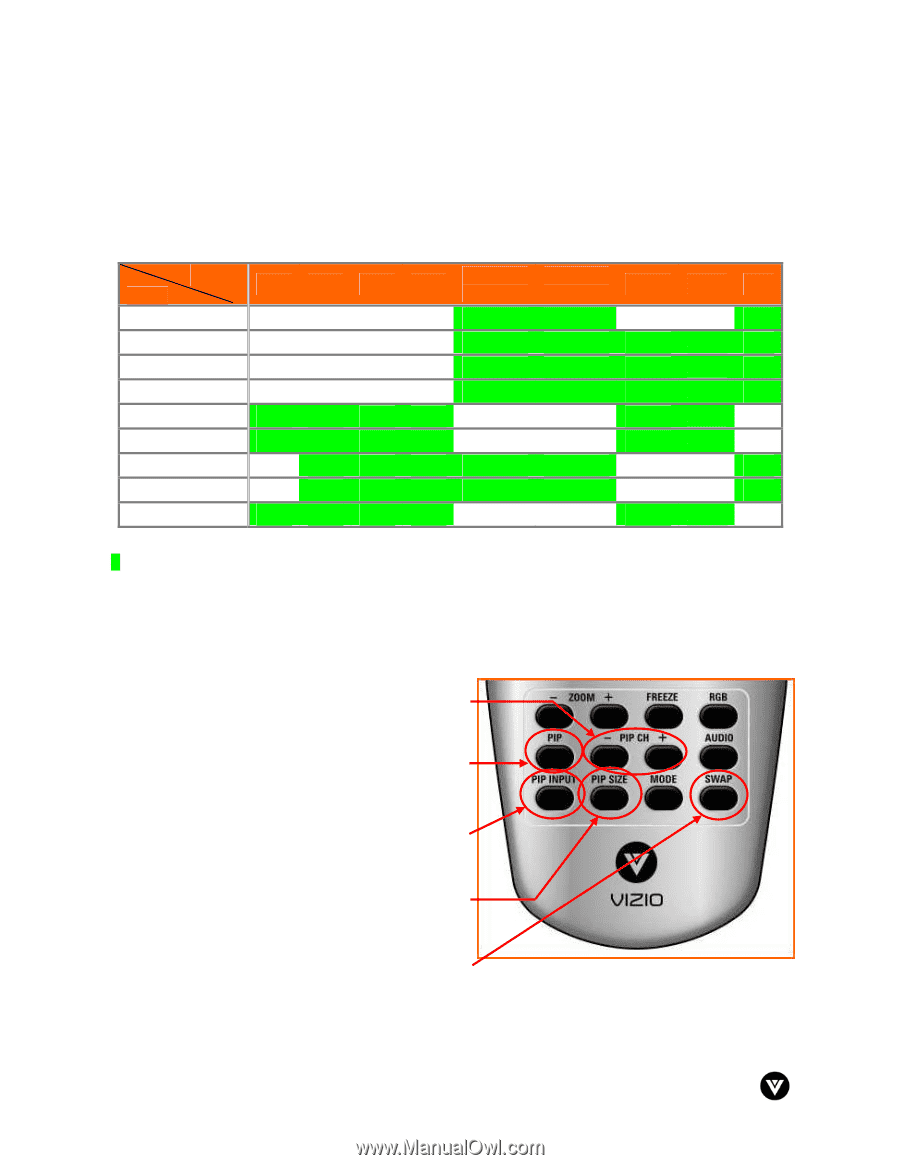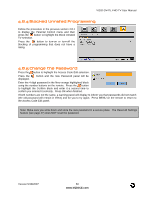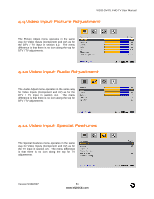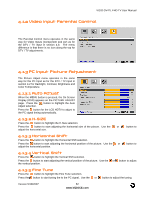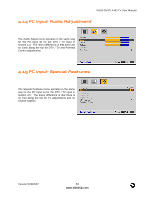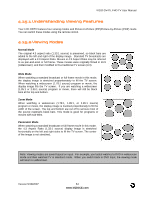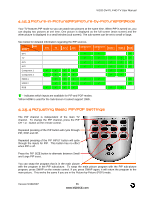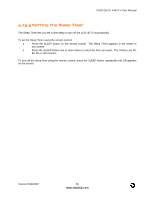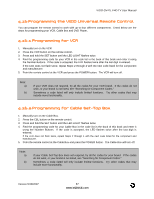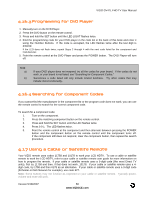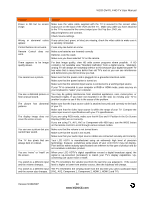Vizio GV47LF User Guide - Page 55
Adjusting Basic PIP/POP Settings - hdmi not working
 |
View all Vizio GV47LF manuals
Add to My Manuals
Save this manual to your list of manuals |
Page 55 highlights
VIZIO GV47L FHD TV User Manual 4.15.3 Picture-In-Picture(PIP)/Picture-by-Picture(POP)Mode Your TV features PIP mode so you can watch two pictures at the same time. When PIP is turned on, you can display two pictures at one time. One picture is displayed as the full screen (main screen) and the other picture is displayed in a small window (sub screen). The sub-screen can be set to small or large. See below for detailed information regarding the PIP sources. MAIN SUB DTV TV AV1 AV2 Component 1 Component 2 HDMI 1 HDMI 2 RGB DTV TV AV1 AV2 Component Component 1 2 9 9 9 9 9 9 9 9 9 9 9 9 9 9 9 9 9 9 9 9 9 9 9 9 9 9 9 9 9 9 HDMI 1 9 9 9 9 9 9 HDMI 2 9 9 9 9 9 9 RGB 9 9 9 9 9 9 "9" - Indicates which inputs are available for PIP and POP modes. *When HDMI is used for the Sub-Screen it cannot support 1080i. 4.15.4 Adjusting Basic PIP/POP Settings The PIP channel is independent of the main TV channel. To change the PIP channel, press the PIP CH + or - button on the remote control. Repeated pressing of the PIP button will cycle through PIP, POP and Off. Repeated pressing of the PIP INPUT button will cycle through the inputs for PIP. This button has no effect when PIP is off. Press the PIP SIZE button to alternate between Small and Large PIP sizes. You can swap the program that is in the main picture with the program in the PIP sub-picture. To swap the main picture program with the PIP sub-picture program, press SWAP on the remote control. If you press SWAP again, it will return the program to the main picture. This works the same if you are in the Picture-by-Picture (POP) mode. Version 5/18/2007 55 www.VIZIOCE.com