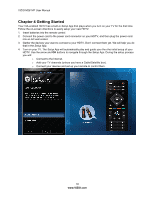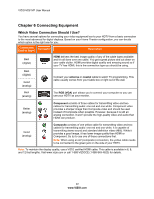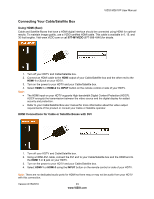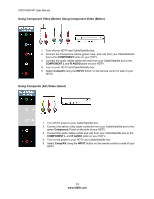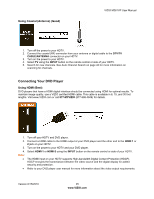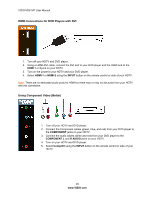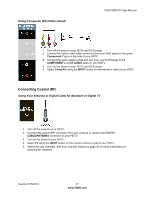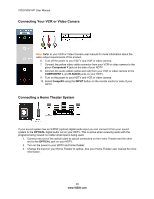Vizio M261VP M261VP User Manual - Page 23
Connecting Your Cable/Satellite Box - powers on but no image
 |
UPC - 845226004582
View all Vizio M261VP manuals
Add to My Manuals
Save this manual to your list of manuals |
Page 23 highlights
VIZIO M261VP User Manual Connecting Your Cable/Satellite Box Using HDMI (Best) Cable and Satellite Boxes that have a HDMI digital interface should be connected using HDMI for optimal results. To maintain image quality, use a VIZIO certified HDMI cable. This cable is available in 6, 15, and 30 foot lengths. Visit www.VIZIO.com or call 877-MYVIZIO (877-698-4946) for details. 1. 2. 3. 4. Note: Turn off your HDTV and Cable/Satellite box. Connect an HDMI cable to the HDMI output of your Cable/Satellite box and the other end to the HDMI 1 or 2 jack on your HDTV. Turn on the power to your HDTV and your Cable/Satellite box. Select HDMI-1 or HDMI-2 the INPUT button on the remote control or side of your HDTV. The HDMI input on your HDTV supports High-bandwidth Digital Content Protection (HDCP). HDCP encrypts the transmission between the video source and the digital display for added security and protection. Refer to your Cable/Satellite Box user manual for more information about the video output requirements of the product or consult your Cable or Satellite operator. HDMI Connections for Cable or Satellite Boxes with DVI 1. Turn off your HDTV and Cable/Satellite box. 2. Using a HDMI-DVI cable, connect the DVI end to your Cable/Satellite box and the HDMI end to the HDMI 1 or 2 jack on your HDTV. 3. Turn on the power to your HDTV and your Cable/Satellite box. 4. Select HDMI-1 or HDMI-2 using the INPUT button on the remote control or side of your HDTV. Note: There are no dedicated audio ports for HDMI so there may or may not be audio from your HDTV with this connection. Version 6/15/2010 23 www.VIZIO.com