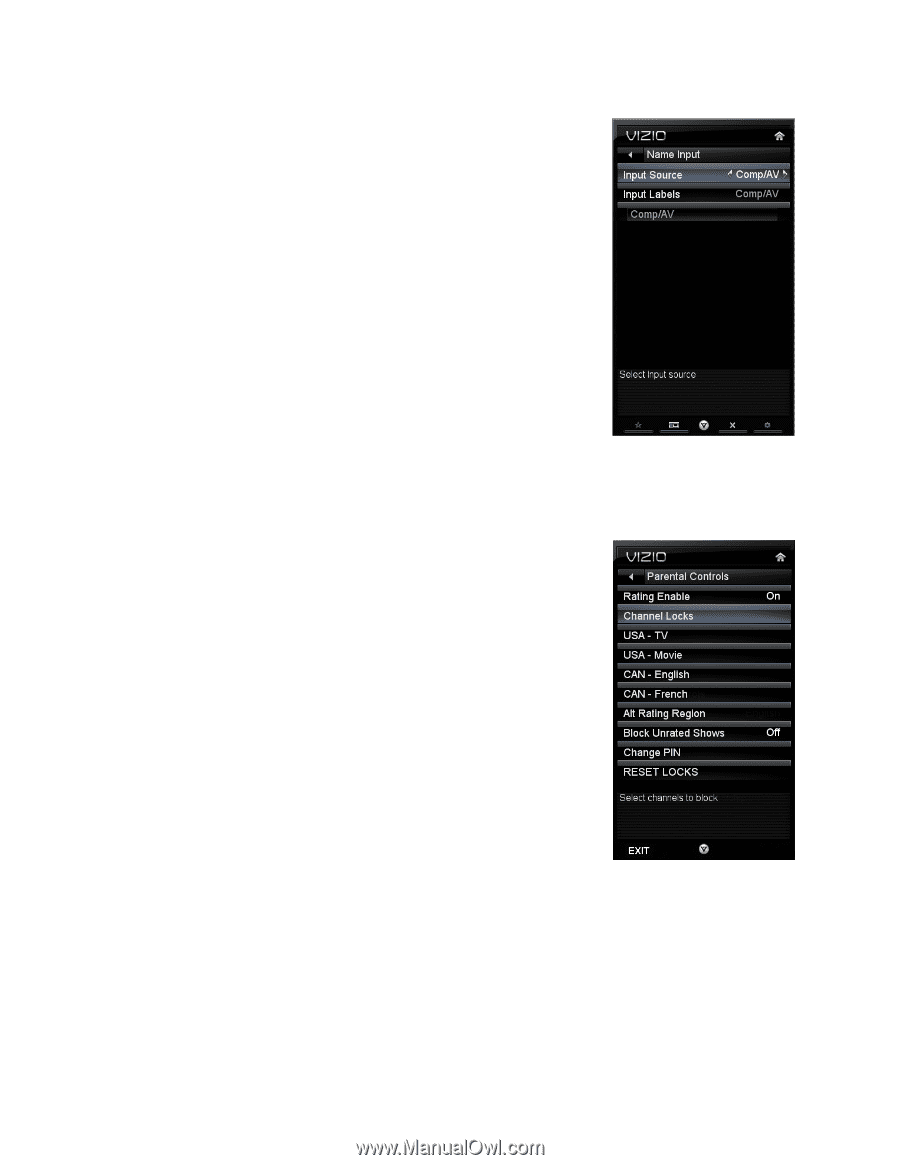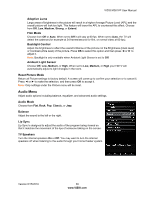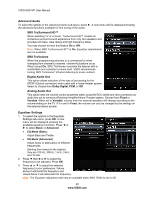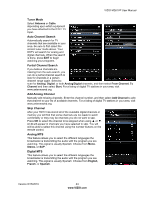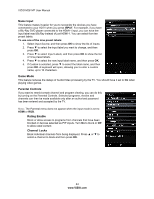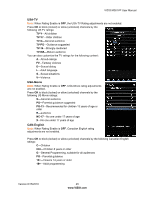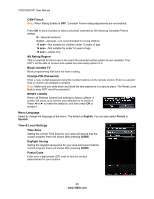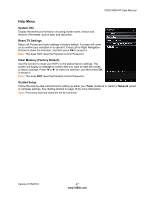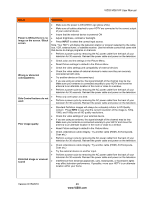Vizio M261VP M261VP User Manual - Page 44
Name Input, Game Mode, Parental Controls, Rating Enable, Channel Locks
 |
UPC - 845226004582
View all Vizio M261VP manuals
Add to My Manuals
Save this manual to your list of manuals |
Page 44 highlights
VIZIO M261VP User Manual Name Input This feature makes it easier for you to recognize the devices you have connected to your HDTV when you press INPUT. For example, if you have a Blu-Ray DVD player connected to the HDMI-1 input, you can have the input label read BluRay instead of just HDMI-1. You can select from ten preset labels. To use one of the nine preset labels: 1. Select Input Source, and then press OK to show the list of inputs. 2. Press ▼ to select the input label you want to change, and then press OK. 3. Press ▼ to select Input Labels, and then press OK to show the list of nine preset labels. 4. Press ▼ to select the new input label name, and then press OK. 5. If Custom is selected, press ▼ to select the label name, and then press OK. A keyboard will open, allowing you to enter a custom name, up to 10 characters. Game Mode This feature reduces the delays of Audio/Video processing by the TV. You should have it set to On when playing video games. Parental Controls If you want to restrict certain channel and program viewing, you can do this by turning on the Parental Controls. Selected programs, movies and channels can then be made available only after an authorized password has been entered and accepted by the TV. Note: The Parental menu does not appear when the input mode is set to HDMI or RGB. Rating Enable Block or allow access to programs from channels that have been blocked or devices selected as PIP inputs. Turn On to block or Off to allow rated content. Channel Locks Block individual channels from being displayed. Press ▲ or ▼ to select a channel to block and then press OK. 44 www.VIZIO.com