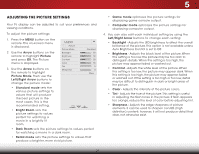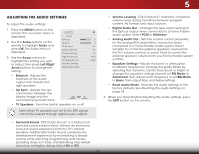Vizio M471i-A2 Download - Page 25
Using the On-Screen Menu - picture settings
 |
View all Vizio M471i-A2 manuals
Add to My Manuals
Save this manual to your list of manuals |
Page 25 highlights
Using the On-Screen Menu INPUT 5 Your TV features an easy-to-use on-screen menu. To open the on-screen menu, press the MENU button on the remote. You can also open the on-screen menu by pressing the VIA button and selecting HDTV Settings from the VIA Dock, then pressing OK. From this menu, you can: • Adjust the Picture settings • Adjust the Audio settings • Activate the Sleep Timer • Adjust the Network settings • Adjust the Tuner settings • Set up Closed Captioning • Adjust TV Settings • Access the Guided Setup • Access the User Manual VIZIO TV Settings Picture Audio Timers Network Tuner CC CC Devices System Guided Setup User Manual Navigating the On-Screen Menu To open the on-screen menu, press the MENU button on the remote. Use the Arrow buttons to highlightLIST a menu option, and press the OK button to select that option. EXIT MENU INFO Wide Zoom Normal Panoramic While navigating the on-screen menu, you can press the BACK button at any time to return to the previous Exit 2Dmenu3Dscreen. The EXIT button will close the on-screen menu. BACK GUIDE ABC Input Wide CC VOL CH Sleep Timer Picture Audio 3D Network Settings Help 1 2 3 4 5 6 7 8 9 ENTER 0 19