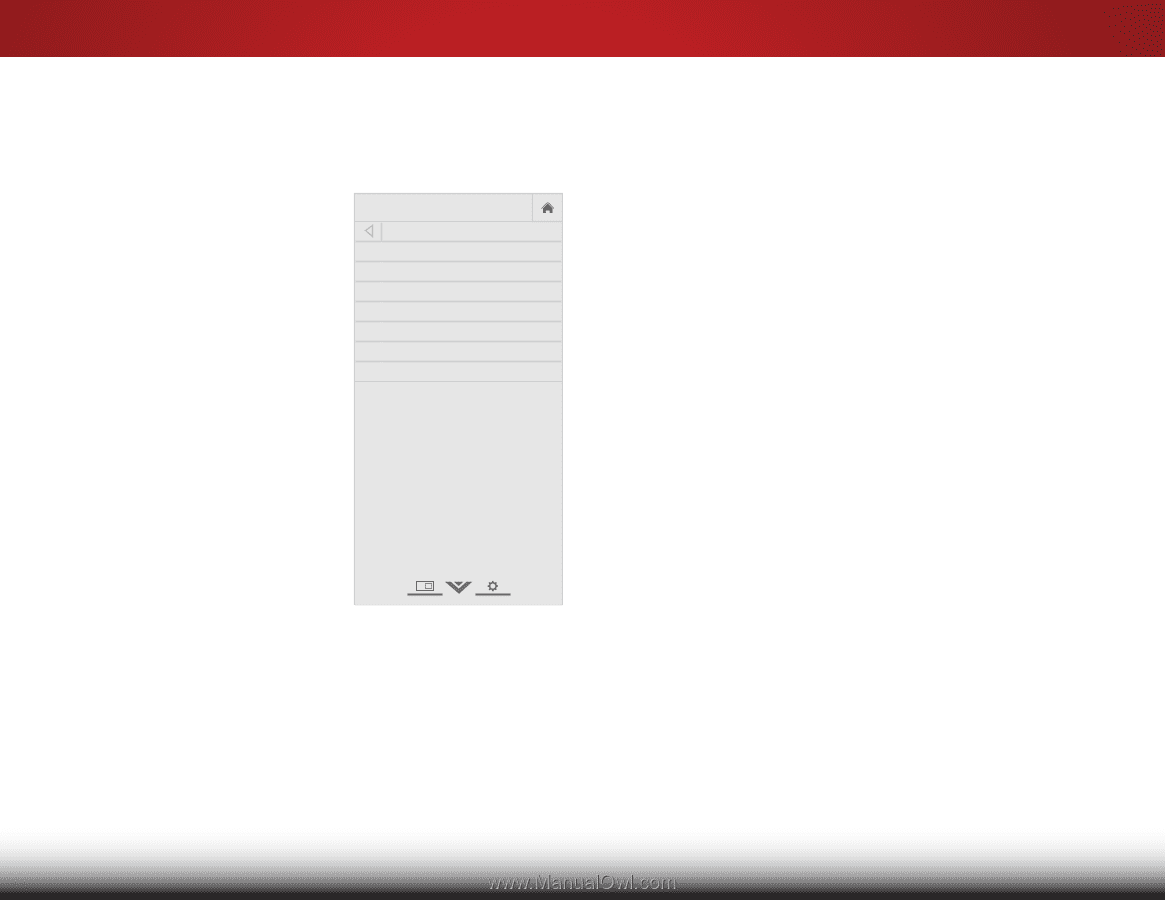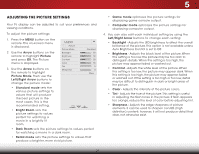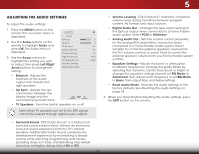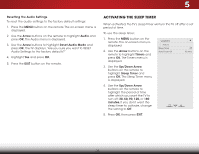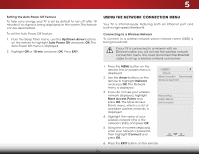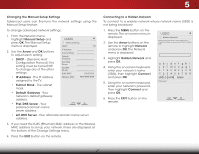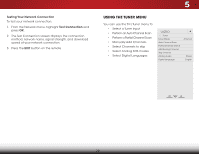Vizio M471i-A2 Download - Page 29
Resetting the Picture Settings, Arrow, Reset, Picture Mode, Adjusting the Advanced Picture Settings - backlight
 |
View all Vizio M471i-A2 manuals
Add to My Manuals
Save this manual to your list of manuals |
Page 29 highlights
5 Adjusting the Advanced Picture Settings To adjust the advanced picture settings: 1. From the Picture menu, use the Arrow buttons on the remote to highlight More, then press OK. 2. Use the Arrow buttons on the remote to highlight Advanced Picture, then press OK.The Advanced Picture menu is displayed. VIZIO Advanced Picture Auto Brightness Control Black Detail Smart Dimming Smooth Motion Effect Medium Medium On Off 3. Use the Arrow buttons to Reduce Signal Noise Low highlight the setting you wish Reduce Block Noise Low to adjust, then press Left/Right Film Mode Auto Arrow buttons to change the setting: • Auto Brightness Control The ambient light sensor detects the light levels in the room and automatically adjusts the backlight for the best picture. Select Off, Low, Medium, or High. • Black Detail - Adjusts the average brightness of the picture to compensate for large areas of brightness. Select Off, Low, Medium, or High. • Smart Dimming - Improves the contrast ratio of the screen by adjusting the backlight intelligently. Select On or Off. • Smooth Motion Effect - Smooth Motion Effect activates Motion Estimation/Motion Compensation (ME/MC) to ensure that on-screen motion is crisp and clear. Select On or Off. • Reduce Signal Noise - Diminishes artifacts in the image caused by the digitizing of image motion content. Select Off, Low, Medium, or High. • Reduce Block Noise - Reduces pixellation and distortion for .mpeg files. Select Off, Low, Medium, or High. • Film Mode - Optimizes the picture for watching film. Select Auto or Off. Wide Zoom Normal Panoramic 4. When you have finished adjusting the Advanced Picture Settings, press the EXIT button on the remote. Resetting the Picture Settings Exit 2D 3D To reset the picture settings to the factory default settings: 1. From the PictuArBeC menu, use the Arrow buttons to highlight More, then press OK. Input Wide CC 2. Use the Arrow buttons on the remote to highlight Reset Picture Mode, then press OK. The TV displays, "Are you sure you want to RESET Picture Settings to the factory defaults?" 3. STliHm eeeipgr hligPichtutreYesAaudniod press OK. 4. Press the EXIT button on the remote. Network Settings Help 23