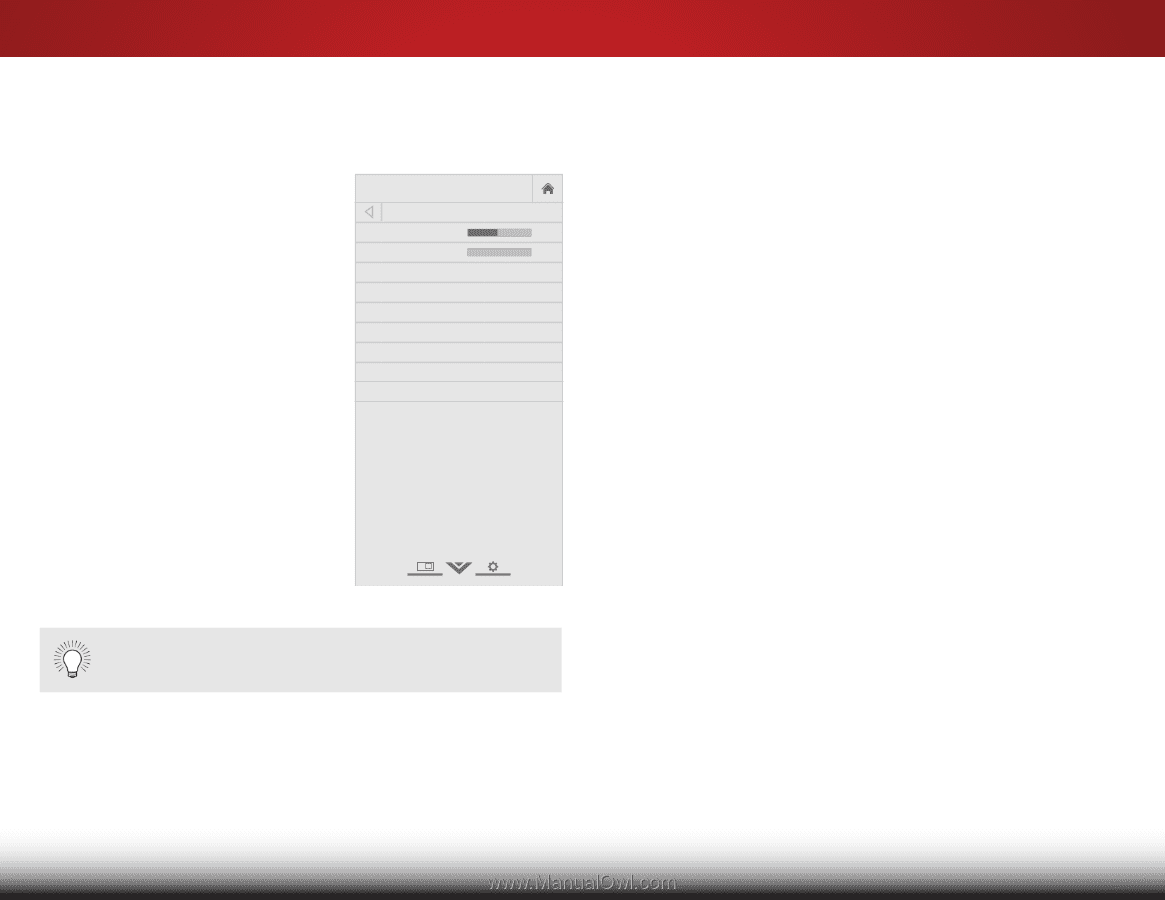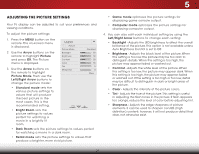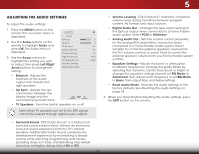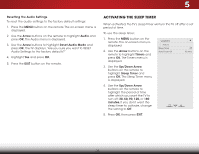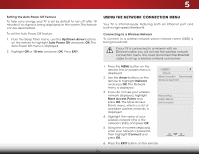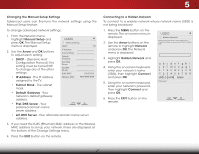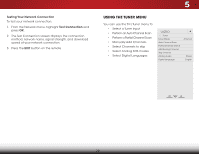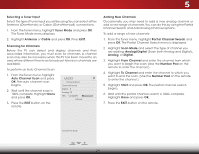Vizio M471i-A2 Download - Page 30
Adjusting The Audio Settings
 |
View all Vizio M471i-A2 manuals
Add to My Manuals
Save this manual to your list of manuals |
Page 30 highlights
5 Adjusting the Audio Settings To adjust the audio settings: 1. Press the MENU button on the remote. The on-screen menu is displayed. 2. Use the Arrow buttons on the remote to highlight Audio and press OK. The Audio menu is displayed. VIZIO Audio Balance - Lip Sync - TV Speakers Surround Sound Volume Leveling 3. Use the Arrow buttons to highlight the setting you wish to adjust, then press Left/Right Arrow buttons to change the setting: Digital Audio Out Analog Audio Out Equalizer Settings Reset Audio Mode • Balance - Adjusts the loudness of the audio output from the left and right speakers. • Lip Sync - Adjusts the synchronization between the display image and the accompanying audio track. • TV Speakers - Turns the built-in speakers on or off. +0 +0 On On On PCM Fixed Note: When TV speakers are set to On, DTS signals cannot be passed through digital audio outputs. • Volume Leveling - DTS TruVolume™ maintains consistent volume levels during transitions between program content, AV formats and input sources. • Digital Audio Out - Changes the type of processing for the Optical output when connected to a home theater audio system. Select PCM or Bitstream. • Wide AnZoaomlog ANourmdailo OPanuotra-mSicets the volume control properties for the analog RCA (red/white) connectors when connected to a home theater audio system. Select Variable to control the external speakers' volume from Exit the2DTV's vo3lDume controls, or select Fixed to control the external speakers' volume from your home theater system controls. ABC • Equalizer Settings - Adjusts the boost or attenuation Input of dWiifdfeerentCfCrequencies. Change the Audio Mode by selecting Flat, Dynamic, Center, Bass, Boost, or Bright. To change the equalizer settings yourself, set EQ Mode to Advanced, then adjust each frequency or set EQ Mode Sleep Timer to PBicatusreic, tAhuedino adjust Bass and Treble settings. • Reset Audio Mode - Restores the audio settings to the factory defaults. See Resetting the Audio Settings on page 25. 4.NeWtwohrkenSeyttoinugshaHveelpfinished adjusting the audio settings, press the EXIT button on the remote. • Surround Sound - DTS Studio Sound™ is a feature-rich surround sound solution which delivers an immersive surround sound experience from the TV's internal speakers. Additionally, Studio Sound completes the entertainment experience by maintaining a steady volume while watching programming and movies, providing deep, rich bass, and delivering crisp details and clear, intelligible dialog. Select On or Off. 24