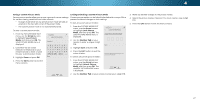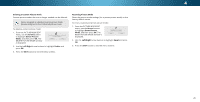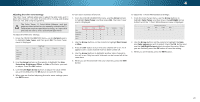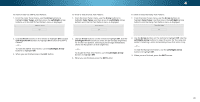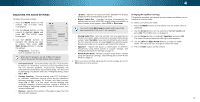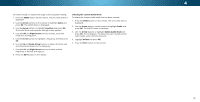Vizio M55-C2 User Manual (English) - Page 27
Locking/Unlocking a Custom Picture Mode, Arrow, Lock Picture, Number Pad, Unlock Picture, Saving
 |
View all Vizio M55-C2 manuals
Add to My Manuals
Save this manual to your list of manuals |
Page 27 highlights
4 Saving a Custom Picture Mode Custom picture modes allow you to save a group of custom settings for various viewing conditions and video sources. • Changes made while on any preset picture mode will add an asterisk on the top right corner of the preset mode. • The custom picture mode is not automatically saved. To save a custom picture mode: 1. From the PICTURE MODE EDIT menu, use the Arrow buttons to highlight Save Picture Mode, and then press OK. The SAVE PICTURE MODE menu is displayed. 2. Use either the on-screen keyboard or keyboard on your remote control to enter a name for your custom picture mode. 3. Highlight Save and press OK. 4. Press the EXIT button to exit the menu screens. VIZIO SAVE PICTURE MODE Custom1_ abc def ghi j k l mn o p q r s t u v wx y z 0 123456789 .@# .cäoêmí Space Save Locking/Unlocking a Custom Picture Mode Custom picture modes can be locked/unlocked with a unique PIN to prevent accidental changes to their settings. To lock all custom picture modes: 1. From the PICTURE MODE EDIT menu, use the Arrow buttons to highlight Lock Picture Mode, and then press OK. The LOCK PICTURE MODE menu is displayed. Wide Zoom Normal Panoramic 2. Use the Number Pad on your remote to enter a unique 4-digit PIN. 3. HiEgxiht light2SDave an3Dd press OK. VIZIO LOCK PICTURE MODE Create a picture control PIN to prevent changes to all custom picture modes. Save 4. Press the EXIT button to exit the menu screens. ABC To unInlopuctk allWciudestomCpCicture modes: Create a 4 digit passcode using the number keys on the remote. 1. From the PICTURE MODE EDIT menu, use the Arrow buttons tMoSTolihm edeiegper h, laignPhidcttutUrhe ennloApcurdkeioPssicOtuKr.eThe UNLOCK PICTURE MODE menu is displayed. 2. UNseetwothrke SNetutinmgsberHePlpad on your remote to enter your 4-digit PIN. 3. Make any desired changes to the picture modes. 4. Relock the picture modes, if desired. You must create a new 4-digit PIN. 5. Press the EXIT button to exit the menu screens. Wide Zoom Normal Panoramic Exit 2D 3D ABC Input Wide CC Sleep Timer Picture Audio Network Settings Help 27