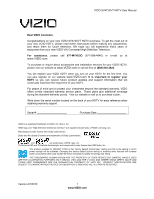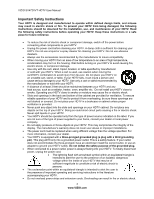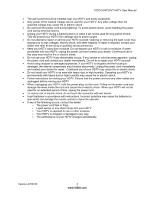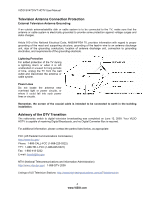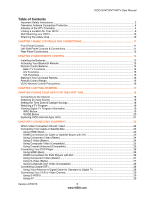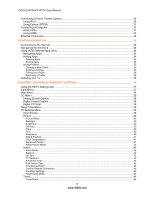Vizio SV472XVT SV472XVT User Manual
Vizio SV472XVT Manual
 |
UPC - 845226002335
View all Vizio SV472XVT manuals
Add to My Manuals
Save this manual to your list of manuals |
Vizio SV472XVT manual content summary:
- Vizio SV472XVT | SV472XVT User Manual - Page 1
VIZIO SV472XVT HDTV User Manual Dear VIZIO Customer, Congratulations on your new VIZIO SV472XVT HDTV purchase. To get the most out of your new VIZIO HDTV, please read these instructions before making any adjustments, and retain them for future reference. We hope you will experience many years of - Vizio SV472XVT | SV472XVT User Manual - Page 2
VIZIO SV472XVT HDTV User Manual Important Safety Instructions Your HDTV is designed and manufactured to operate within defined design limits, and misuse may result in electric shock or fire. To prevent your HDTV from being damaged, the following instructions should be observed for the installation, - Vizio SV472XVT | SV472XVT User Manual - Page 3
VIZIO SV472XVT HDTV User Manual The wall socket should be installed near your HDTV and easily accessible. Only power of the marked voltage can be used for your HDTV. Any other voltage than the specified voltage may cause fire or electric shock Do not touch the power cord during lightning. To - Vizio SV472XVT | SV472XVT User Manual - Page 4
VIZIO SV472XVT HDTV User Manual Television Antenna Connection Protection External Television Antenna Grounding If an outside antenna/satellite dish or cable system is to be connected to the TV, make sure that the antenna or cable system is electrically grounded to provide some protection against - Vizio SV472XVT | SV472XVT User Manual - Page 5
VIZIO SV472XVT HDTV User Manual Table of Contents Important Safety Instructions...2 Television Antenna Connection Protection 4 Advisory of the DTV Transition...4 Finding a Location for Your HDTV ...9 Wall Mounting your HDTV...10 Attaching the safety strap ...10 CHAPTER 1 BASIC CONTROLS AND - Vizio SV472XVT | SV472XVT User Manual - Page 6
VIZIO SV472XVT HDTV User Manual Connecting a Home Theater System ...30 Using RCA ...30 Using Optical (SPDIF)...31 Connecting a Computer...31 RGB (VGA) ...31 Using HDMI...32 Ethernet Connection...32 CHAPTER 6 USING VIA ...33 Connecting to the Internet ...33 Navigating the VIA Dock ...33 Using VIZIO - Vizio SV472XVT | SV472XVT User Manual - Page 7
AND TROUBLESHOOTING 53 Cleaning the TV and Remote Control ...53 Troubleshooting Guide ...53 TV/Display Troubleshooting...53 Audio Troubleshooting ...56 Bluetooth Troubleshooting...56 VIZIO Internet Apps Troubleshooting 56 Remote Control Troubleshooting...57 Version 4/7/2010 7 www.VIZIO.com - Vizio SV472XVT | SV472XVT User Manual - Page 8
VIZIO SV472XVT HDTV User Manual Internet Connection Troubleshooting 57 Telephone & Technical Support ...58 Compliance...58 FCC Class B Radio Interference Statement 58 CHAPTER 9 SPECIFICATIONS ...59 Resolution through RGB Input ...60 Preset PC Resolutions ...61 Using a Cable or Satellite Box Remote - Vizio SV472XVT | SV472XVT User Manual - Page 9
VIZIO SV472XVT HDTV User Manual HDTV Accessories and Services Additional certified accessories for your HDTV are sold separately, including: Wall mounts High Definition cables Extra or replacement remote controls Sound Bars Blu-ray DVD Players VIZIO also offers installation services and - Vizio SV472XVT | SV472XVT User Manual - Page 10
VIZIO SV472XVT HDTV User Manual Wall Mounting your HDTV Your HDTV can be mounted on the wall for viewing. If you choose to mount your HDTV on the wall, follow the instructions below. 1. Write down the serial number located on the back of your HDTV 2. Remove the stand base and neck: a. Disconnect - Vizio SV472XVT | SV472XVT User Manual - Page 11
VIZIO SV472XVT HDTV User Manual Chapter 1 Basic Controls and Connections Front Panel Controls Power 'VIZIO' Light-When you first connect power or turn your HDTV off, wait for the VIZIO logo to stop flashing before pressing the power button on the TV or the remote control to turn your HDTV on. Once - Vizio SV472XVT | SV472XVT User Manual - Page 12
VIZIO SV472XVT HDTV User Manual Rear Panel Connections 1. HDMI 1 & 2-Connect digital video devices such as DVD players or set-top box through these all digital connectors. There is an additional HDMI port on the side of your HDTV. 2. RGB PC-Connect the video and audio from a computer here. Connect a - Vizio SV472XVT | SV472XVT User Manual - Page 13
VIZIO SV472XVT HDTV User Manual Chapter 2 VIZIO Remote Control Your new VIZIO HDTV comes with an IR / Bluetooth-enabled universal remote that lets you interact with Internet content delivered to your HDTV. You can also use it to program other A/V devices connected to your TV, such as DVD or Blu-ray - Vizio SV472XVT | SV472XVT User Manual - Page 14
or using Device Setup in the HDTV Settings App. Power ( top right corner)-Press to turn the TV on from the standby mode. Press it again to return to standby mode. LIST-Press to display a list of available channels. If a DVR has been programmed to work with this remote, this button will display the - Vizio SV472XVT | SV472XVT User Manual - Page 15
VIZIO SV472XVT HDTV User Manual PIP-Press to activate the picture-in-picture feature. The screen will display the sub-screen in the corner over the main screen. Press it again to display the POP (Picture Outside Picture) option. -(DASH)-Press to insert a dash between the main and sub-channels. For - Vizio SV472XVT | SV472XVT User Manual - Page 16
VIZIO SV472XVT HDTV User Manual Making it Your Universal Remote The Setup App that runs when you first turn on your TV will help you set up your various devices that are connected to your HDTV, so that you can use your VIZIO remote control for all of your devices. You can also set up your devices by - Vizio SV472XVT | SV472XVT User Manual - Page 17
VIZIO SV472XVT HDTV User Manual Chapter 3 Getting Started Your VIA-enabled HDTV has a built-in Setup App that plays when you turn on your TV for the first time. Follow the on-screen directions to easily setup your new HDTV. 1. Insert batteries into the remote control. 2. Connect the power cord to - Vizio SV472XVT | SV472XVT User Manual - Page 18
VIZIO SV472XVT HDTV User Manual Chapter 4 Using your HDTV for the first time Connecting to the Internet Set up the Internet connection using the initial Setup App or the Network Menu in the HDTV Settings App. Your HDTV has 802.11n dual-band wireless, so you can connect your TV to the Internet - Vizio SV472XVT | SV472XVT User Manual - Page 19
VIZIO SV472XVT HDTV User Manual Watching a TV Program Before you start watching TV, please make sure that any cable, satellite or off-air antenna connections are secure. Also, verify that the power cord is plugged into a correctly grounded electrical outlet or surge protector. 1. Turn on the TV. The - Vizio SV472XVT | SV472XVT User Manual - Page 20
VIZIO SV472XVT HDTV User Manual GUIDE Button When you press GUIDE on the remote control, the guide is shown on the screen displaying information provided by the broadcaster about the current and upcoming programs, Press ◄ or ► to go to the previous or next channel in the guide. Press ▲ or ▼ to - Vizio SV472XVT | SV472XVT User Manual - Page 21
updated so check back often! HDTV Settings App Adjust TV functions like brightness, contrast, Parental Controls, and Network settings. Profile App Create a unique name, picture and set of Apps in the VIA Dock. Set up a profile for each member of your household. Version 4/7/2010 21 www.VIZIO - Vizio SV472XVT | SV472XVT User Manual - Page 22
VIZIO SV472XVT HDTV User Manual Chapter 5 Connecting Equipment Which Video Connection Should I Use? You have six options for connecting your video equipment box to your HDTV from a basic connection to the most advanced for digital displays. Based on your home theater configuration, you can decide - Vizio SV472XVT | SV472XVT User Manual - Page 23
HDMI 3 L and R AUDIO jacks on your HDTV. 4. Turn on the power to your HDTV and your cable/satellite box. 5. Select HDMI-3 using the INPUT button on the remote control or side of the TV. 6. Program your cable/satellite box to work with your VIZIO remote control. See Device Setup on page 45 for - Vizio SV472XVT | SV472XVT User Manual - Page 24
VIZIO SV472XVT HDTV User Manual Using Component Video (Better) 1. Turn off your HDTV and cable/satellite box. 2. Connect the component cables (green, blue, and red) from your cable/satellite box to the COMPONENT jacks on your HDTV. 3. Connect the audio cables (white and red) from your set-top - Vizio SV472XVT | SV472XVT User Manual - Page 25
Using Composite Video (Compatible) VIZIO SV472XVT HDTV User Manual 1. Turn off your HDTV and set-top box. 2. Connect the video cable (yellow) from your set-top box to the AV jack (yellow) on your HDTV. 3. Connect the audio cables (white and red) on your set-top box to the S-VIDEO/AV L and R AUDIO - Vizio SV472XVT | SV472XVT User Manual - Page 26
and red) from the DVI audio output jacks on the DVD player to the HDMI 3 L and R AUDIO jacks on your HDTV. 4. Turn on the power to your HDTV and your DVD player. 5. Select HDMI-3 using the INPUT button on the remote control or side of the TV. 6. Program your DVD player to work with your VIZIO remote - Vizio SV472XVT | SV472XVT User Manual - Page 27
cables (white and red) on your DVD player to the S-VIDEO/AV L and R AUDIO jacks on your HDTV. 4. Turn on the power to your HDTV and DVD player. 5. Select AV using the INPUT button on the remote control or side of the TV. 6. Program your DVD player to work with your VIZIO remote control. See Device - Vizio SV472XVT | SV472XVT User Manual - Page 28
cables (white and red) on your DVD player to the S-VIDEO/AV L and R AUDIO jacks on your HDTV. 4. Turn on the power to your HDTV and DVD Player. 5. Select AV using the INPUT button on the remote control or side of the TV. 6. Program your DVD player to work with your VIZIO remote control. See Device - Vizio SV472XVT | SV472XVT User Manual - Page 29
to the corresponding L and R AUDIO jacks on your HDTV. 4. Turn on the power to your HDTV and VCR or video camera. 5. Select AV using the INPUT button on the remote control or side of the TV. 6. Program your VCR to work with your VIZIO remote control. See Device Setup on page 45 for more information - Vizio SV472XVT | SV472XVT User Manual - Page 30
VIZIO SV472XVT HDTV User Manual Connecting a Home Theater System Using RCA 1. Turn off the power to your HDTV and home theater. 2. Connect an audio cable (white and red connectors) to the audio connectors on the home theater and connect the other end to the L and R AUDIO OUT jacks on your HDTV. 3. - Vizio SV472XVT | SV472XVT User Manual - Page 31
the computer through the TV. 5. Turn on the power to your HDTV and computer. 6. Select RGB (VGA) using the INPUT button on the remote control or side of the TV. Note: Refer to your PC computer user manual for more information about the video output requirements. Version 4/7/2010 31 www.VIZIO.com - Vizio SV472XVT | SV472XVT User Manual - Page 32
VIZIO SV472XVT HDTV User Manual Using HDMI 1. Turn off your HDTV and computer. 2. Connect a HDMI cable to the HDMI output of your computer and the other end to the HDMI 3 jack on your HDTV. 3. Connect the audio cables (white and red) from the audio output jacks on the computer to the HDMI 3 L and R - Vizio SV472XVT | SV472XVT User Manual - Page 33
VIZIO SV472XVT HDTV User Manual Chapter 6 Using VIA Connecting to the Internet VIA delivers popular online content right to your HDTV! When you press the VIA button on your remote, the Apps Dock appears along the bottom of your screen with a selection of different Apps that let you watch movies, TV - Vizio SV472XVT | SV472XVT User Manual - Page 34
VIZIO SV472XVT HDTV User Manual Using VIZIO Internet Apps (VIA) VIA puts the best of the web right on your TV screen, giving you the convenience of on-demand movies, TV shows, social networking, music, photos, news, weather and more at the push of the VIA button. Navigating Apps Use these buttons on - Vizio SV472XVT | SV472XVT User Manual - Page 35
Deleting Apps VIZIO SV472XVT HDTV User Manual 1. Press the VIA button. 2. Press ◄ or ► to select the App you want or delete, and then press the Yellow button. 3. Press the Red button to delete the App. 4. A message will appear asking if you want to permanently delete it. Press the Red button to - Vizio SV472XVT | SV472XVT User Manual - Page 36
to select OK, and then press OK. The Profile will be deleted. Updating your TV Your HDTV has the ability to download and automatically install product updates. All you need is an Internet connection - wired or wireless. We will perform product updates whenever your TV is turned off. 36 www.VIZIO.com - Vizio SV472XVT | SV472XVT User Manual - Page 37
VIZIO SV472XVT HDTV User Manual Chapter 7 Adjusting Your HDTV Settings Using the HDTV Settings App The remote control or the buttons on the side of the TV can control all the function settings. The HDTV Settings App allows you to adjust contrast, brightness and other settings. The TV will save - Vizio SV472XVT | SV472XVT User Manual - Page 38
VIZIO SV472XVT HDTV User Manual Wide Menu Select how the picture displays on the screen. As you select an option, you will see the screen adjusting to the different sizes. The options vary depending on the selected input and the TV program: High Definition TV programs: Normal, Zoom, and Stretch. - Vizio SV472XVT | SV472XVT User Manual - Page 39
VIZIO SV472XVT HDTV User Manual CC Menu To select the options in the CC sub-menu, press the OK or ►. A new menu will be displayed showing the following CC settings: Analog Closed Caption The CC feature is available when watching regular analog TV. Select from Off, CC1, CC2, CC3, and CC4. Closed - Vizio SV472XVT | SV472XVT User Manual - Page 40
VIZIO SV472XVT HDTV User Manual TV Settings Menu 1. Press ▲ or ▼ on the remote control to select a TV Settings option. 2. Once the menu option is highlighted, press ► on the remote control to select and adjust the setting. 3. Press BACK once to return to the previous screen or repeatedly to return - Vizio SV472XVT | SV472XVT User Manual - Page 41
VIZIO SV472XVT HDTV User Manual Size & Position Note: The Size & Position option can only be selected when your HDTV is in Comp or HDMI mode. Horiz. Position: Adjust the horizontal position of the picture. Vertical Position: Adjust the vertical position of the picture. Horizontal Size: Adjust - Vizio SV472XVT | SV472XVT User Manual - Page 42
VIZIO SV472XVT HDTV User Manual Film Mode Choose from Off or Auto. When set to Off it will stay at 60 fps. When set to Auto, the TV will detect the cadence (for example at 24 frames/second for film, or normal video at 60 fps). SmartDimming Improves contrast ratio through intelligent control of the - Vizio SV472XVT | SV472XVT User Manual - Page 43
VIZIO SV472XVT HDTV User Manual Analog Audio Out This option sets the volume control properties when using the RCA (white and red) connectors as audio line out to connect a home theater system. Choose from Fixed or Variable. When set to Variable, volume from the external speakers will change when - Vizio SV472XVT | SV472XVT User Manual - Page 44
VIZIO SV472XVT HDTV User Manual Tuner When you first turned on your HDTV you scanned for channels using the Setup App. If you did not do this or if your setup has changed, you can do this from the Tuner menu. Note: The tuner option can only be selected when your HDTV is in TV input mode. Tuner Mode - Vizio SV472XVT | SV472XVT User Manual - Page 45
to add devices to your HDTV and control them with your VIZIO remote control. This feature was also available during the initial Setup App. Note: The feature is not available in TV mode. Once the input source is changed from TV to the selected device input, the remote will control that device. Note - Vizio SV472XVT | SV472XVT User Manual - Page 46
VIZIO SV472XVT HDTV User Manual Confirm Remote Connection Automatically program the VIZIO remote control to allow it to control your device. 1. Turn the device on. 2. Point the VIZIO remote directly at the device. 3. Press OK to select Confirm Remote Connection. The TV will attempt to communicate - Vizio SV472XVT | SV472XVT User Manual - Page 47
VIZIO SV472XVT HDTV User Manual A-All sub-ratings D-Sexual dialog L-Adult language S-Sexual situations V-Violence FV-Fantasy violence USA-Movie Note: When Enable Ratings is set to OFF, USA-Movie adjustments are not available programming that does not have a rating. Version 4/7/2010 47 www.VIZIO.com - Vizio SV472XVT | SV472XVT User Manual - Page 48
VIZIO SV472XVT HDTV User Manual Change PIN Enter a new, 4-digit password using the number buttons on the remote control. Enter it a second time to confirm you entered it correctly. Note: Make sure you write down and store the new password in a secure place. The - Vizio SV472XVT | SV472XVT User Manual - Page 49
VIZIO SV472XVT HDTV User Manual PIP Menu Your TV features PIP mode so you can watch two pictures at the same time. One picture is displayed as the full screen (main screen) and the other picture is displayed in a small window (sub screen). Note: PIP is only available when the Rating Enable option - Vizio SV472XVT | SV472XVT User Manual - Page 50
VIZIO SV472XVT HDTV User Manual Network Menu When you first turned on your HDTV you set up your network connection using the Setup App. If you did not do this or if your setup has changed, you can do this from the Network menu. The Ethernet function on your HDTV is used to access the Internet. Your - Vizio SV472XVT | SV472XVT User Manual - Page 51
VIZIO SV472XVT HDTV User Manual More Access Points Select this option to show more wireless networks in the list. Select this option to refresh the list of available wireless networks. Manual Setup Warning: unless you are an advanced user and are comfortable with wired and wireless networks, do not - Vizio SV472XVT | SV472XVT User Manual - Page 52
VIZIO SV472XVT HDTV User Manual Help Menu System Info Display information about your TV, such as the model name and current software version. Reset All Settings/Presets Return all Picture and Audio settings to factory default. A screen will come up to confirm your selection or to cancel it. Press ◄ - Vizio SV472XVT | SV472XVT User Manual - Page 53
VIZIO SV472XVT HDTV User Manual Chapter 8 Maintenance and Troubleshooting Cleaning the TV and Remote Control 1. Remove the power cable from the wall outlet. 2. Use a soft cloth moistened with diluted neutral cleaner to clean the TV and remote control. VIZIO recommends using an HDTV cleaning solution - Vizio SV472XVT | SV472XVT User Manual - Page 54
VIZIO SV472XVT HDTV User Manual Issue Solution image on the screen / Black Make sure all cables attached to your HDTV are connected to the correct output screen of your external device. Insure that the external device is powered ON Adjust brightness, contrast or backlight. Press - Vizio SV472XVT | SV472XVT User Manual - Page 55
VIZIO SV472XVT HDTV User Manual Issue Black bars on the top or side of the image The TV has pixels (dots) that are always dark or colored Image "noise/fuzz" Aspect mode differs on each input Tips for High-Definition Users Tips for Letterbox Content Solution Check the video settings of your - Vizio SV472XVT | SV472XVT User Manual - Page 56
VIZIO SV472XVT HDTV User Manual Audio Troubleshooting Issue No audio Audio volume differs on each input Low audio volume (TV internal speakers) Distorted/popping audio Solution Press Volume + (Up) on the remote control or side of the TV. Press MUTE on the remote - Vizio SV472XVT | SV472XVT User Manual - Page 57
VIZIO SV472XVT HDTV User Manual Remote Control Troubleshooting Issue Solution Point the remote control directly at the remote sensor on your TV (IR mode only). Remove any obstacles between the remote control and the remote sensor (IR The remote control will not mode only). work - Vizio SV472XVT | SV472XVT User Manual - Page 58
VIZIO SV472XVT HDTV User Manual Telephone & Technical Support Products are often returned due to a technical problem rather than a defective product that may result in unnecessary shipping charges billed to you. Our trained support personnel can often resolve the problem over the phone. For more - Vizio SV472XVT | SV472XVT User Manual - Page 59
VIZIO SV472XVT HDTV User Manual Chapter 9 Specifications Specifications Panel 46.96" Diagonal, 16:9 Aspect Ratio Resolution 1920 x 1080 pixels Pixel (Dot) Pitch 0.5415mm(H) x 0.5415mm(V) Display FHDTV (1080P) Compatibility Colors 1.06 Billion Brightness 500nits cd/ - Vizio SV472XVT | SV472XVT User Manual - Page 60
VIZIO SV472XVT HDTV User Manual Environmental Conditions Operating Temperature: 5°C~35°C, Relative Humidity: 20~80%, Altitude: 0~14,000 ft Non-Operating Temperature: -20°C~50°C, Relative Humidity: 10~70%, Altitude: 0~40,000 ft Dimensions 43.9"W x 29.7" H x 10" D with stand; 43.9" W x 28.1" H x 4.1" - Vizio SV472XVT | SV472XVT User Manual - Page 61
VIZIO SV472XVT HDTV User Manual Preset PC Resolutions If connecting to a PC through the RGB PC input, set the TV timing mode to VESA 1920x1080 at 60Hz for better picture quality (refer to the graphic card's user guide for questions on how to set this timing mode). See the table below for the - Vizio SV472XVT | SV472XVT User Manual - Page 62
VIZIO SV472XVT HDTV User Manual Warranty ONE-YEAR LIMITED WARRANTY ON PARTS AND LABOR (Covers units purchased as new in United States and Puerto Rico Only) VIZIO provides a warranty to the original purchaser of its products against defects in materials and workmanship for a period of one year of non - Vizio SV472XVT | SV472XVT User Manual - Page 63
VIZIO SV472XVT HDTV User Manual VIZIO Internet Applications Disclaimer VIZIO Internet Applications ("VIA") affords the opportunity to access third party Internet product offerings or services ("VIA Services") on certain VIZIO TVs. The VIA Services accessible herein are provided as per our agreement - Vizio SV472XVT | SV472XVT User Manual - Page 64
VIZIO SV472XVT HDTV User Manual stored on a computer or other storage device; and (c) the party receiving the VIZIO HD TV and VIZIO Software reads and agrees to accept the terms and conditions of this License Agreement. 4. Consent to Use of Collected Data. You agree that VIZIO and its third party - Vizio SV472XVT | SV472XVT User Manual - Page 65
VIZIO SV472XVT HDTV User Manual list. You also agree that you will not use these products for any purposes prohibited by United States law, including, without limitation, the development, design, manufacture or production of missiles, or nuclear, chemical or biological weapons. 14. Controlling Sale - Vizio SV472XVT | SV472XVT User Manual - Page 66
VIZIO SV472XVT HDTV User Manual Index Accessories 9 Adjustments Input 11 Volume 11 Advanced Adjustments 37 Antenna 22 Apps Adding 34 Moving 35 Navigating 34 Using 34 Aspect Ratio 38 Audio Menu Adjustments 42 Advanced Audio 42 Analog Audio Out adjustments 43 Audio Control 43 Audio Mode - Vizio SV472XVT | SV472XVT User Manual - Page 67
VIZIO SV472XVT HDTV User Manual Block Unrated Programming 47 Canadian-English Rating 47 Canadian-French Rating 47 Change PIN 48 Channel Block 46 Rating Enable 46 Resetting the Locks 48 USA-Movie Rating 47 USA-TV Rating 46 Password Change 48 Picture Menu 40 Adaptive Luma 41 Advanced
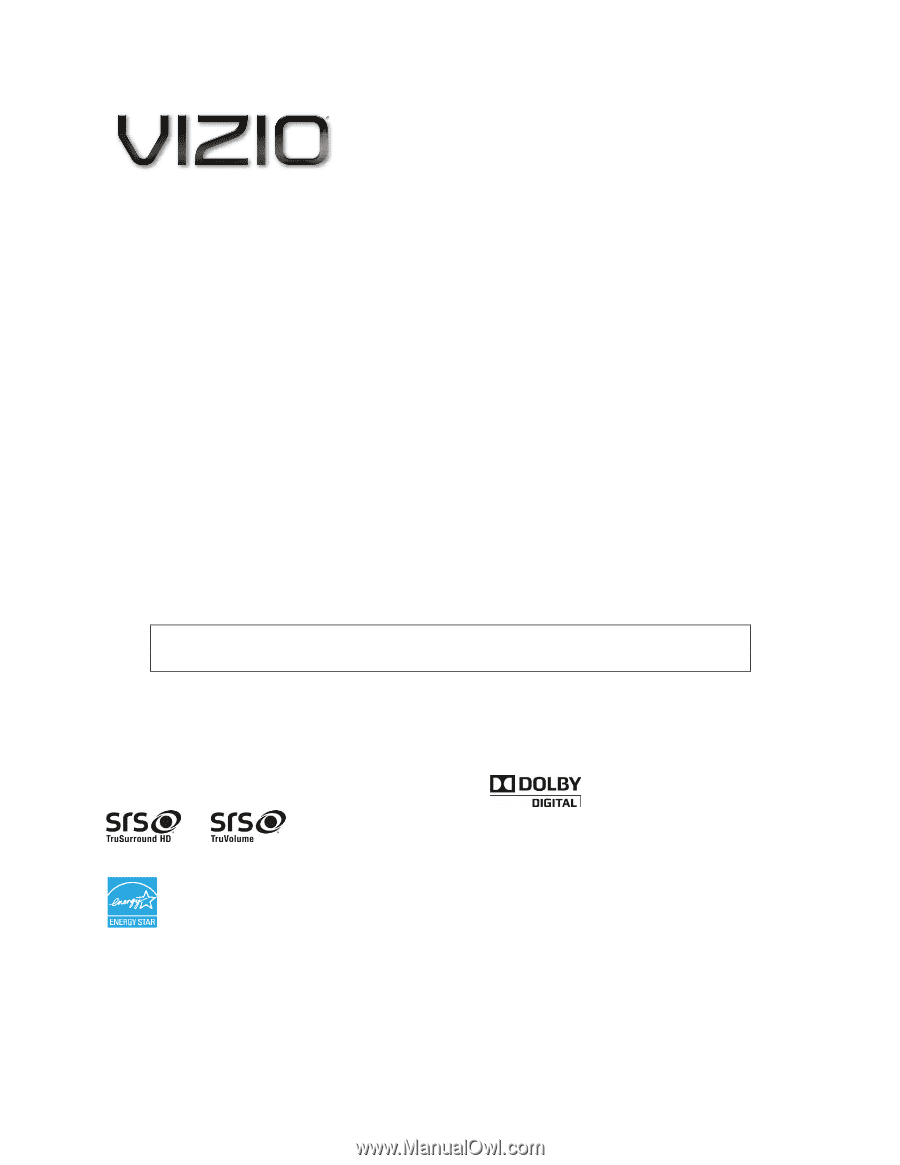
VIZIO SV472XVT HDTV User Manual
Version 4/7/2010
1
www.VIZIO.com
Dear VIZIO Customer,
Congratulations on your new VIZIO SV472XVT HDTV purchase. To get the most out of
your new VIZIO HDTV, please read these instructions before making any adjustments,
and retain them for future reference. We hope you will experience many years of
enjoyment from your new VIZIO VIA Connected High Definition Television.
For
assistance
,
please
call
877-MYVIZIO
(877-698-4946)
or
e-mail
us
at
www.VIZIO.com
.
To purchase or inquire about accessories and installation services for your VIZIO HDTV,
please visit our website at
www.VIZIO.com
or call toll free at
(888) 849-4623.
You will register your VIZIO HDTV when you turn on your HDTV for the first time. You
can also register on our website
www.VIZIO.com
.
It is important to register your
HDTV
so you can receive future product updates and support information that will
continually maximize the enjoyment of your HDTV.
For peace of mind and to protect your investment beyond the standard warranty, VIZIO
offers on-site extended warranty service plans.
These plans give additional coverage
during the standard warranty period.
Visit our website or call us to purchase a plan.
Write down the serial number located on the back of your HDTV for easy reference when
obtaining warranty support:
Serial #: _____________________
Purchase Date _____________________
VIZIO is a registered trademark of VIZIO, Inc. dba V, Inc.
HDMI logo and “High Definition Multimedia Interface” are registered trademarks of HDMI Licensing LLC.
Manufactured under license from Dolby Laboratories.
Dolby and the double-D symbol are trademarks of Dolby Laboratories.
and
are trademarks of SRS Labs, Inc.
TruSurround HD and TruVolume technologies are incorporated under license from SRS Labs, Inc.
This product qualifies for ENERGY STAR in the “factory default (Home Use)” setting and this is the setting in which
power savings will be achieved. Changing the factory default picture setting or enabling other features will increase
power consumption that could exceed the limits necessary to qualify for Energy Star rating.
THE TRADEMARKS SHOWN HEREIN ARE THE PROPERTY OF THEIR RESPECTIVE OWNERS; IMAGES USED
ARE FOR ILLUSTRATION PURPOSES ONLY. BRAVO, VIZIO AND THE V LOGO AND WHERE VISION MEETS VALUE AND
OTHER VIZIO TRADEMARKS ARE THE INTELLECTUAL PROPERTY OF VIZIO INC.
PRODUCT SPECIFICATIONS ARE
SUBJECT TO CHANGE WITHOUT NOTICE OR OBLIGATION. © 2008 VIZIO INC. ALL RIGHTS RESERVED.