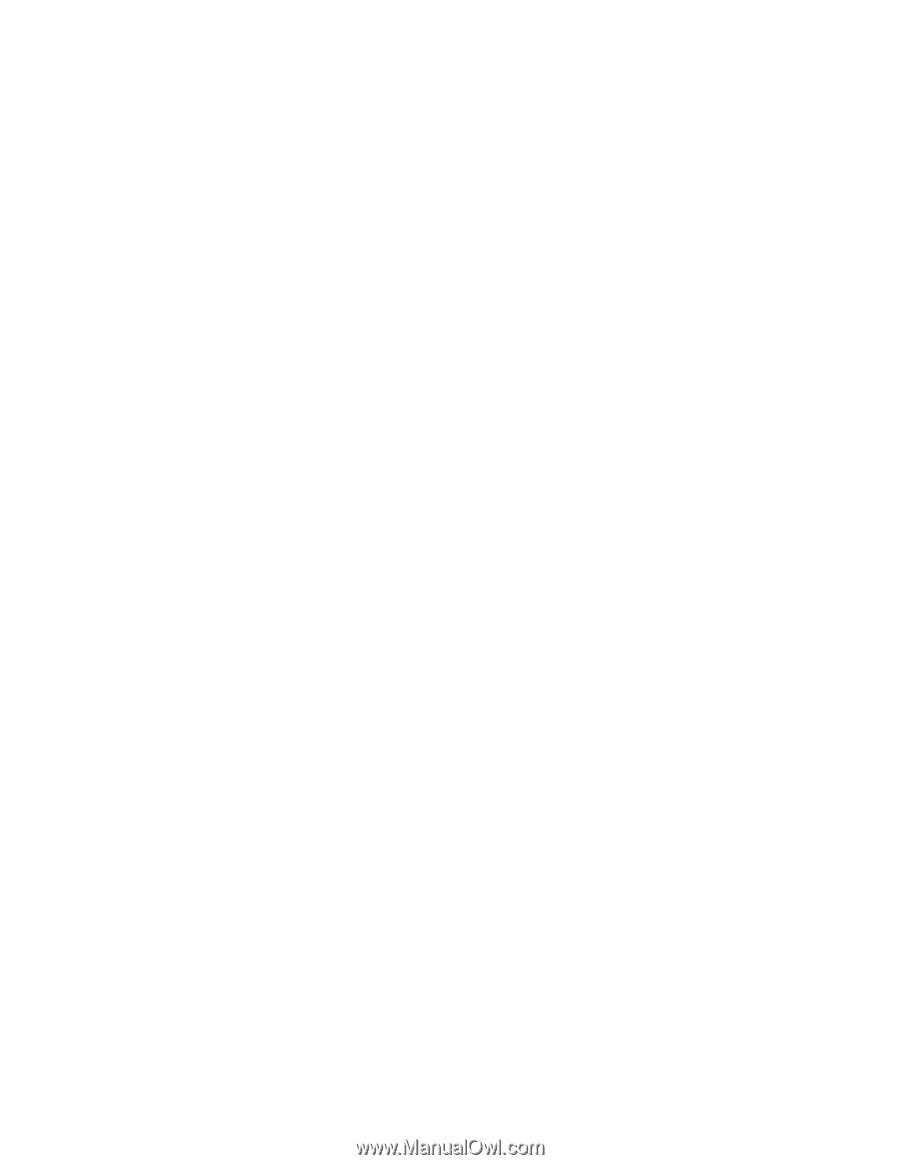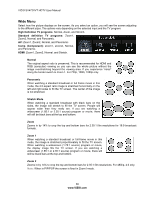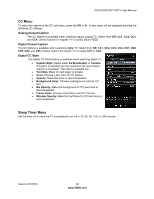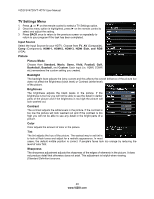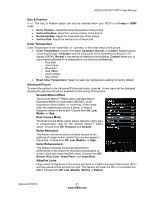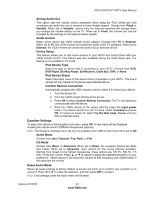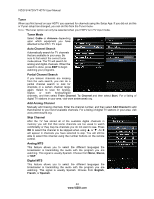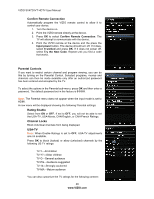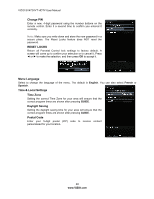Vizio SV472XVT SV472XVT User Manual - Page 43
Pick Device Brand - remote codes
 |
UPC - 845226002335
View all Vizio SV472XVT manuals
Add to My Manuals
Save this manual to your list of manuals |
Page 43 highlights
VIZIO SV472XVT HDTV User Manual Analog Audio Out This option sets the volume control properties when using the RCA (white and red) connectors as audio line out to connect a home theater system. Choose from Fixed or Variable. When set to Variable, volume from the external speakers will change when you change the volume setting on the TV. When set to Fixed, the volume can only be changed by the settings on the external stereo system. Audio Control Select which device the VIZIO remote control adjusts. Choose from TV or External. When set to TV, the VIZIO remote will control the audio of the TV speakers. When set to External, the VIZIO remote will control the audio of your selected device. Device Setup This feature allows you to add audio devices to your HDTV and control them with your VIZIO remote control. This feature was also available during the initial Setup App. The feature is not available in TV mode. Pick Device Type Select the type of device that is connected to your HDTV. Choose from VCR, DVD Player, Blu-Ray Player, Sat Receiver, Cable Box, DVR, or None. Pick Device Brand Select the brand name of the device that is connected to your HDTV. The brand names will vary based on the device type selected above. Confirm Remote Connection Automatically program the VIZIO remote control to allow it to control your device. 1. Turn the device On. 2. Point the VIZIO remote directly at the device. 3. Press OK to select Confirm Remote Connection. The TV will attempt to communicate with the device. 4. Point the VIZIO remote at the device and the press the Input power button. The device should turn off. If it does, select It worked and press OK. If it does not power off, select Try the Next Code. Repeat until you find a code that works. Equalizer Settings To select the options in the Equalizer sub-menu, press OK. A new menu will be displayed showing the volume levels of different frequencies (pitches). Note: The Equalizer Settings menu will only be available when SRS TruSurround HD is set to Off. Audio Mode Choose from Jazz, Classical, Pop, Rock, or Flat. EQ Mode Choose from Basic or Advanced. When set to Basic, the equalizer options are Bass and Treble. When set to Advanced, more options for fine tuning become available. Starting from lowest to the highest frequencies, these options are 120 Hz, 500 Hz, 1.5 kHz, 5 kHz and 10 kHz. Press ▲ or ▼ to adjust to adjust the selected frequency to your preference. Values above 0 will boost the volume at that frequency and values below 0 will attenuate the volume. Reset Audio Mode Return all Audio settings to factory default. A screen will come up to confirm your selection or to cancel it. Press ◄ or ► to make the selection, and then press OK to accept it. Note: Only settings under the Audio menu will be reset. Version 4/7/2010 43 www.VIZIO.com