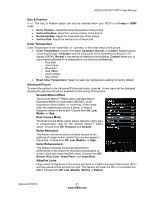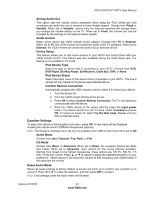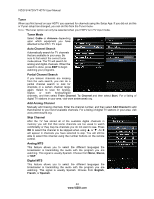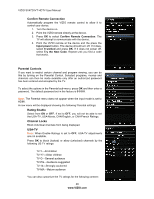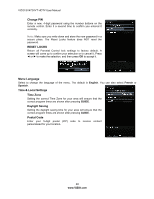Vizio SV472XVT SV472XVT User Manual - Page 46
Confirm Remote Connection, Parental Controls, Rating Enable, Channel Locks, USA-TV
 |
UPC - 845226002335
View all Vizio SV472XVT manuals
Add to My Manuals
Save this manual to your list of manuals |
Page 46 highlights
VIZIO SV472XVT HDTV User Manual Confirm Remote Connection Automatically program the VIZIO remote control to allow it to control your device. 1. Turn the device on. 2. Point the VIZIO remote directly at the device. 3. Press OK to select Confirm Remote Connection. The TV will attempt to communicate with the device. 4. Point the VIZIO remote at the device and the press the Input power button. The device should turn off. If it does, select It worked and press OK. If it does not power off, select Try the Next Code. Repeat until you find a code that works. Parental Controls If you want to restrict certain channel and program viewing, you can do this by turning on the Parental Control. Selected programs, movies and channels can then be made available only after an authorized password has been entered and accepted by the TV. To select the options in the Parental sub-menu, press OK and then enter a password. The default password set in the factory is 0 0 0 0. Note: The Parental menu does not appear when the input mode is set to HDMI. A new menu will be displayed showing the following Parental settings: Rating Enable Select from ON or OFF. If set to OFF, you will not be able to set the USA-TV, USA-Movie, CAN-English, or CAN-French Ratings. Channel Locks Block individual channels from being displayed. USA-TV Note: When Enable Ratings is set to OFF, USA-TV adjustments are not available. Press OK to block (locked) or allow (unlocked) channels by the following US TV ratings: TV-Y-All children TV-Y7-Older children TV-G-General audience TV-PG-Guidance suggested TV-14-Strongly cautioned TV-MA-Mature audience You can also customize the TV ratings for the following content: 46 www.VIZIO.com