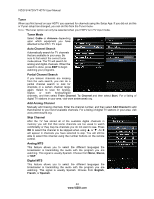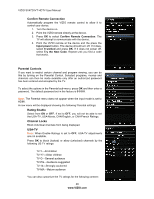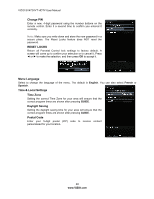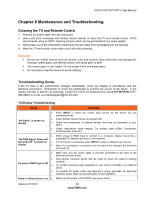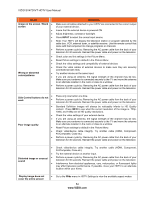Vizio SV472XVT SV472XVT User Manual - Page 49
PIP Menu
 |
UPC - 845226002335
View all Vizio SV472XVT manuals
Add to My Manuals
Save this manual to your list of manuals |
Page 49 highlights
VIZIO SV472XVT HDTV User Manual PIP Menu Your TV features PIP mode so you can watch two pictures at the same time. One picture is displayed as the full screen (main screen) and the other picture is displayed in a small window (sub screen). Note: PIP is only available when the Rating Enable option in Parental Controls is set to Off. PIP Mode Select from Off, PIP (Picture-inside-picture) or POP (Pictureoutside-picture). In PIP mode a smaller sub-screen is displayed on top of the main screen. In POP mode the main screen and sub-screen are of equal size and are positioned side-by-side. PIP Source Select the input source for the sub-screen. The input sources available will vary according to which input is used for the main screen. MAIN SUB HDMI-1 TV AV Comp (Composite) (Component) HDMI-2 HDMI-3 RGB (VGA) (Computer) HDMI Side TV AV (Composite) Comp (Component) HDMI-1 HDMI-2 HDMI-3 HDMI Side RGB (VGA) (Computer) "" - Indicates which inputs are available for PIP and POP modes. Position Select where you want the PIP screen positioned over the main screen. Choose from Top Left, Top Right, Bottom Left, and Bottom Right. Size Set the size of the PIP window. Choose from Small, Medium or Large. Audio Select which source will play the audio. Choose from the Main screen or the PIP (sub) screen. Version 4/7/2010 49 www.VIZIO.com