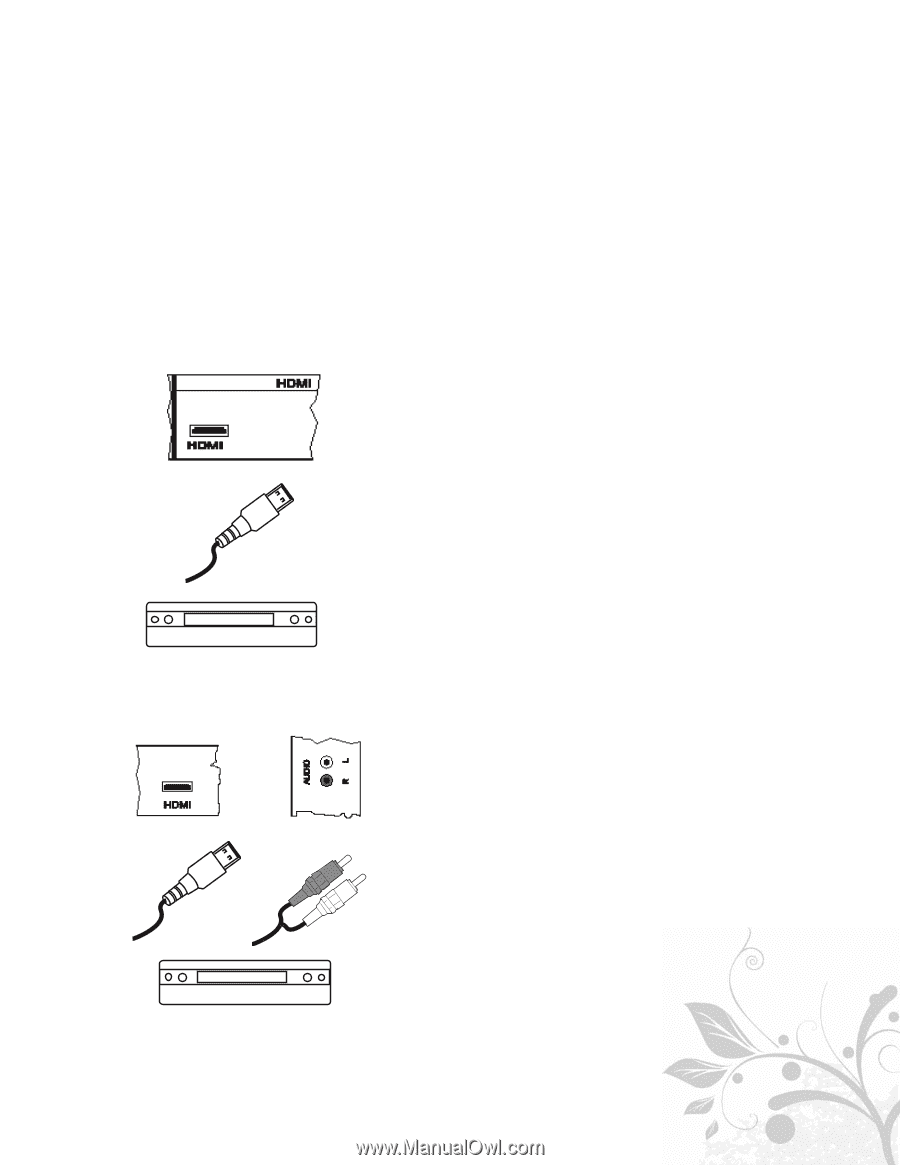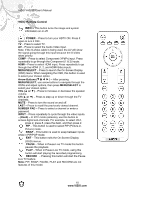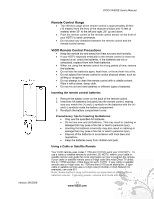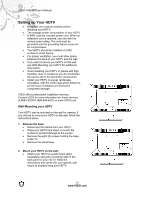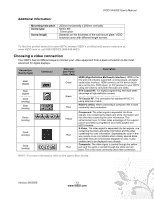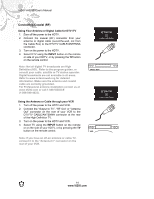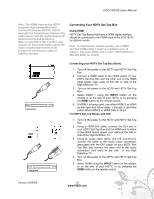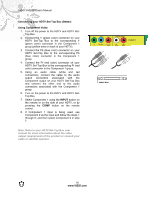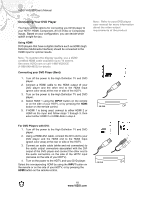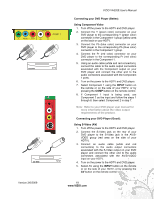Vizio VA320E VA320E HDTV User Manual - Page 15
Connecting Your HDTV Set-Top Box - don t turn on
 |
UPC - 845226002250
View all Vizio VA320E manuals
Add to My Manuals
Save this manual to your list of manuals |
Page 15 highlights
VIZIO VA320E User's Manual Note: The HDMI input on the HDTV supports High-bandwidth Digital Content Protection (HDCP). HDCP encrypts the transmission between the video source and the digital display for added security and protection. Refer to your HDTV Set-Top Box user manual for more information about the video output requirements of the product or consult your cable or satellite operator. Connecting Your HDTV Set-Top Box Using HDMI HDTV Set-Top Boxes that have a HDMI digital interface should be connected to the HDMI input of the LCD HDTV for optimal results. Note: To maintain the display quality, use a VIZIO certified HDMI cable. Length is available up to 10 meters. See www.VIZIO.com or call 1-888-VIZIOCE (1888-849-4623) for details. CABLE BOX CABLE BOX Connecting your HDTV Set-Top Box (Best): 1. Turn off the power to the HDTV and HDTV Set-Top Box. 2. Connect a HDMI cable to the HDMI output of your HDTV Set-Top Box and the other end to the HDMI Input (green color area) at the rear or side of the High Definition TV. 3. Turn on the power to the HDTV and HDTV Set-Top Box. 4. Select HDMI 1 using the INPUT button on the remote or on the side of your HDTV, or by pressing the HDMI button on the remote control. 5. If HDMI 1 is being used, use either HDMI 2 or HDMI as the input and follow steps 1 through 3; and then select either HDMI 2 or HDMI-Side in step 4. For HDTV Set-Top Boxes with DVI: 1. Turn off the power to the HDTV and HDTV Set-Top Box. 2. Using a HDMI-DVI cable, connect the DVI end to your HDTV Set-Top Box and the HDMI end to either of the HDMI Inputs (green color area) at the rear or side of the High Definition TV. 3. Using an audio cable (white and red connectors), connect the cable to the audio output connectors associated with the DVI output on your HDTV SetTop Box and connect the other end to the audio connectors (red area) at the side of the High Definition TV. 4. Turn on the power to the HDTV and HDTV Set-Top Box. 5. Select HDMI using the INPUT button on the remote or on the side of your HDTV, or by pressing the HDMI button on the remote control. Version 3/6/2009 15 www.VIZIO.com