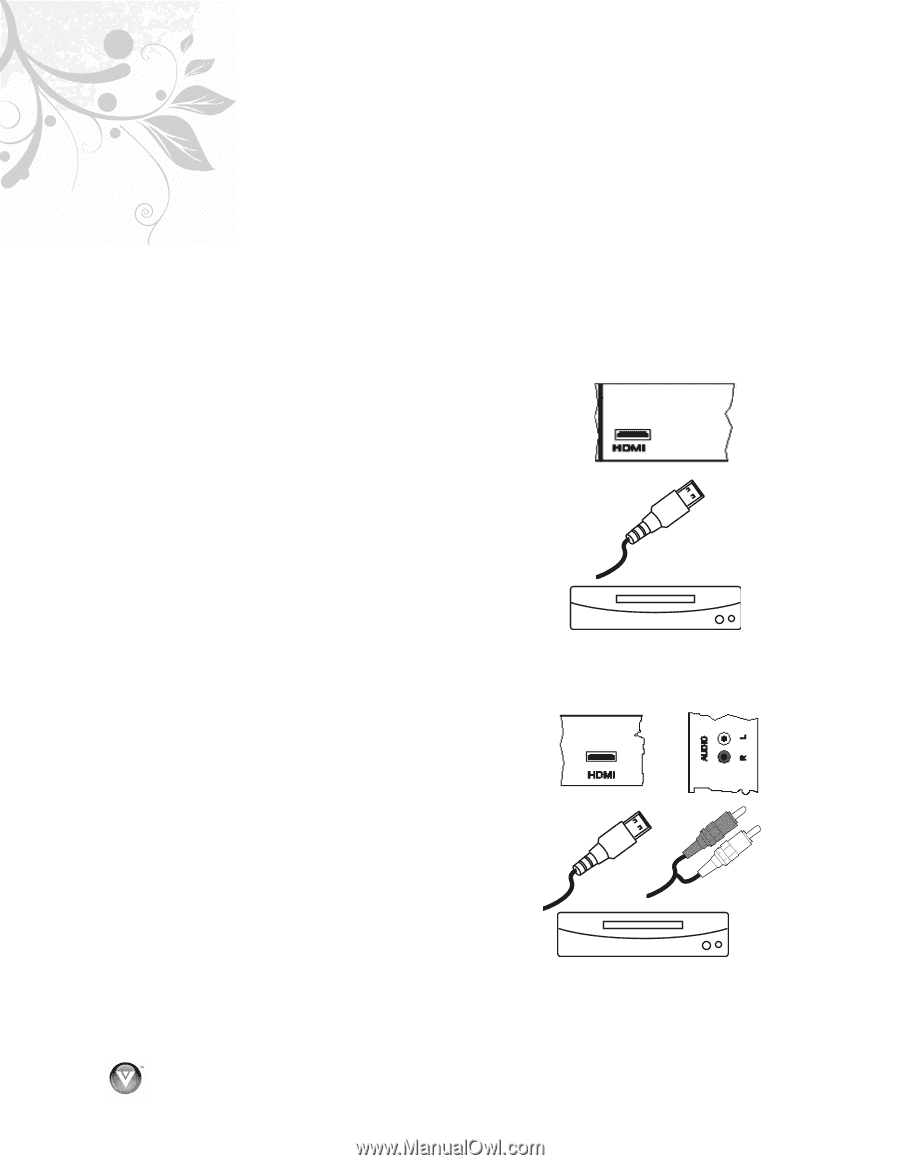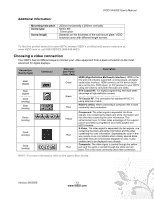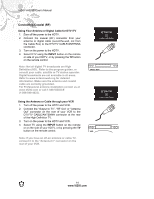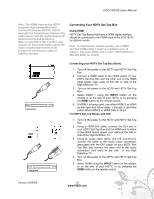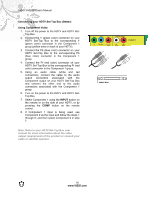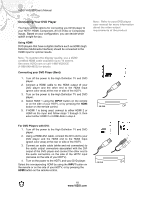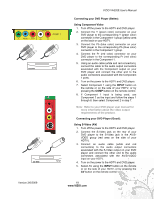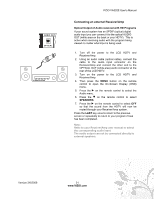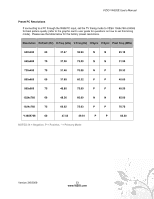Vizio VA320E VA320E HDTV User Manual - Page 18
Connecting Your DVD Player - base
 |
UPC - 845226002250
View all Vizio VA320E manuals
Add to My Manuals
Save this manual to your list of manuals |
Page 18 highlights
VIZIO VA320E User's Manual Connecting Your DVD Player You have several options for connecting your DVD player to your HDTV: HDMI, Component, AV (S-Video or Composite) inputs. Based on your configuration, you can decide which option is right for you. Using HDMI DVD players that have a digital interface such as HDMI (High Definition Multimedia Interface) should be connected to the HDMI input for optimal results. Note: To maintain the display quality, use a VIZIO certified HDMI cable available up to 10 meters. See www.VIZIO.com or call 1-888-VIZIOCE (1-888-849-4623) for details. Connecting your DVD Player (Best): 1. Turn off the power to the High Definition TV and DVD player. 2. Connect a HDMI cable to the HDMI output of your DVD player and the other end to the HDMI Input (green color area) at the rear or side of the HDTV. 3. Turn on the power to the High Definition TV and DVD player. 4. Select HDMI 1 using the INPUT button on the remote or on the side of your HDTV, or by pressing the HDMI button on the remote control. 5. If HDMI 1 is being used, connect to either HDMI 2 or HDMI as the input and follow steps 1 through 3; then select either HDMI 2 or HDMI-Side in step 4. Note: Refer to your DVD player user manual for more information about the video output requirements of the product. CD DVD For DVD Players with DVI: 1. Turn off the power to the High Definition TV and DVD player. 2. Using a HDMI-DVI cable, connect the DVI end to your DVD player and the HDMI end to the HDMI Input (green color area) at the rear or side of the HDTV. 3. Connect an audio cable (white and red connectors) to the audio output connectors associated with the DVI output of the DVD player and connect the other end to the audio connectors on the side of the HDTV input (red area on the side of your HDTV). 4. Turn on the power to the HDTV and your DVD player. Select the corresponding HDMI by using the INPUT button on the remote or on the side of your HDTV, or by pressing the HDMI button on the remote control. CD DVD 18 www.VIZIO.com