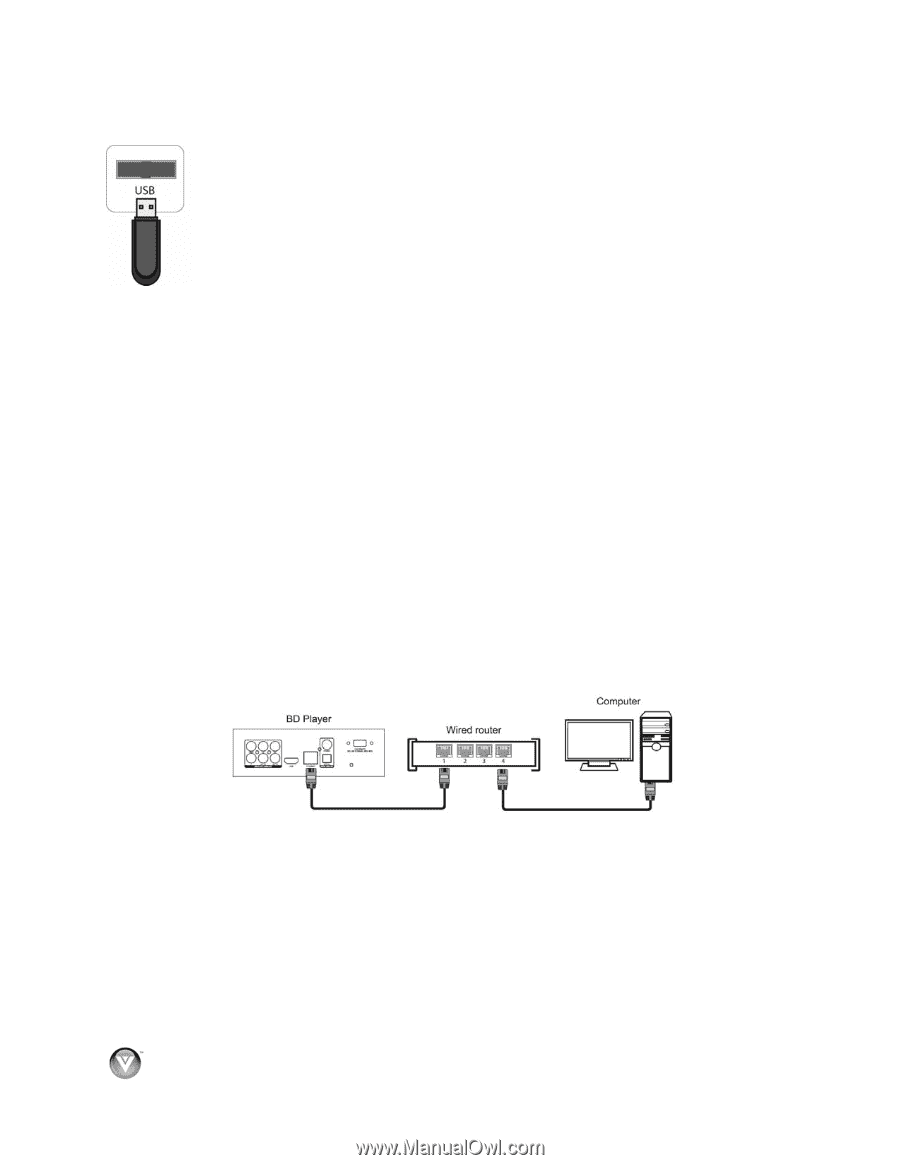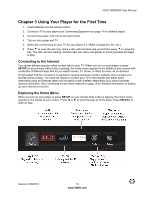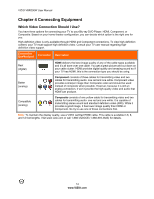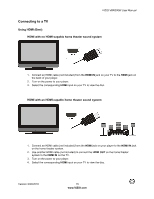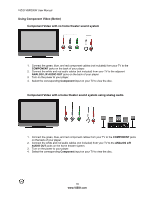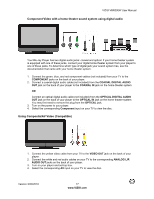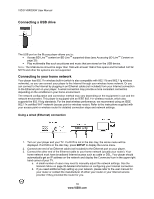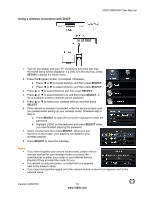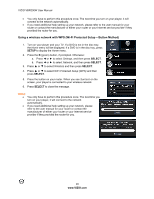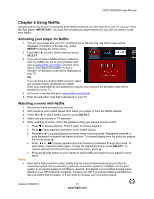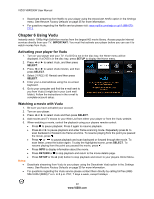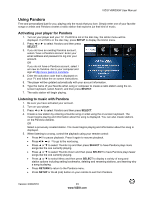Vizio VBR200W VBR200W User Manual - Page 18
Connecting a USB drive, Connecting to your home network - blu ray player with wireless internet
 |
View all Vizio VBR200W manuals
Add to My Manuals
Save this manual to your list of manuals |
Page 18 highlights
VIZIO VBR200W User Manual Connecting a USB drive The USB port on the Blu-ray player allows you to: Access BD-LiveTM content on BD-LiveTM supported discs (see Accessing BD-LiveTM Content on page 25). Play multimedia files such as pictures and music that are stored on the USB device. Note: The USB device should be larger than 1GB with at least 1GB of free space and formatted FAT32. NTFS and other file systems are not supported. Connecting to your home network Your player has 802.11n wireless built-in (which is also compatible with 802.11b and 802.11g wireless networks), so you can connect your player to the Internet through your wireless home network. Or you can connect to the Internet by plugging in an Ethernet cable (not included) from your Internet connection to the Ethernet port on your player. A wired connection may provide a more consistent connection depending on the conditions in your home environment. The network configuration and connection method may vary depending on the equipment in use and the network environment. This player is equipped with an IEEE 802.11n wireless module, which also supports the 802.11b/g standards. For the best wireless performance, we recommend using an IEEE 802.11n certified Wi-Fi network (access point or wireless router). Refer to the instructions supplied with your access point or wireless router for detailed connection steps and network settings. Using a wired (Ethernet) connection 1. Turn on your player and your TV. If a DVD is not in the disc tray, the Home menu will be displayed. If a DVD is in the disc tray, press SETUP to display the Home menu. 2. Connect one end of an Ethernet cable (not included) to the Ethernet port on your player. 3. Connect the other end of the Ethernet cable to your home network (usually your router). Your home network must have broadband Internet access such as cable or DSL. Your player should automatically get an IP address on the network and display the Connected icon in the upper right hand corner of your TV. a. A small number of users may need to manually adjust the network settings. See the Network Menu on page 35 detailed information on configuring your Internet connection. b. If you need additional help setting up your network, please refer to the user manual for your router or contact the manufacturer of either your router or your Internet service provider if they provided the router for you. 18 www.VIZIO.com