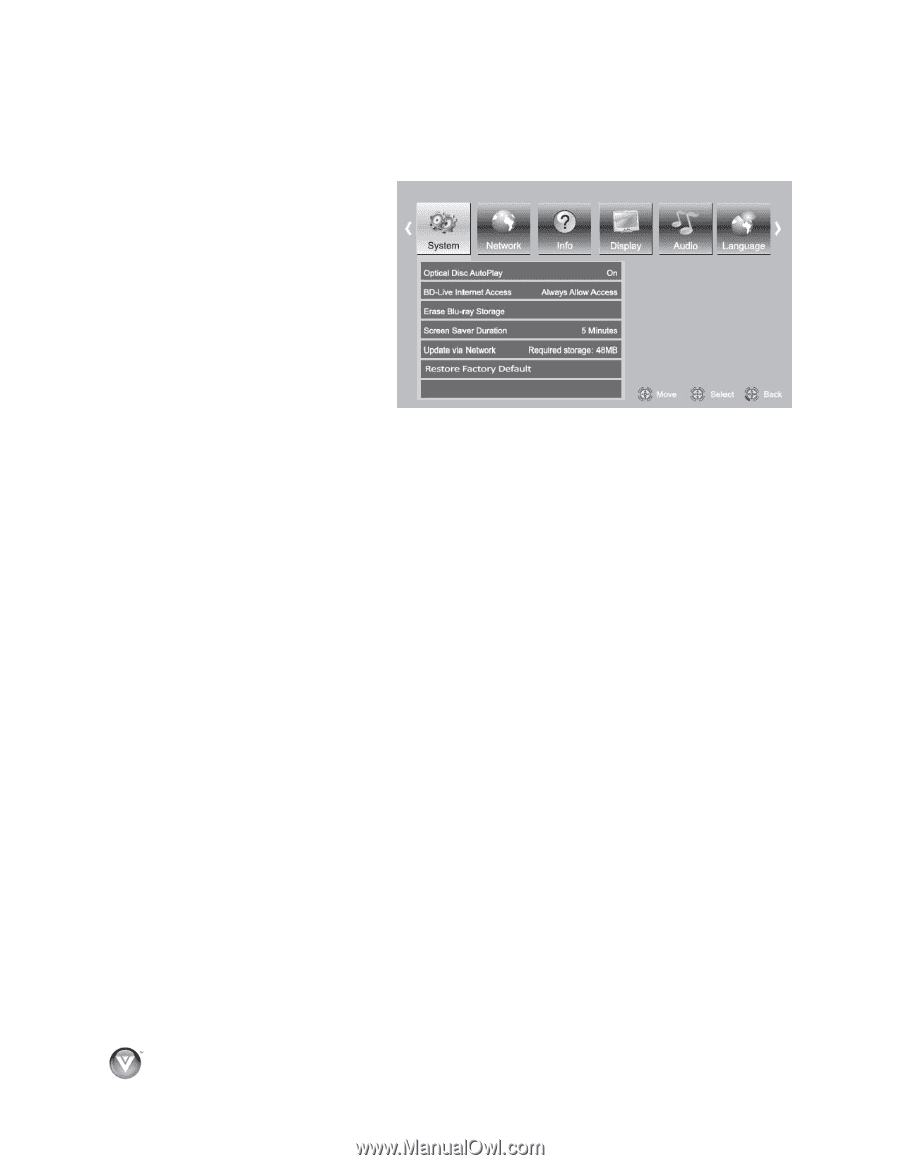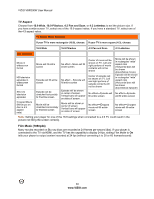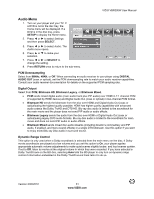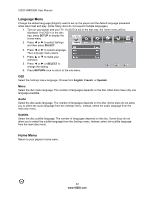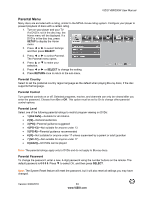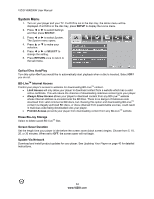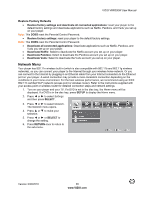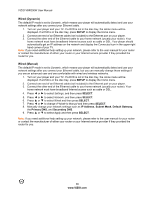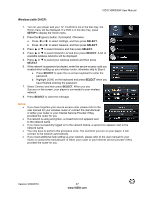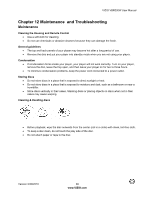Vizio VBR200W VBR200W User Manual - Page 34
System Menu - blu ray player update
 |
View all Vizio VBR200W manuals
Add to My Manuals
Save this manual to your list of manuals |
Page 34 highlights
VIZIO VBR200W User Manual System Menu 1. Turn on your player and your TV. If a DVD is not in the disc tray, the Home menu will be displayed. If a DVD is in the disc tray, press SETUP to display the Home menu. 2. Press ◄ or ► to select Settings and then press SELECT. 3. Press ◄ or ► to select System. The System menu opens. 4. Press ▲ or ▼ to make your selection. 5. Press ◄ or ► or SELECT to change the setting. 6. Press RETURN once to return to the sub-menu. Optical Disc AutoPlay Turn this option On if you would like to automatically start playback when a disc is inserted. Select Off if you do not. BD-LiveTM Internet Access Control your player's access to websites for downloading BD-LiveTM content. Limit Access will only allow your player to download content from a website which has a valid online certificate. This will reduce the chances of downloading malicious content onto your player. Always Allow Access allows your player to download content from any BD-LiveTM website whose Internet address is encoded onto the BD Disc. There is no danger of malicious code download from valid commercial BD discs, but choosing this option and downloading BD-LiveTM content via illegally authored BD discs, or discs obtained from questionable sources, could result in malicious code being downloaded onto your player. Prohibit Access prevents your player from downloading content from any BD-LiveTM website. Erase Blu-ray Storage Select to delete saved BD-LiveTM files. Screen Saver Duration Set the length time your player is idle before the screen saver (black screen) begins. Choose from 5, 10, 20, or 30 minutes. When set to OFF, the screen saver will not begin. Update Via Network Download and install product updates for your player. See Updating Your Player on page 40 for detailed instructions. 34 www.VIZIO.com