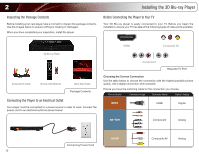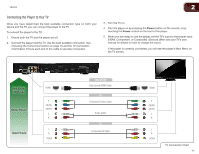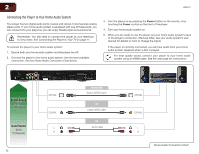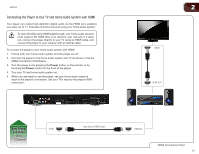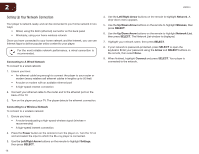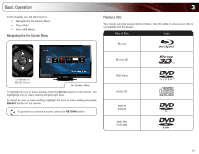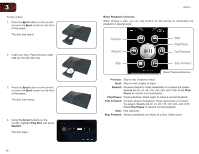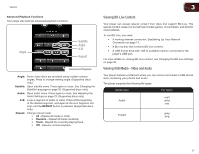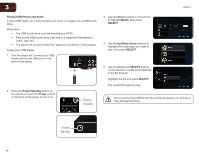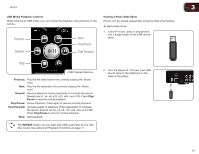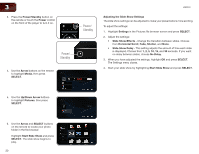Vizio VBR333 VBR333 User Manual - Page 15
Basic Operation - blu ray disc player
 |
UPC - 845226004827
View all Vizio VBR333 manuals
Add to My Manuals
Save this manual to your list of manuals |
Page 15 highlights
Basic Operation In this chapter, you will learn how to: • Navigate the On-Screen Menu • Play a Disc • View USB Media Navigating the On-Screen Menu 3 Playing a Disc Your player can play several kinds of discs. Use this table to ensure your disc is compatible with the player: Type of Disc Logo Blu-ray Blu-ray 3D Use Arrow and SELECT Buttons On-Screen Menu To highlight an icon or menu setting, press the Arrow buttons on the remote. The highlighted icon or menu setting will glow light blue. To select an icon or menu setting, highlight the icon or menu setting and press SELECT button on the remote. To go back to a previous screen, press the RETURN button. DVD Video Audio CD DVD-R DVD+R DVD-RW DVD+RW 15
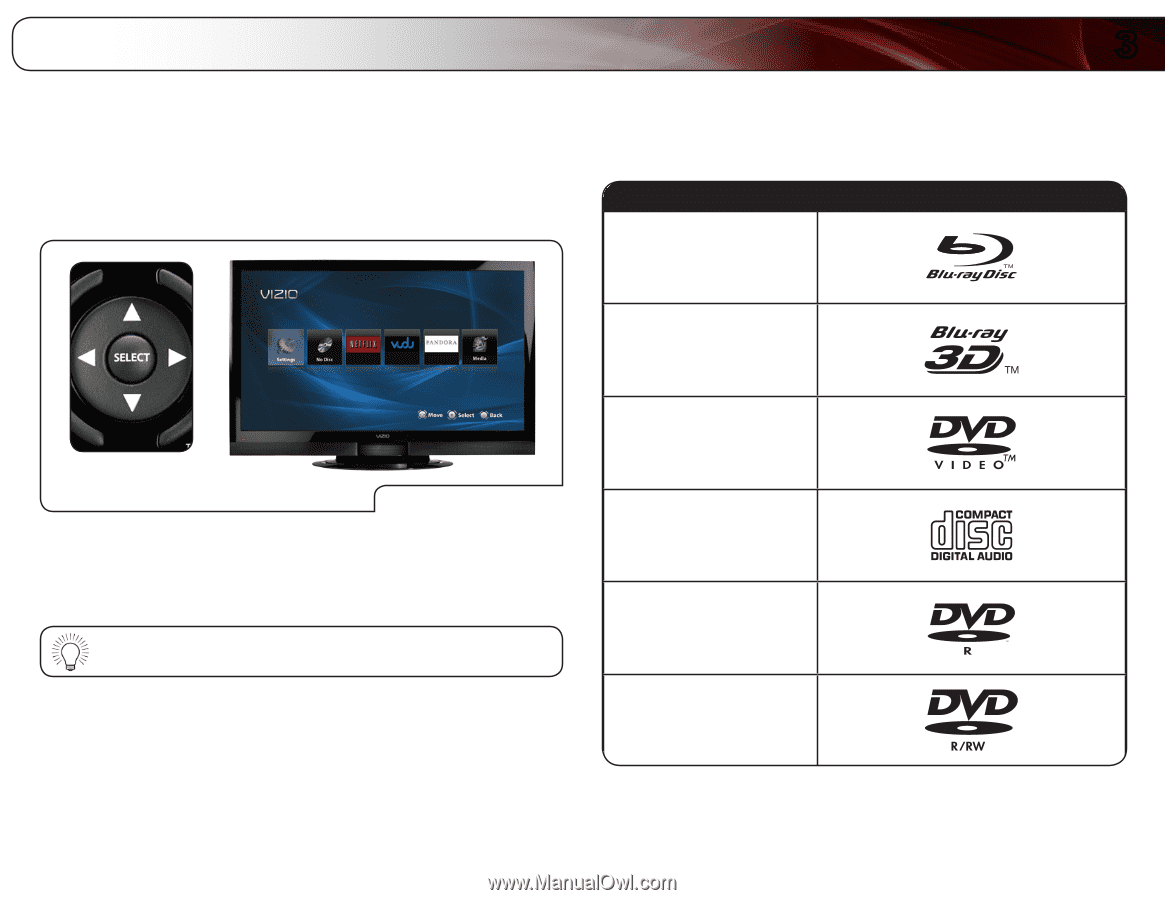
3
15
Basic Operation
In this chapter, you will learn how to:
•
Navigate the On-Screen Menu
•
Play a Disc
•
View USB Media
Navigating the On-Screen Menu
Use
Arrow
and
SELECT
Buttons
On-Screen Menu
To highlight an icon or menu setting, press the
Arrow
buttons on the remote. The
highlighted icon or menu setting will glow light blue.
To select an icon or menu setting, highlight the icon or menu setting and press
SELECT
button on the remote.
To go back to a previous screen, press the
RETURN
button.
Playing a Disc
Your player can play several kinds of discs. Use this table to ensure your disc is
compatible with the player:
Type of Disc
Logo
Blu-ray
Blu-ray 3D
DVD Video
Audio CD
DVD-R
DVD+R
DVD-RW
DVD+RW