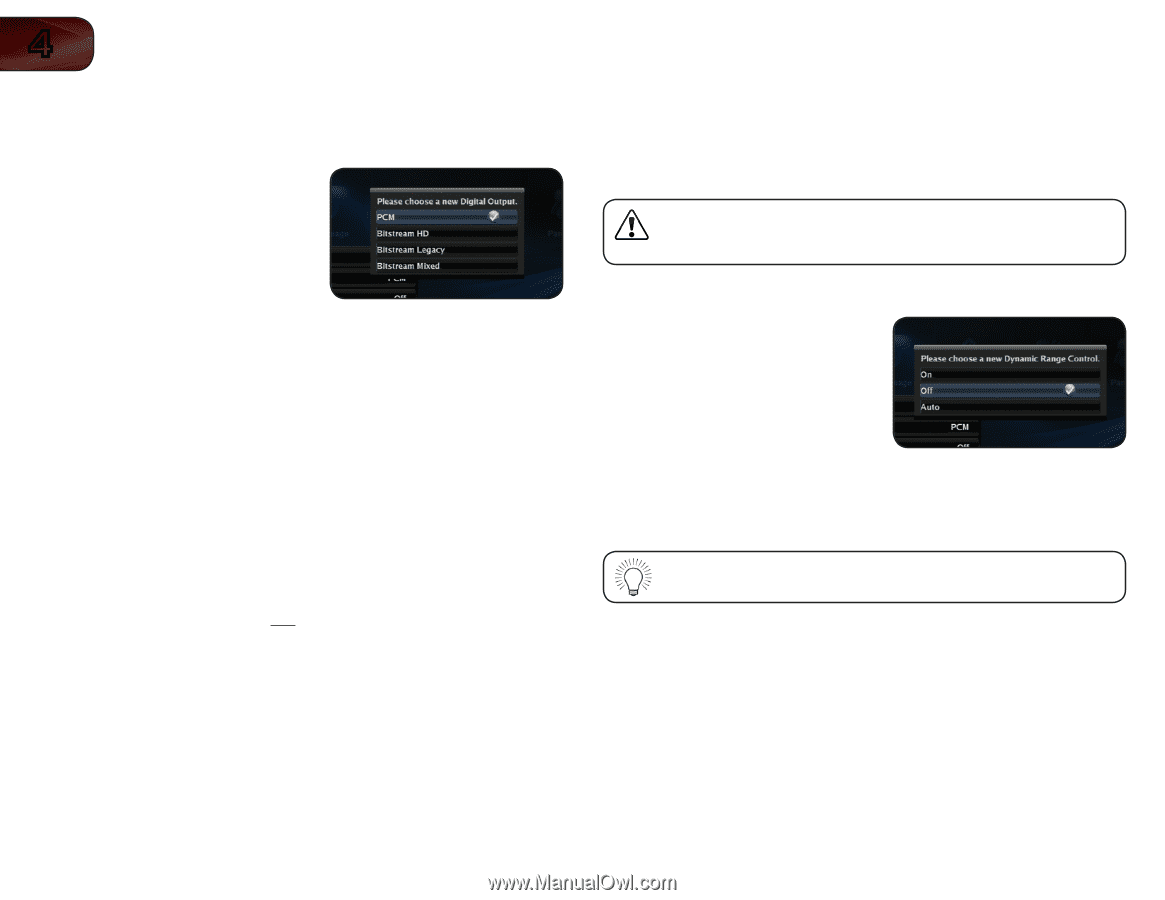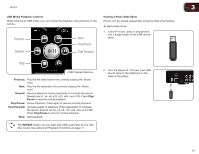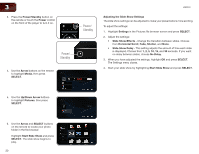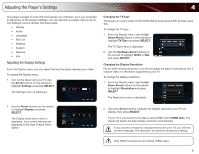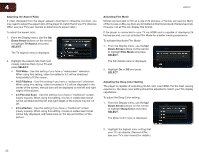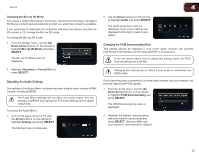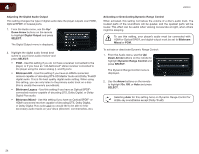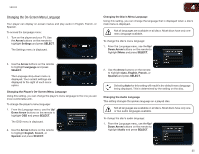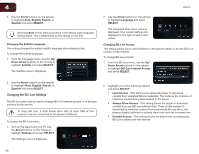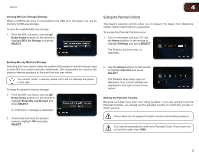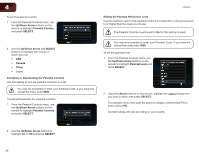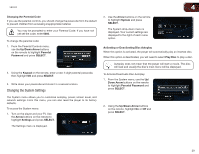Vizio VBR333 VBR333 User Manual - Page 24
Down Arrow, Digital Output, SELECT, Bitstream, Mixed, Dynamic Range Control, Arrow
 |
UPC - 845226004827
View all Vizio VBR333 manuals
Add to My Manuals
Save this manual to your list of manuals |
Page 24 highlights
4 VBR333 Adjusting the Digital Audio Output This setting changes the type of digital audio data the player outputs over HDMI, Optical/SPDIF, or Coaxial ports. 1. From the Audio menu, use the Up/ Down Arrow buttons on the remote to highlight Digital Output and press SELECT. The Digital Output menu is displayed. 2. Highlight the digital audio format best suited to your home audio receiver and press SELECT: • PCM - Use this setting if you do not have a receiver connected to the player, or if you have an "old-fashioned" stereo receiver connected to the player using the stereo analog (L and R) ports. • Bitstream HD - Use this setting if you have an HDMI-connected reciever capable of decoding DTS-HD Master Audio and Dolby TrueHD digital audio. This is the best quality digital audio setting. When using this setting, you can only listen to the primary audio track on a disc (this is usually the movie's soundtrack). • Bitstream Legacy - Use this setting if you have an Optical/SPDIFconnected receiver capable of decoding DTS, Dolby Digital, or Dolby Digital Plus audio. • Bitstream Mixed - Use this setting if you have an Optical/SPDIF- or HDMI-connected receiver capable of decoding DTS, Dolby Digital, or Dolby Digital Plus audio and you would like to be able to hear secondary audio tracks on your discs (directors' commentaries, etc). Activating or Deactivating Dynamic Range Control When activated, this setting normalizes the volume of a disc's audio track. The loudest parts of the soundtrack will be quieter, and the quietest parts will be louder. This effect can be useful when viewing movies late at night, when others might be sleeping. To use this setting, your player's audio must be connected with HDMI or Optical/SPDIF, and digital output must be set to Bitstream Mixed or PCM. To activate or deactivate Dynamic Range Control: 1. From the Audio menu, use the Up/ Down Arrow buttons on the remote to highlight Dynamic Range Control and press SELECT. The Dynamic Range Control menu is displayed. 2. Use the Arrow buttons on the remote to highlight On, Off, or Auto and press SELECT. Selecting Auto for this setting turns on Dynamic Range Control for all Blu-ray soundtracks except Dolby TruHD. 24