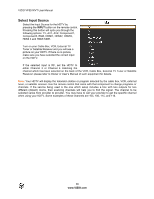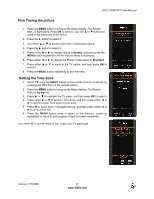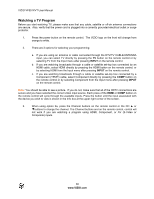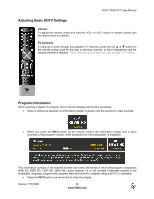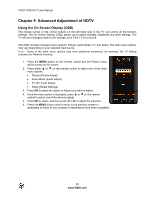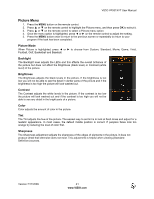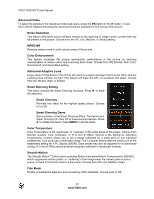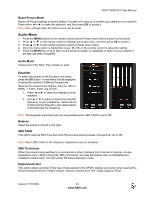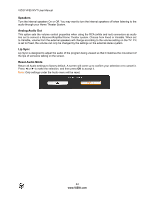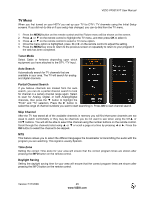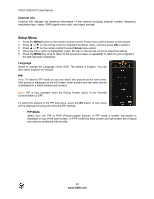Vizio VF551XVT VF551XVT HDTV Owner's Manual - Page 41
Picture Menu - black friday
 |
UPC - 845226002342
View all Vizio VF551XVT manuals
Add to My Manuals
Save this manual to your list of manuals |
Page 41 highlights
VIZIO VF551XVT User Manual Picture Menu 1. Press the MENU button on the remote control. 2. Press ▲ or ▼ on the remote control to highlight the Picture menu, and then press OK to select it. 3. Press ▲ or ▼ on the remote control to select a Picture menu option. 4. Once the menu option is highlighted, press ◄ or ► on the remote control to adjust the setting. 5. Press the MENU button once to return to the previous screen or repeatedly to return to your program if the task has been completed. Picture Mode When Picture is highlighted, press ◄ or ► to choose from Custom, Standard, Movie, Game, Vivid, Football, Golf, Basketball and Baseball. Backlight The Backlight level adjusts the LEDs and this affects the overall brilliance of the picture but does not affect the Brightness (black level) or Contrast (white level) of the picture. Brightness The Brightness adjusts the black levels in the picture. If the brightness is too low you will not be able to see the detail in darker parts of the picture and if the brightness is too high the picture will look washed out. Contrast The Contrast adjusts the white levels in the picture. If the contrast is too low the picture will look washed out and if the contrast is too high you will not be able to see any detail in the bright parts of a picture. Color Color adjusts the amount of color in the picture. Tint The Tint adjusts the hue of the picture. The easiest way to set tint is to look at flesh tones and adjust for a realistic appearance. In most cases, the default middle position is correct. If people's faces look too orange try reducing the level of color first. Sharpness The Sharpness adjustment adjusts the sharpness of the edges of elements in the picture. It does not produce detail that otherwise does not exist. This adjustment is helpful when viewing (Standard Definition) sources. Version 7/17/2009 41 www.VIZIO.com