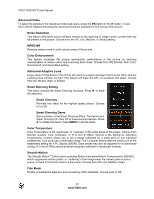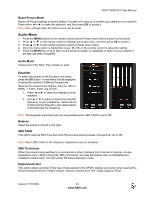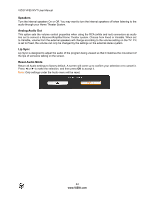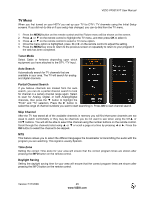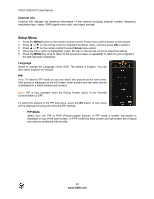Vizio VF551XVT VF551XVT HDTV Owner's Manual - Page 47
PIP Source, PIP Position, Audio Source, Sleep Timer, Tech Logo
 |
UPC - 845226002342
View all Vizio VF551XVT manuals
Add to My Manuals
Save this manual to your list of manuals |
Page 47 highlights
VIZIO VF551XVT User Manual PIP Source Select the input source for the sub-screen. The input sources available will vary according to which input is used for the main screen. MAIN SUB HDMI1, HDMI2, TV AV1 AV2 Component 1 Component 2 HDMI3, HDMI4. RGB HDMI SIDE DTV TV AV1 AV2 Component 1 Component 2 HDMI 1 HDMI 2 HDMI 3 HDMI 4 HDMI SIDE RGB "" - Indicates which inputs are available for PIP and POP modes. PIP Position Select where you want the PIP screen positioned over the main screen. Size Set the size of the PIP window. Choose from Small, Medium or Large. Audio Source Select the audio source associated with the main screen or the sub screen. Sleep Timer Select the timer to turn off the TV in 30, 60, 90 or 120 minutes. Tech Logo Set the animated illumination of the Tech Logo in the glass above the left speaker. Choose from On or Off. Wide Select how the picture displays on the screen. As you select an option, you will see the screen adjusting to the different sizes. Refer to Chapter 6 for additional details. Version 7/17/2009 47 www.VIZIO.com