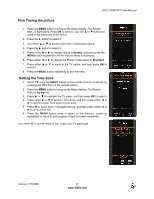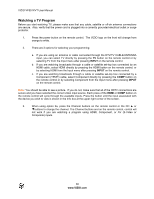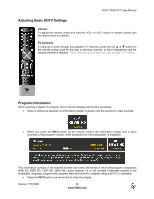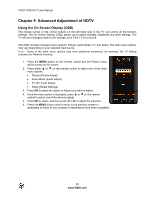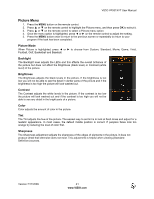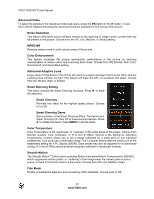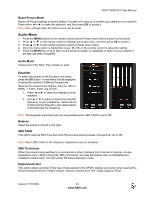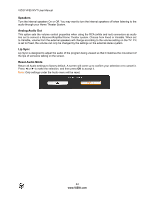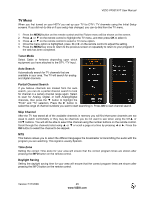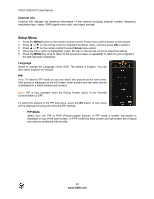Vizio VF551XVT VF551XVT HDTV Owner's Manual - Page 42
Smart Dimming Setting - calibration
 |
UPC - 845226002342
View all Vizio VF551XVT manuals
Add to My Manuals
Save this manual to your list of manuals |
Page 42 highlights
VIZIO VF551XVT User Manual Advanced Video To select the options in the Advanced Video sub-menu, press the OK button or the ► button. A new menu will be displayed showing the advanced functions available for fine tuning of the picture. Noise Reduction This feature diminishes picture artifacts caused by the digitizing of image motion content that may be present in the picture. Choose from the Off, Low, Medium, or Strong setting. MPEG NR Reduces picture noise in solid colored areas of the picture. Color Enhancement This feature increases the picture reproduction performance of the picture by reducing oversaturation of certain colors and improving flesh tones. Choose from Off, Normal, Rich Color, Green/Flesh, and Green/Blue setting. Advanced Adaptive Luma Large areas of brightness in the picture will result in a higher Average Picture Level (APL) and the overall picture will look too light. This feature will lower the APL to counteract this effect. Choose from Off, Normal, High, or Extend. Smart Dimming Setting This menu controls the Smart Dimming functions. Press ► to enter the submenu. Smart Dimming Provides true black for the highest quality picture. Choose On or Off. Smart Dimming Demo Demonstration of the Smart Dimming Effect. The demo turns Smart Dimming On, then Off at three second intervals. Press ► to initiate the demo. Press MENU to exit the demo. Color Temperature Color Temperature is the "warmness" or "coolness" of the white areas of the picture. Choose from Normal, Custom, Cool, Computer, or R G and B Offset. Normal is the setting for television broadcasting. Custom allows you to set a preset calibrated for a white point to suit individual preferences. Cool produces a blue-hued image. The Computer setting sets the white point at the established setting for a PC display (9300K). Each preset may also be adjusted for a customized setting. R G and B Offset allows professional grade calibration of grayscale tracking. Smooth Motion The Smooth MotionTM Effect option activates Motion Estimation/Motion Compensation (ME/MC), which suppresses motion judder, or "stuttering" of the image when the camera pans across a scene, or there is horizontal motion in the scene. Choose from Off, Low, Middle or High. Film Mode Enable or disable the detection and processing of film materials. Choose Auto or Off. 42 www.VIZIO.com