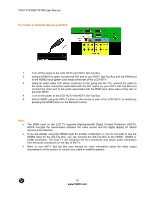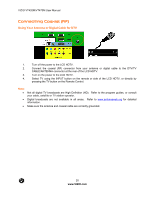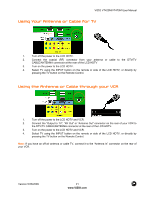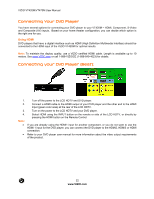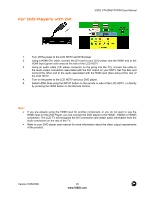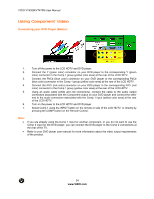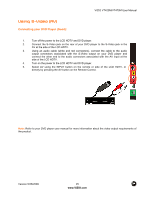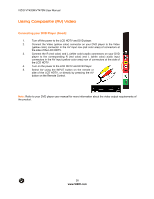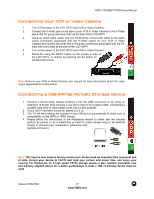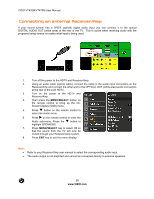Vizio VT470M VT470M User Manual - Page 23
For DVD Players with DVI
 |
UPC - 845226002557
View all Vizio VT470M manuals
Add to My Manuals
Save this manual to your list of manuals |
Page 23 highlights
For DVD Players with DVI: VIZIO VT420M/VT470M User Manual 1. Turn off the power to the LCD HDTV and DVD player. 2. Using a HDMI-DVI cable, connect the DVI end to your DVD player and the HDMI end to the HDMI Input (green color area) at the side of the LCD HDTV. 3. Using an audio cable (1/8' stereo connector on the going into the TV), connect the cable to the audio output connectors associated with the DVI output on your HDTV Set-Top Box and connect the other end to the audio associated with the RGB input (blue area) at the rear of the LCD HDTV. 4. Turn on the power to the LCD HDTV and your DVD player. 5. Select HDMI-Side using the INPUT button on the remote or side of the LCD HDTV, or directly by pressing the HDMI button on the Remote Control. Note: ! ! If you are already using the HDMI input for another component, or you do not want to use the HDMI input for the DVD Player, you can connect the DVD player to the HDMI1, HDMI2 or HDMI3 connection. The LCD TV will recognize the DVI connection and obtain audio information from the audio connectors on the rear of the TV. Refer to your DVD player user manual for more information about the video output requirements of the product. Version 5/26/2009 23 www.VIZIO.com