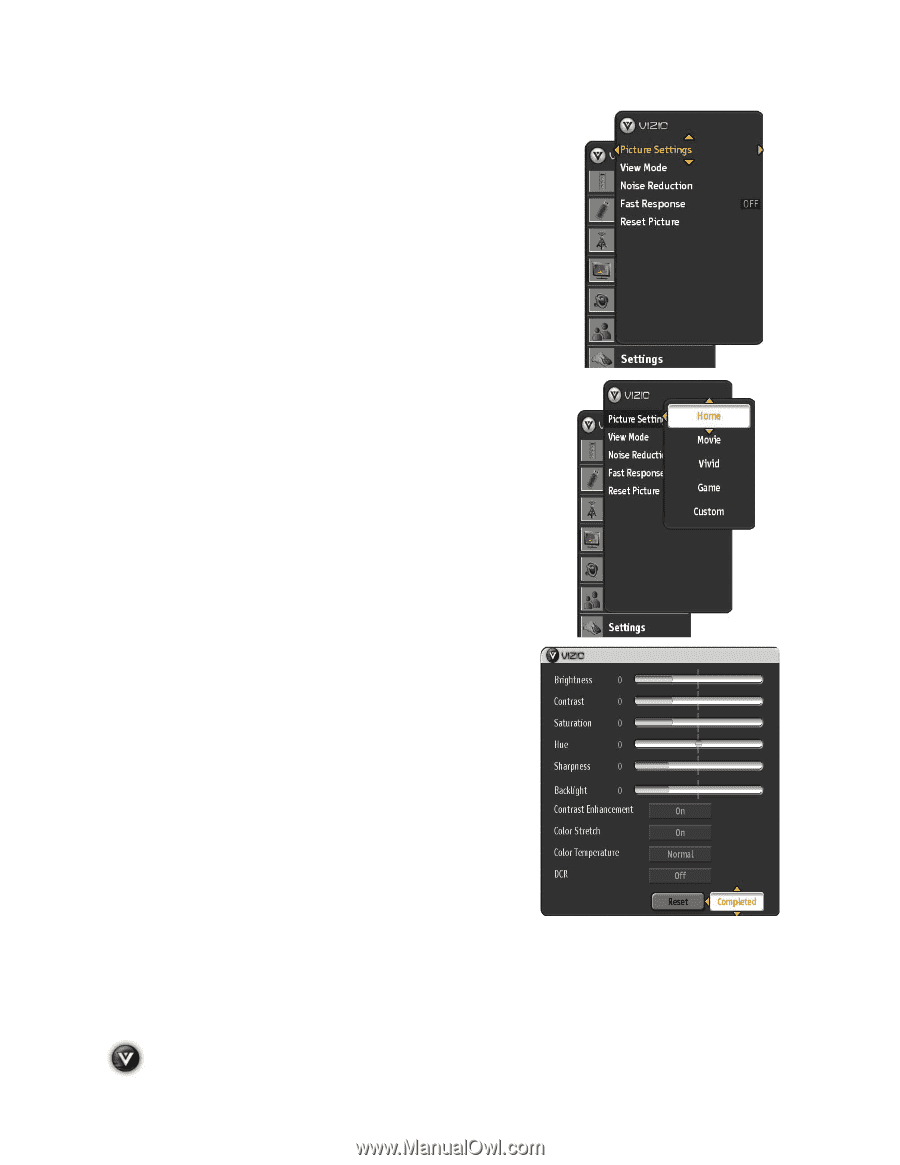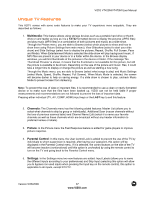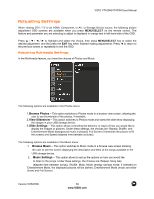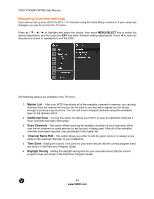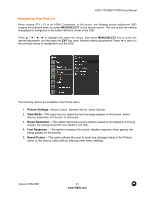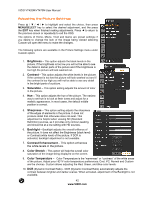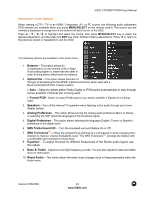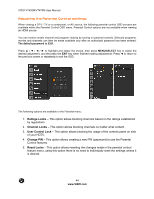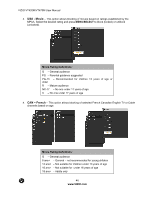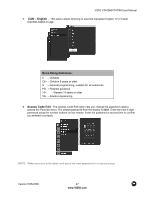Vizio VT470M VT470M User Manual - Page 42
Brightness, Contrast, Saturation, Sharpness, Backlight, Contrast Enhancement, Color Stretch, Color - parts
 |
UPC - 845226002557
View all Vizio VT470M manuals
Add to My Manuals
Save this manual to your list of manuals |
Page 42 highlights
VIZIO VT420M/VT470M User Manual Adjusting the Picture Settings Press to highlight and select the choice, then press MENU/SELECT key to select the desired adjustment, and the press the EXIT key when finished making adjustments. Press ! to return to the previous screen or repeatedly to exit the OSD. The options of Home, Movie, Vivid and Game are preset settings; if you desire to change the look of the image being viewed selecting Custom will open the menu to make the changes. The following options are available in the Picture Settings menu under Custom option: 1. Brightness - This option adjusts the black levels in the picture. If the brightness is too low you will not be able to see the detail in darker parts of the picture and if the brightness is too high the picture will look washed out. 2. Contrast - This option adjusts the white levels in the picture. If the contrast is too low the picture will look washed out and if the contrast is too high you will not be able to see any detail in the bright parts of a picture. 3. Saturation - This option setting adjusts the amount of color in the picture. 4. Hue - This option adjusts the hue of the picture. The easiest way to set hue is to look at flesh tones and adjust for a realistic appearance. In most cases, the default middle position is correct. 5. Sharpness - This option setting adjusts the sharpness of the edges of elements in the picture. It does not produce detail that otherwise does not exist. This adjustment is helpful when viewing SD (Standard Definition) sources, as it provides only contour peaking, and should be at a low setting with HD sources. 6. Backlight - Backlight adjusts the overall brilliance of the picture. It does not affect the Brightness (black level) or Contrast (white level) of the picture. If DCR is activated, backlight adjustment is not available. 7. Contrast Enhancement - This option enhances the white levels in the picture. 8. Color Stretch - This option will help the overall color saturation of the image being displayed on the screen. 9. Color Temperature - Color Temperature is the "warmness" or "coolness" of the white areas of the picture. Adjust your HDTV color temperature preferences: Cool, PC, Normal and Custom are the choices. Custom allows adjusting the Red, Green, and Blue color levels. 10. DCR (Dynamic Contrast Ratio) - DCR (Dynamic Contrast Ratio) automatically adjusts the contrast between brighter and darker scenes. When activated, adjustment of the Backlight is not available. 42 www.VIZIO.com