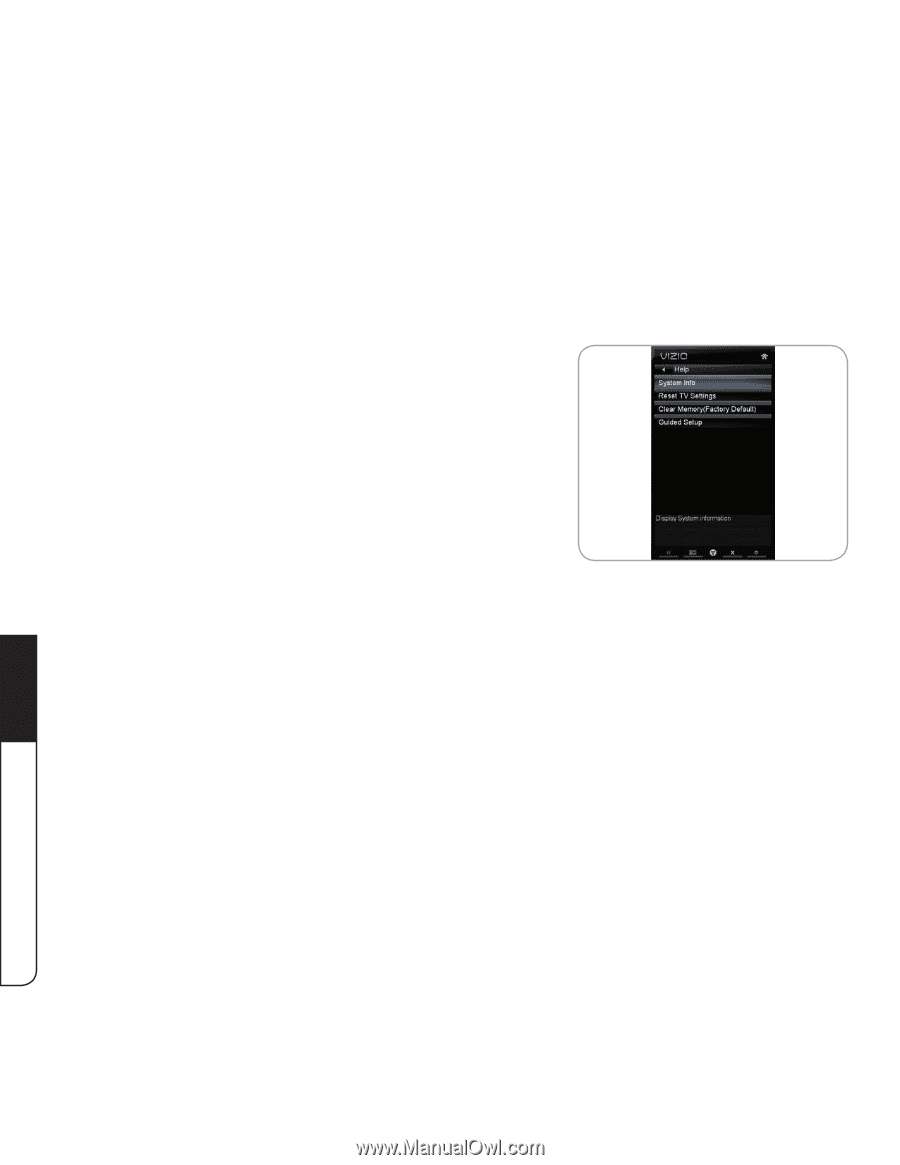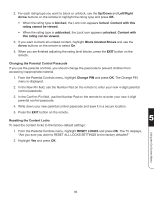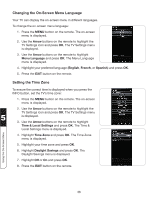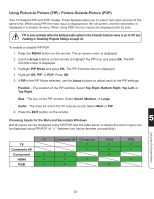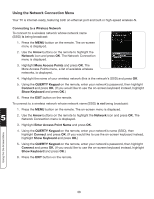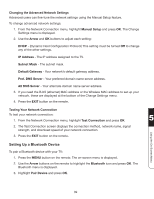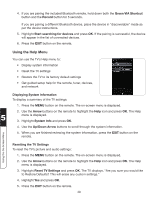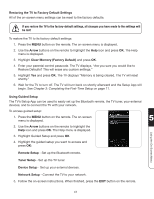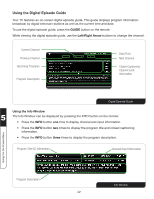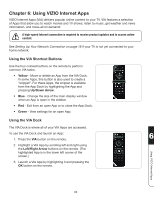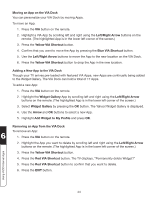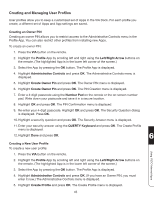Vizio XVT3D424SV XVT3D424SV User Manual - Page 52
Using the Help Menu, Displaying System Information, Resetting the TV Settings, Green VIA Shortcut - reviews
 |
UPC - 845226004704
View all Vizio XVT3D424SV manuals
Add to My Manuals
Save this manual to your list of manuals |
Page 52 highlights
4. If you are pairing the included Bluetooth remote, hold down both the Green VIA Shortcut button and the Record button for 5 seconds. If you are pairing a different Bluetooth device, place the device in "discoverable" mode as per the device instructions. 5. Highlight Start searching for devices and press OK. If the pairing is successful, the device will appear in the list of connected devices. 6. Press the EXIT button on the remote. Using the Help Menu You can use the TV's Help menu to: • Display system information • Reset the TV settings • Restore the TV to its factory default settings • Get guided setup help for the remote, tuner, devices, and network Displaying System Information To display a summary of the TV settings: 1. Press the MENU button on the remote. The on-screen menu is displayed. 2. Use the Arrow buttons on the remote to highlight the Help icon and press OK. The Help 5 menu is displayed. 3. Highlight System Info and press OK. 4. Use the Up/Down Arrow buttons to scroll through the system information. 5. When you are finished reviewing the system information, press the EXIT button on the remote. Using the On-Screen Menu Resetting the TV Settings To reset the TV's picture and audio settings: 1. Press the MENU button on the remote. The on-screen menu is displayed. 2. Use the Arrow buttons on the remote to highlight the Help icon and press OK. The Help menu is displayed. 3. Highlight Reset TV Settings and press OK. The TV displays, "Are you sure you would like to Restore Defaults? This will erase any custom settings." 4. Highlight Yes and press OK. 5. Press the EXIT button on the remote. 40