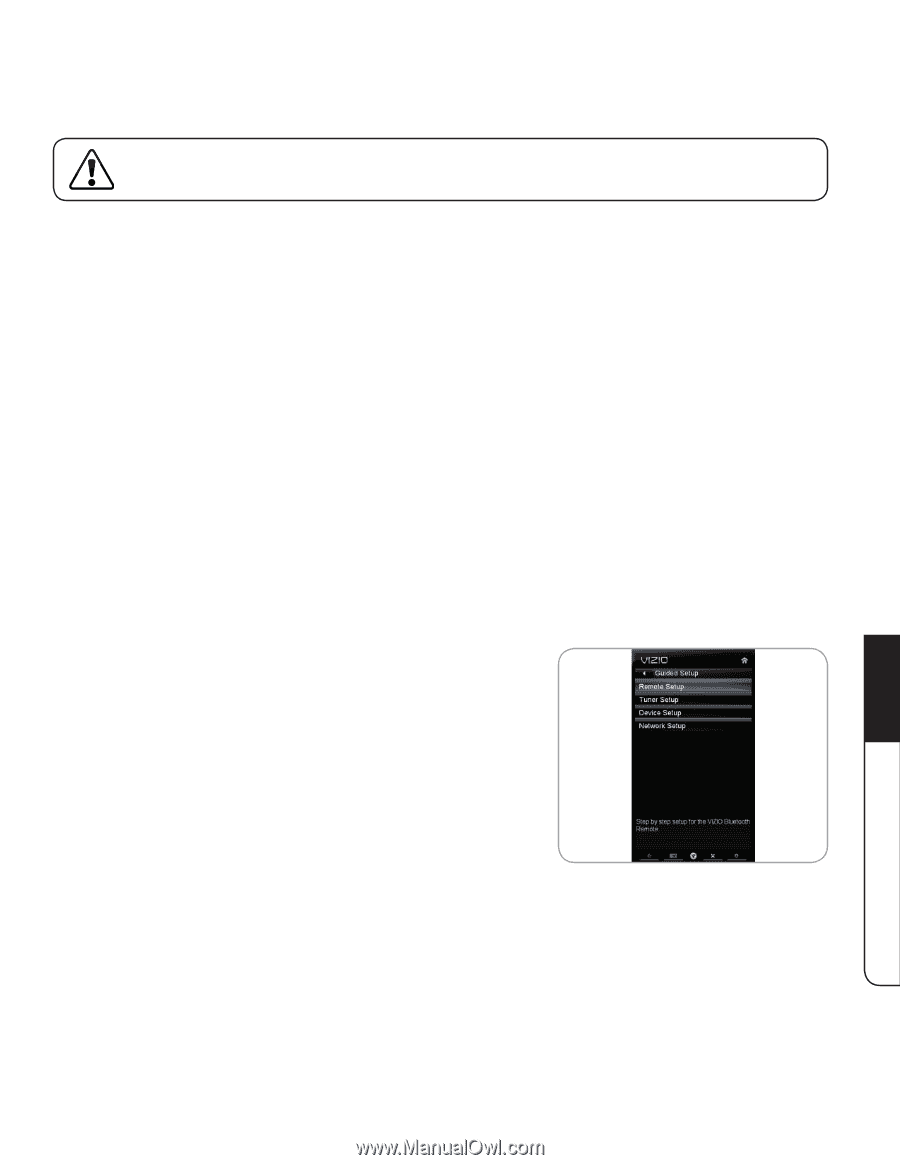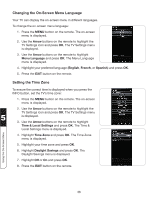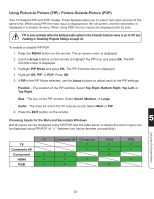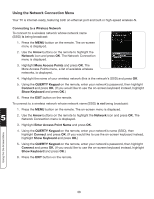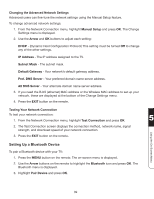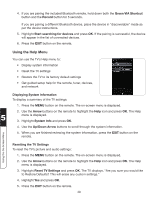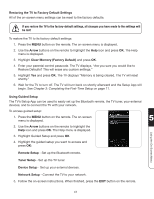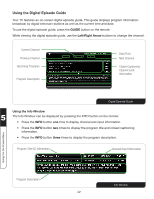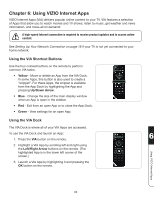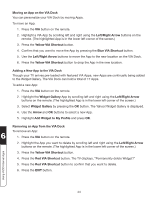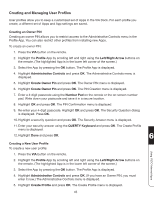Vizio XVT3D424SV XVT3D424SV User Manual - Page 53
Restoring the TV to Factory Default Settings, Using Guided Setup, Arrow, Clear Memory Factory Default
 |
UPC - 845226004704
View all Vizio XVT3D424SV manuals
Add to My Manuals
Save this manual to your list of manuals |
Page 53 highlights
Restoring the TV to Factory Default Settings All of the on-screen menu settings can be reset to the factory defaults. If you restore the TV to the factory-default settings, all changes you have made to the settings will be lost! To restore the TV to its factory default settings: 1. Press the MENU button on the remote. The on-screen menu is displayed. 2. Use the Arrow buttons on the remote to highlight the Help icon and press OK. The Help menu is displayed. 3. Highlight Clear Memory (Factory Default) and press OK. 4. Enter your parental control passcode. The TV displays, "Are you sure you would like to Restore Defaults? This will erase any custom settings." 5. Highlight Yes and press OK. The TV displays "Memory is being cleared. The TV will reset shortly." 6. Wait for the TV to turn off. The TV will turn back on shortly afterward and the Setup App will begin. See Chapter 3: Completing the First-Time Setup on page 11. Using Guided Setup The TV's Setup App can be used to easily set up the Bluetooth remote, the TV tuner, your external devices, and to connect the TV with your network. To access guided setup: 1. Press the MENU button on the remote. The on-screen menu is displayed. 5 2. Use the Arrow buttons on the remote to highlight the Help icon and press OK. The Help menu is displayed. 3. Highlight Guided Setup and press OK. 4. Highlight the guided setup you want to access and press OK: Using the On-Screen Menu Remote Setup - Set up the Bluetooth remote. Tuner Setup - Set up the TV tuner. Device Setup - Set up your external devices. Network Setup - Connect the TV to your network. 5. Follow the on-screen instructions. When finished, press the EXIT button on the remote. 41