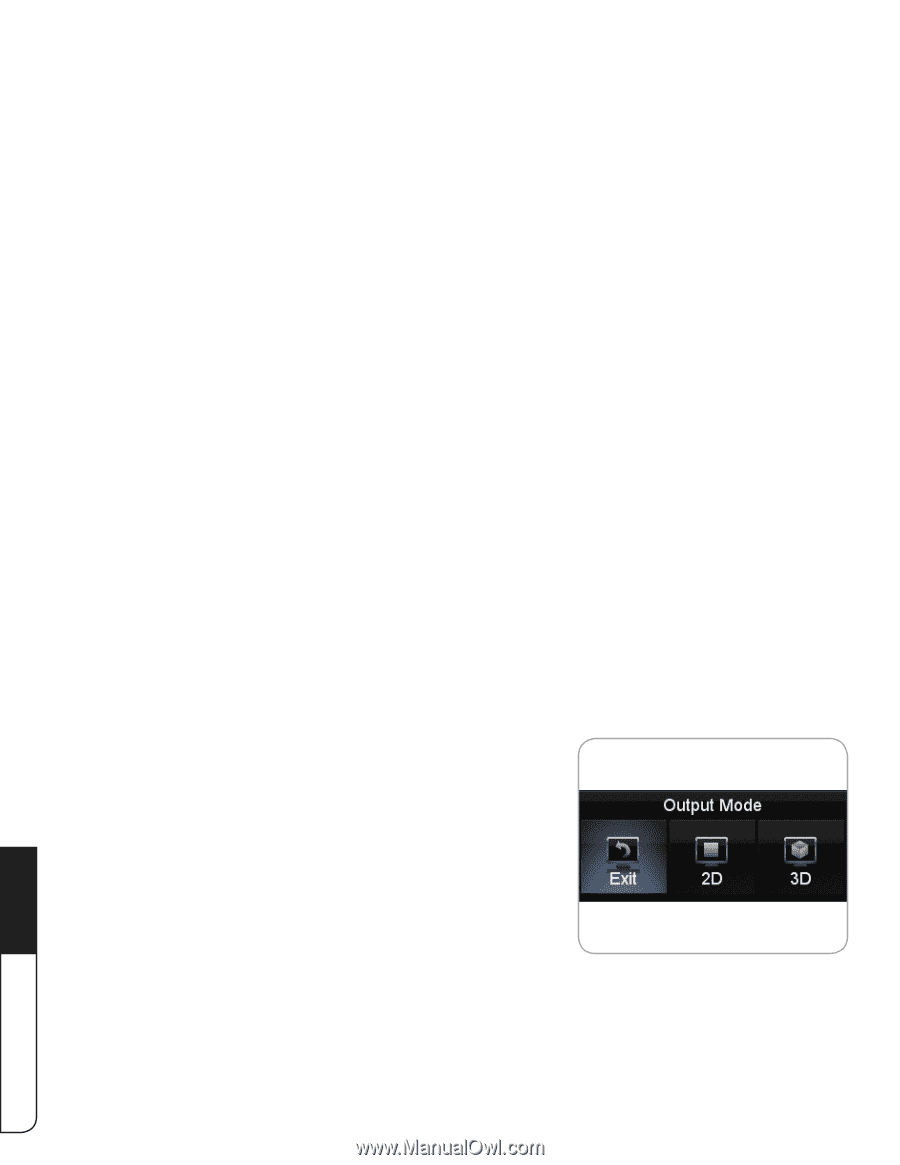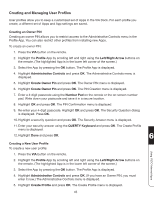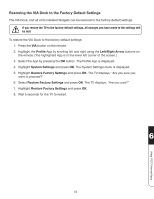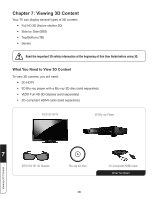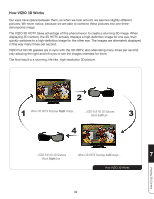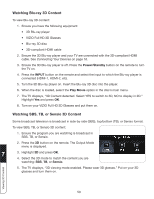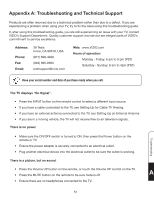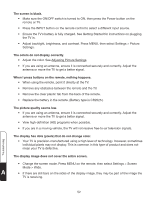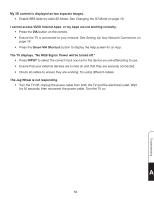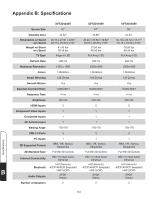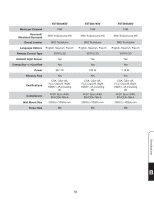Vizio XVT3D424SV XVT3D424SV User Manual - Page 62
Watching Full HD 3D Content, Watching SBS, TB, or Sensio 3D Content, Power/Standby, INPUT, Play Movie
 |
UPC - 845226004704
View all Vizio XVT3D424SV manuals
Add to My Manuals
Save this manual to your list of manuals |
Page 62 highlights
Watching Blu-ray 3D Content To view Blu-ray 3D content: 1. Ensure you have the following equipment: • 3D Blu-ray player • VIZIO Full HD 3D Glasses • Blu-ray 3D disc • 3D-compliant HDMI cable 2. Ensure the 3D Blu-ray player and your TV are connected with the 3D-compliant HDMI cable. See Connecting Your Devices on page 16. 3. Ensure the 3D Blu-ray player is off. Press the Power/Standby button on the remote to turn the TV on. 4. Press the INPUT button on the remote and select the input to which the Blu-ray player is connected (HDMI-1, HDMI-2, etc). 5. Turn the 3D Blu-ray player on. Insert the Blu-ray 3D disc into the player. 6. When the disc is loaded, select the Play Movie option in the disc's main menu. 7. The TV displays, "3D Content detected. Select YES to switch to 3D, NO to display in 2D." Highlight Yes and press OK. 8. Turn on your VIZIO Full HD 3D Glasses and put them on. Watching SBS, TB, or Sensio 3D Content Some broadcast television is broadcast in side-by-side (SBS), top/bottom (TB), or Sensio format. To view SBS, TB, or Sensio 3D content: 1. Ensure the program you are watching is broadcast in SBS, TB, or Sensio. 2. Press the 3D button on the remote. The Output Mode menu is displayed. 7 3. Highlight 3D and press OK. 4. Select the 3D mode to match the content you are watching: SBS, TB, or Sensio. 5. The TV displays, "3D viewing mode enabled. Please wear 3D glasses." Put on your 3D glasses and turn them on. Viewing 3D Content 50