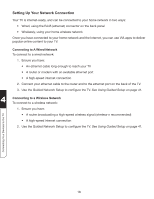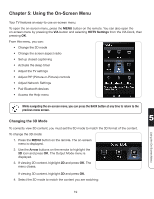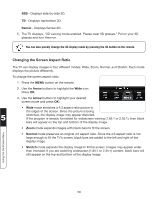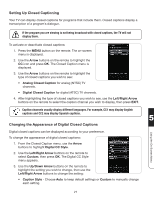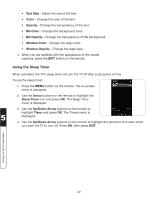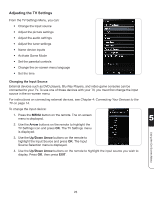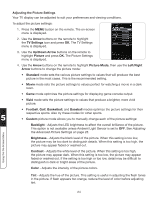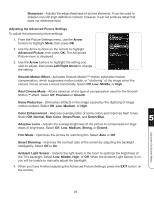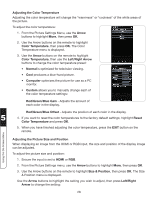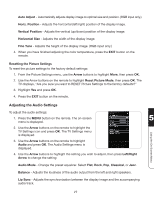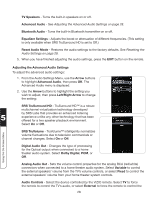Vizio XVT3D554SVBundle XVT3D424SV User Manual - Page 35
Adjusting the TV Settings, Changing the Input Source
 |
View all Vizio XVT3D554SVBundle manuals
Add to My Manuals
Save this manual to your list of manuals |
Page 35 highlights
Adjusting the TV Settings From the TV Settings Menu, you can: • Change the input source • Adjust the picture settings • Adjust the audio settings • Adjust the tuner settings • Name device inputs • Activate Game Mode • Set the parental controls • Change the on-screen menu language • Set the time Changing the Input Source External devices such as DVD players, Blu-Ray Players, and video game consoles can be connected to your TV. To use one of these devices with your TV, you must first change the input source in the on-screen menu. For instructions on connecting external devices, see Chapter 4: Connecting Your Devices to the TV on page 14. To change the input device: 1. Press the MENU button on the remote. The on-screen menu is displayed. 5 2. Use the Arrow buttons on the remote to highlight the TV Settings icon and press OK. The TV Settings menu is displayed. 3. Use the Up/Down Arrow buttons on the remote to highlight the Input Source and press OK. The Input Source Selection menu is displayed. 4. Use the Up/Down Arrow buttons on the remote to highlight the input source you wish to display. Press OK, then press EXIT. Using the On-Screen Menu 23