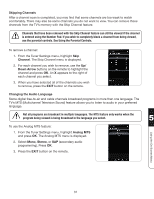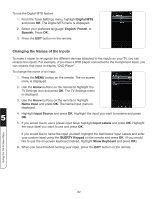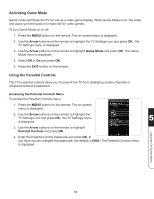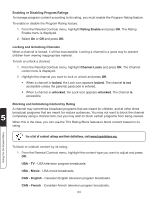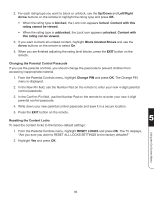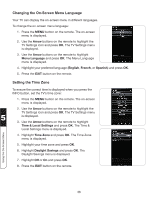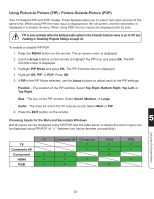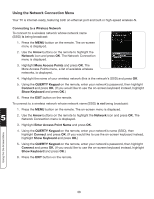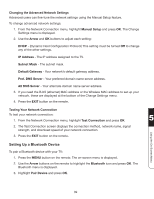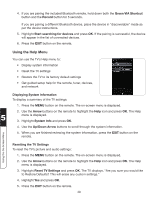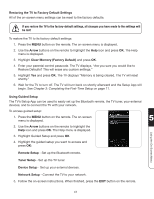Vizio XVT3D554SVBundle XVT3D424SV User Manual - Page 48
Changing the On-Screen Menu Language, Setting the Time Zone, Arrow, Menu Language, English, French
 |
View all Vizio XVT3D554SVBundle manuals
Add to My Manuals
Save this manual to your list of manuals |
Page 48 highlights
Changing the On-Screen Menu Language Your TV can display the on-screen menu in different languages. To change the on-screen menu language: 1. Press the MENU button on the remote. The on-screen menu is displayed. 2. Use the Arrow buttons on the remote to highlight the TV Settings icon and press OK. The TV Settings menu is displayed. 3. Use the Arrow buttons on the remote to highlight Menu Language and press OK. The Menu Language menu is displayed. 4. Highlight your preferred language (English, French, or Spanish) and press OK. 5. Press the EXIT button on the remote. Setting the Time Zone To ensure the correct time is displayed when you press the INFO button, set the TV's time zone: 1. Press the MENU button on the remote. The on-screen menu is displayed. 2. Use the Arrow buttons on the remote to highlight the TV Settings icon and press OK. The TV Settings menu 5 is displayed. 3. Use the Arrow buttons on the remote to highlight Time & Local Settings and press OK. The Time & Local Settings menu is displayed. Using the On-Screen Menu 4. Highlight Time Zone and press OK. The Time Zone menu is displayed. 5. Highlight your time zone and press OK. 6. Highlight Daylight Savings and press OK. The Daylight Savings menu is displayed. 7. Highlight Off or On and press OK. 8. Press the EXIT button on the remote. 36