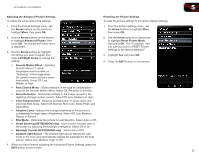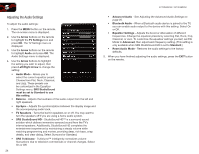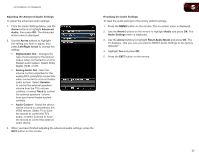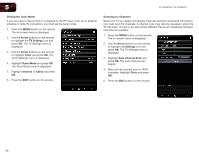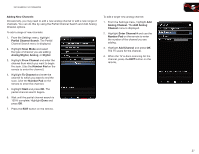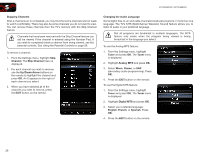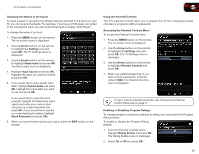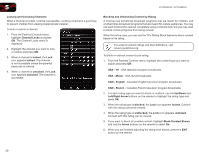Vizio XVT3D580CM XVT3D580CM User Manual - Page 34
From the Audio Settings Menu, use
 |
View all Vizio XVT3D580CM manuals
Add to My Manuals
Save this manual to your list of manuals |
Page 34 highlights
XVT3D500CM / XVT3D580CM Adjusting the Advanced Audio Settings To adjust the advanced audio settings: 1. From the Audio Settings Menu, use the Arrow buttons to highlight Advanced Audio, then press OK. The Advanced Audio menu is displayed. 2. Use the Arrow buttons to highlight the setting you wish to adjust, then press Left/Right Arrow to change the setting: • Digital Audio Out - Changes the type of processing for the Optical output when connected to a home theater audio system. Select Dolby Digital, PCM, or Off. • Analog Audio Out - Sets the volume control properties for the analog RCA (red/white) connectors when connected to a home theater audio system. Select Variable to control the external speakers' volume from the TV's volume controls, or select Fixed to control the external speakers' volume from your home theater system controls. • Audio Control - Select the device whose volume is controlled by the VIZIO remote. Select TV to force the remote to control the TV's audio, or select External to force the remote to control the external audio device. 3. When you have finished adjusting the advanced audio settings, press the EXIT button on the remote. 5 Resetting the Audio Settings To reset the audio settings to the factory default settings: 1. Press the MENU button on the remote. The on-screen menu is displayed. 2. Use the Arrow buttons on the remote to highlight Audio and press OK. The Audio Settings menu is displayed. 3. Use the Arrow buttons to highlight Reset Audio Mode and press OK. The TV displays, "Are you sure you want to RESET Audio Settings to the factory defaults?" 4. Highlight Yes and press OK. 5. Press the EXIT button on the remote. 25