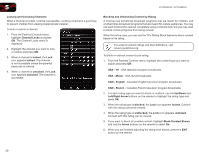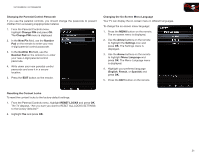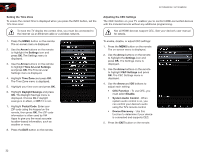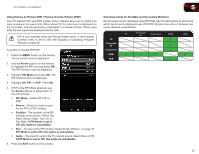Vizio XVT3D580CM XVT3D580CM User Manual - Page 44
Restoring the TV to Factory Default Settings
 |
View all Vizio XVT3D580CM manuals
Add to My Manuals
Save this manual to your list of manuals |
Page 44 highlights
XVT3D500CM / XVT3D580CM Restoring the TV to Factory Default Settings All of the on-screen menu settings can be reset to the factory defaults. If you restore the TV to the factory default settings, all changes you have made to the settings will be lost! To restore the TV to its factory default settings: 1. Press the MENU button on the remote. The on-screen menu is displayed. 2. Use the Arrow buttons on the remote to highlight the Help icon and press OK. The Help menu is displayed. 3. Highlight Clear Memory (Factory Default) and press OK. 4. Enter your parental control passcode. If you have not yet set up a parental passcode, enter the default, 0000. The TV displays, "Are you sure you would like to Restore Defaults? This will erase any custom settings." 5. Highlight Yes and press OK. The TV displays "Memory is being cleared. The TV will reset shortly." 6. Wait for the TV to turn off. The TV will turn back on shortly afterward and the Setup App will begin. 5 Using Guided Setup The TV's Setup App can be used to easily set up the TV tuner or to connect the TV with your network. Selecting an option from this menu will restart the Setup App. To access guided setup: 1. Press the MENU button on the remote. The on-screen menu is displayed. 2. Use the Arrow buttons on the remote to highlight the Help icon and press OK. The Help menu is displayed. 3. Highlight Guided Setup and press OK. 4. Highlight one of the options and press OK: • Remote Setup - Pair the Bluetooth remote with your TV. • Tuner Setup - Scan for channels. • Device Setup - Setup your remote to control your external devices. • Network Setup - Connect your TV to your wired or wireless network. 5. Follow the on-screen instructions. When finished, press the EXIT button on the remote. 35