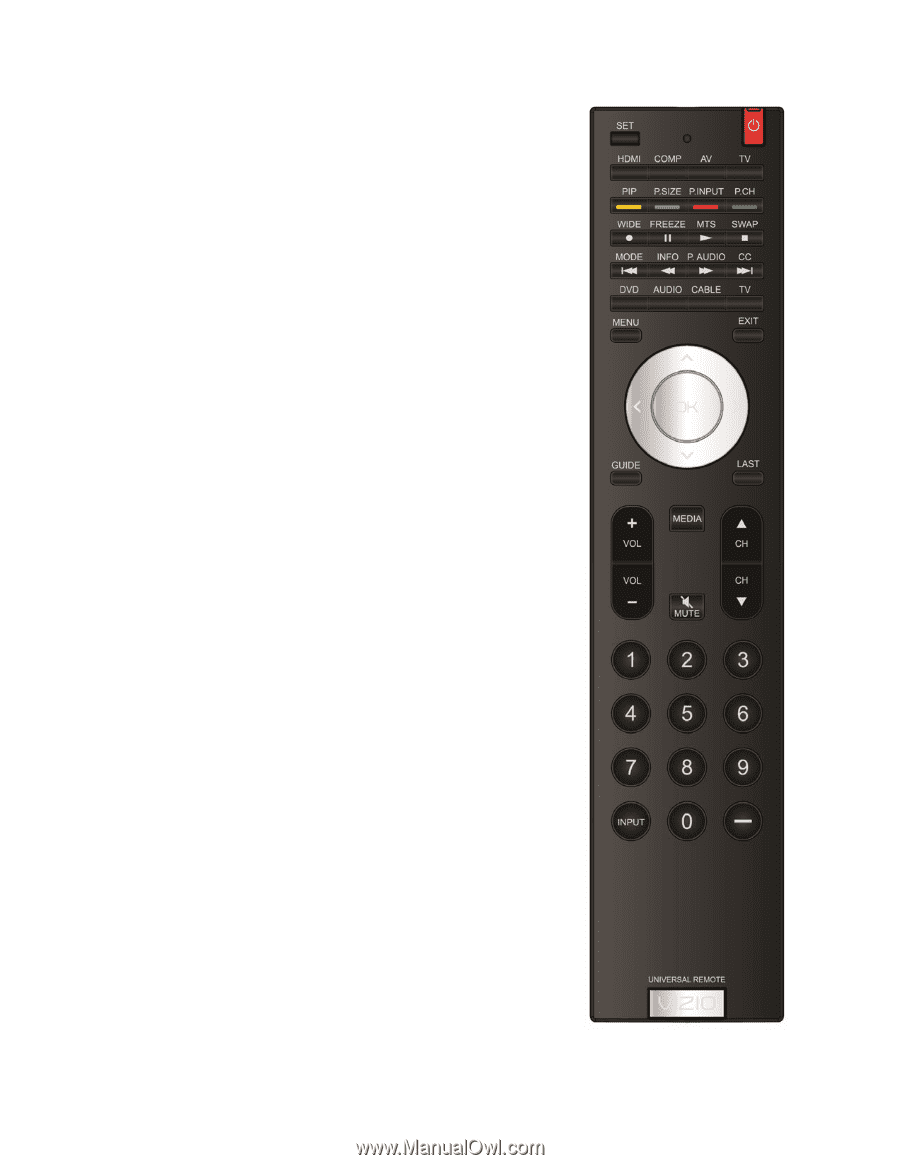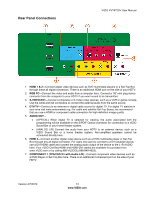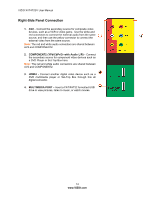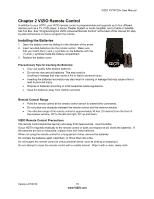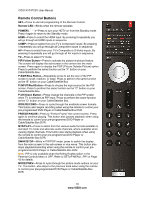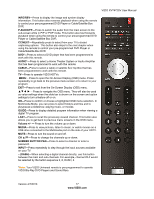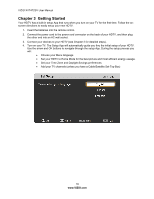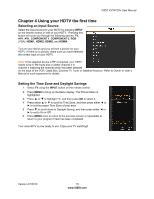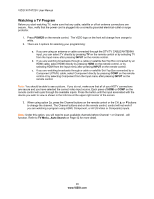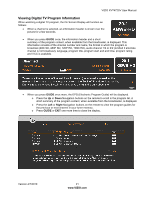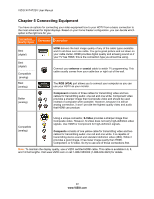Vizio XVT472SV XVT472SV HDTV User Manual - Page 17
Info/rev, P.audio/ff, Cc/next, Audio, Cable, Guide, Media, Number Button Pad, Input - usb media
 |
UPC - 845226003202
View all Vizio XVT472SV manuals
Add to My Manuals
Save this manual to your list of manuals |
Page 17 highlights
VIZIO XVT472SV User Manual INFO/REV-Press to display the image and system display information. This button also reverses playback when using the remote to control your pre-programmed DVD Player or Cable/Satellite Box DVR. P.AUDIO/FF-Press to switch the audio from the main screen to the sub-screen while in PIP or POP mode. This button also fast forwards playback when using the remote to control your pre-programmed DVD Player or Cable/Satellite Box DVR. CC/NEXT-Repeatedly press to select from your TV's closed captioning options. This button also skips to the next chapter when using the remote to control your pre-programmed DVD Player or Cable/Satellite Box DVR. DVD*-Press to select a DVD player that has been programmed to work with this remote. AUDIO*-Press to select a Home Theater System or Audio Amplifier that has been programmed to work with this remote. CABLE-Press to select a cable or satellite Set-Top Box that has been programmed to work with this remote. TV-Press to operate VIZIO HDTVs. MENU - Press to open the On-Screen Display (OSD) menu. Press repeatedly to go back to the previous menu screen or to return to your program. EXIT-Press to exit from the On-Screen Display (OSD) menu. Press to navigate the OSD menu. They will also be used as value settings when the slide bar is shown on the screen and option settings to turn a feature off or on. OK-Press to confirm or choose a highlighted OSD menu selection. In Multimedia Mode, you can press to select folders and files and to play/pause a slideshow, playing music, or movies. GUIDE-Press to display detailed program information when viewing a digital TV program. LAST-Press to recall the previously viewed channel. This button also allows you to get back to previous menu screens in the OSD menu. Volume +/- - Press to turn the volume up or down. MEDIA-Press to view pictures, listen to music, or watch movies on a USB drive connected to the Multimedia port on the side of your HDTV. MUTE-Press to turn the sound on and off. CH ▲/▼-Press to change the channels up or down. NUMBER BUTTON PAD-Press to select a channel or enter a password. INPUT-Press repeatedly to step through the input sources available on your TV. - (DASH)-When selecting a digital channel directly, use this button between the main and sub-channels. For example, channel 28-2 would be selected by the button sequence 2, 8, DASH, 2. *Note: Your VIZIO Universal remote is pre-programmed to operate VIZIO Blu-Ray DVD Players and Sound Bars. Version 4/7/2010 17 www.VIZIO.com