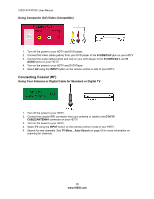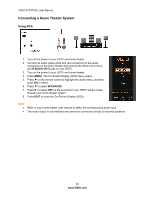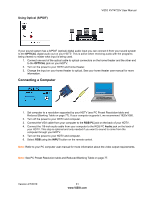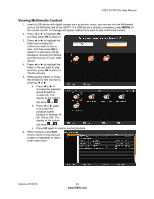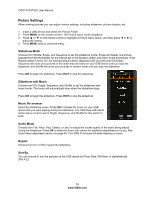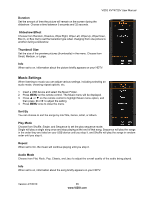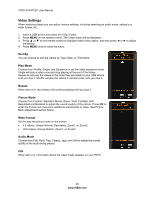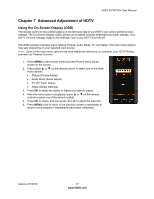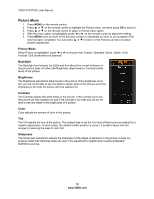Vizio XVT472SV XVT472SV HDTV User Manual - Page 33
Viewing Multimedia Content
 |
UPC - 845226003202
View all Vizio XVT472SV manuals
Add to My Manuals
Save this manual to your list of manuals |
Page 33 highlights
VIZIO XVT472SV User Manual Viewing Multimedia Content 1. Insert a USB device with digital content such as photos, music, and movies into the Multimedia port on the left-hand side of your HDTV. If a USB device is already connected, press MEDIA on the remote control. A message will appear asking if you want to play multimedia content. 2. Press ◄ or ► to highlight OK, and then press OK to select it. 3. Press ◄ or ► to highlight the folder that contains the content you want to see or hear, and then press OK to select it. A sub-menu will be displayed, showing the folders and files that are on your USB device. 4. Press ◄ or ► to highlight the folder or file you want to play, and then press OK to select it. The file will play. 5. While playing videos or music, fast forward or fast reverse by pressing ◄ or ►. a. Press ◄ or ► to increase the playback speed forward or reverse 2X. The display at the bottom will show or . b. Press ◄ or ► again to increase the playback speed forward or reverse 4X, 8X, 16X or 32X. The display at the bottom will show or . c. Press OK again to resume normal playback. 6. When finished, press EXIT once to return to the previous screen or repeatedly to return to the main menu. Version 4/7/2010 33 www.VIZIO.com