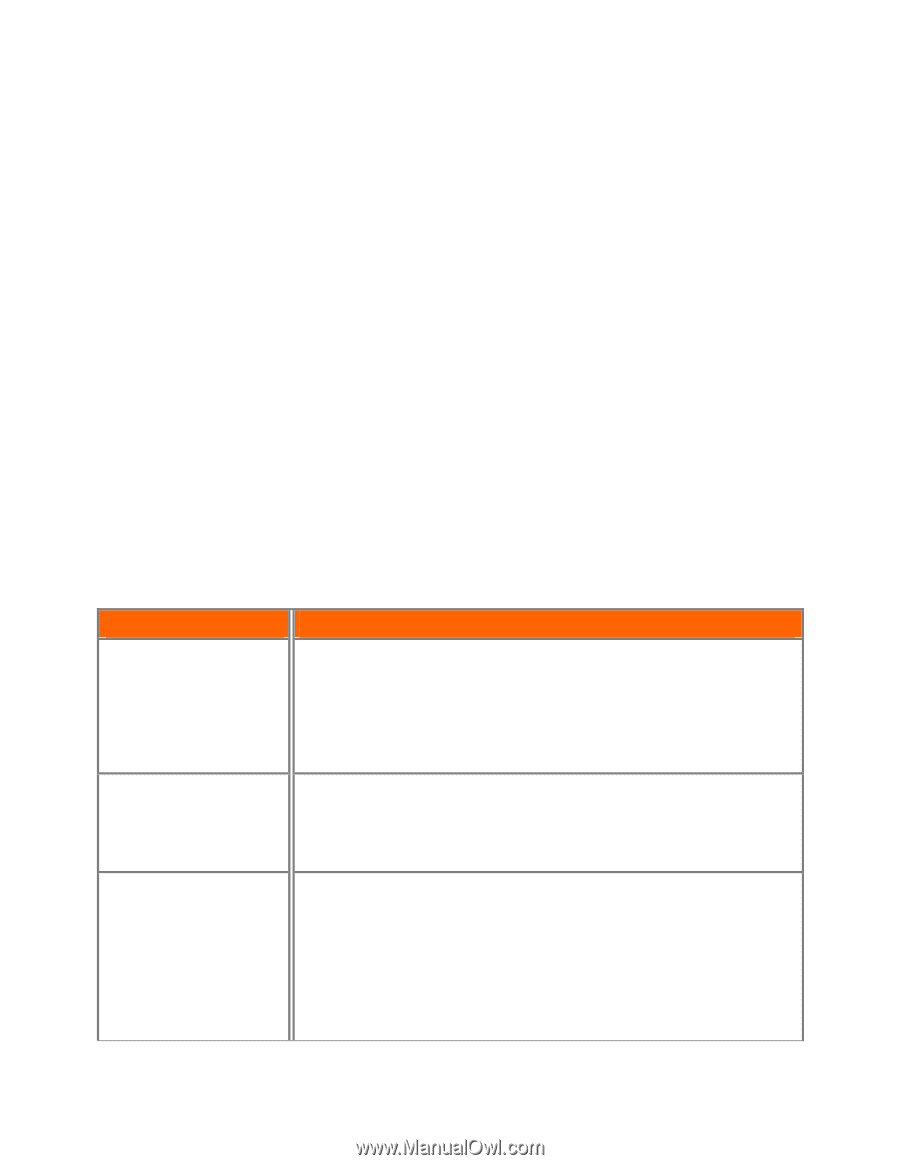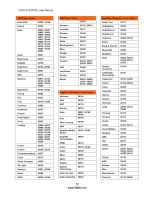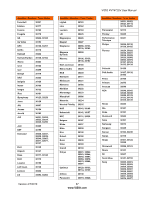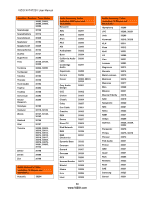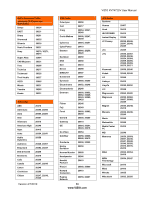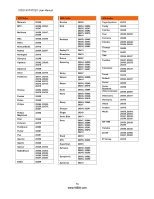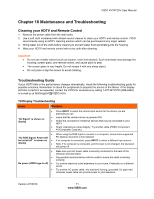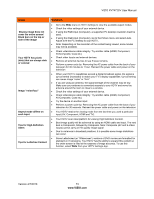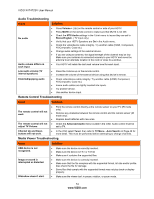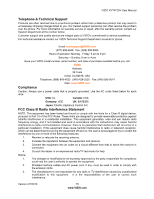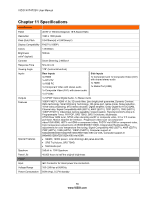Vizio XVT472SV XVT472SV HDTV User Manual - Page 71
Maintenance and Troubleshooting
 |
UPC - 845226003202
View all Vizio XVT472SV manuals
Add to My Manuals
Save this manual to your list of manuals |
Page 71 highlights
VIZIO XVT472SV User Manual Chapter 10 Maintenance and Troubleshooting Cleaning your HDTV and Remote Control 1. Remove the power cable from the wall outlet. 2. Use a soft cloth moistened with diluted neutral cleaner to clean your HDTV and remote control. VIZIO recommends using an HDTV cleaning solution which can be purchased at any major retailer. 3. Wring water out of the cloth before cleaning to prevent water from penetrating into the housing. 4. Wipe your HDTV and remote control with a dry cloth after cleaning. Important: Do not use volatile solvent (such as toluene, rosin and alcohol). Such chemicals may damage the housing, screen glass, and remote control, and cause paint to peel. The screen glass is very fragile. Do not scrape it with any sharp object. Do not press or tap the screen to avoid cracking. Troubleshooting Guide If your HDTV fails or the performance changes dramatically, check the following troubleshooting guide for possible solutions. Remember to check the peripherals to pinpoint the source of the failure. If the display still fails to perform as expected, contact the VIZIO for assistance by calling 1-877-MYVIZIO (698-4946) or e-mail us at [email protected]. TV/Display Troubleshooting Issue Solution "No Signal" is shown on display Press INPUT to select the correct input source for the device you are attempting to use. Insure that the desired device is powered ON. Check the connections of external devices that may be connected to your HDTV Check video/device cable integrity. Try another cable (HDMI, Component, AV/Composite, Coax etc.) When using the RGB Input to connect to a computer, insure that a supported "No RGB Signal. Power will PC desktop resolution is first selected. be turned off" is shown on If no computer is connected, press INPUT to select a different input source. display Note: If no computer is connected, and the input is not changed, the television will power off. Make sure your AC power cable is securely connected to the back of the television and wall outlet. Plug another electrical device into the outlet to insure the outlet is working correctly. No power (VIZIO logo is off) Try another electrical outlet elsewhere in your home. Preferably on a different circuit. Try another AC power cable. Any standard 3 prong, grounded, UL approved computer power cable can provide power to your television. Version 4/7/2010 71 www.VIZIO.com