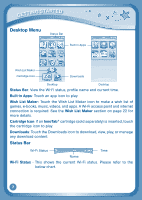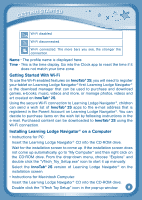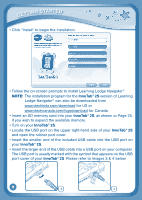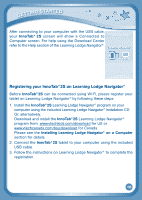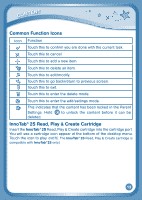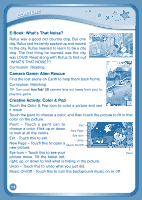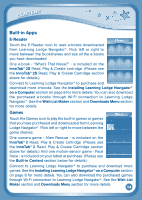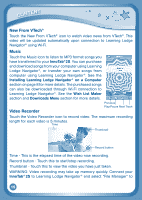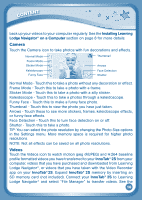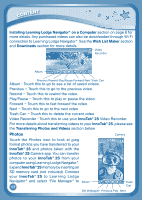Vtech InnoTab 2S Pink Wi-Fi Learning App Tablet User Manual - Page 15
Common Function Icons, 2S Read, Play & Create Cartridge
 |
View all Vtech InnoTab 2S Pink Wi-Fi Learning App Tablet manuals
Add to My Manuals
Save this manual to your list of manuals |
Page 15 highlights
content Common Function Icons Icon Function Touch this to confirm you are done with the current task. Touch this to cancel. Touch this to add a new item. Touch this to delete an item. Touch this to edit/modify. Touch this to go back/return to previous screen. Touch this to exit. Touch this to enter the delete mode. Touch this to enter the edit/settings mode. This indicates that the content has been locked in the Parent Settings. Hold to unlock the content before it can be deleted. InnoTab® 2S Read, Play & Create Cartridge Insert the InnoTab® 2S Read, Play & Create cartridge into the cartridge port. You will see a cartridge icon appear at the bottom of the desktop menu. Touch the icon to play. (NOTE: The InnoTab® 2S Read, Play & Create cartridge is compatible with InnoTab®2S only.) 12