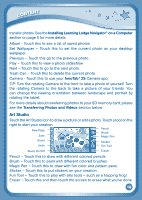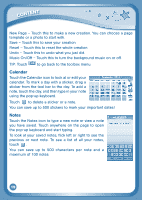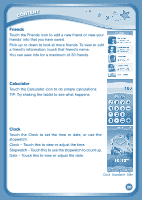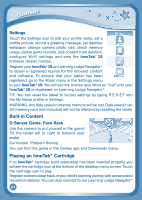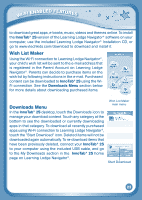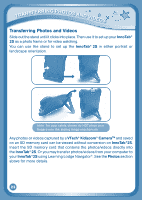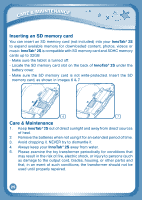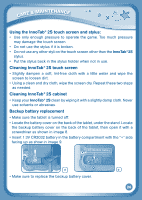Vtech InnoTab 2S Pink Wi-Fi Learning App Tablet User Manual - Page 26
Transferring Photos and Videos
 |
View all Vtech InnoTab 2S Pink Wi-Fi Learning App Tablet manuals
Add to My Manuals
Save this manual to your list of manuals |
Page 26 highlights
TRANSFERRING PHOTOS AND VIDEOS Transferring Photos and Videos Slide out the stand until it clicks into place. Then use it to set up your InnoTab® 2S as a photo frame or for video watching. You can use the stand to set up the InnoTab® 2S in either portrait or landscape orientation. Note: For your safety, please do NOT place your fingers into the sliding hinge mechanism. Any photos or videos captured by a VTech® Kidizoom® CameraTM and saved on an SD memory card can be viewed without conversion on InnoTab®2S. Insert the SD memory card that contains the photos/videos directly into the InnoTab® 2S. Or you may transfer photos/videos from your computer to your InnoTab®2S using Learning Lodge Navigator®. See the Photos section above for more details. 23