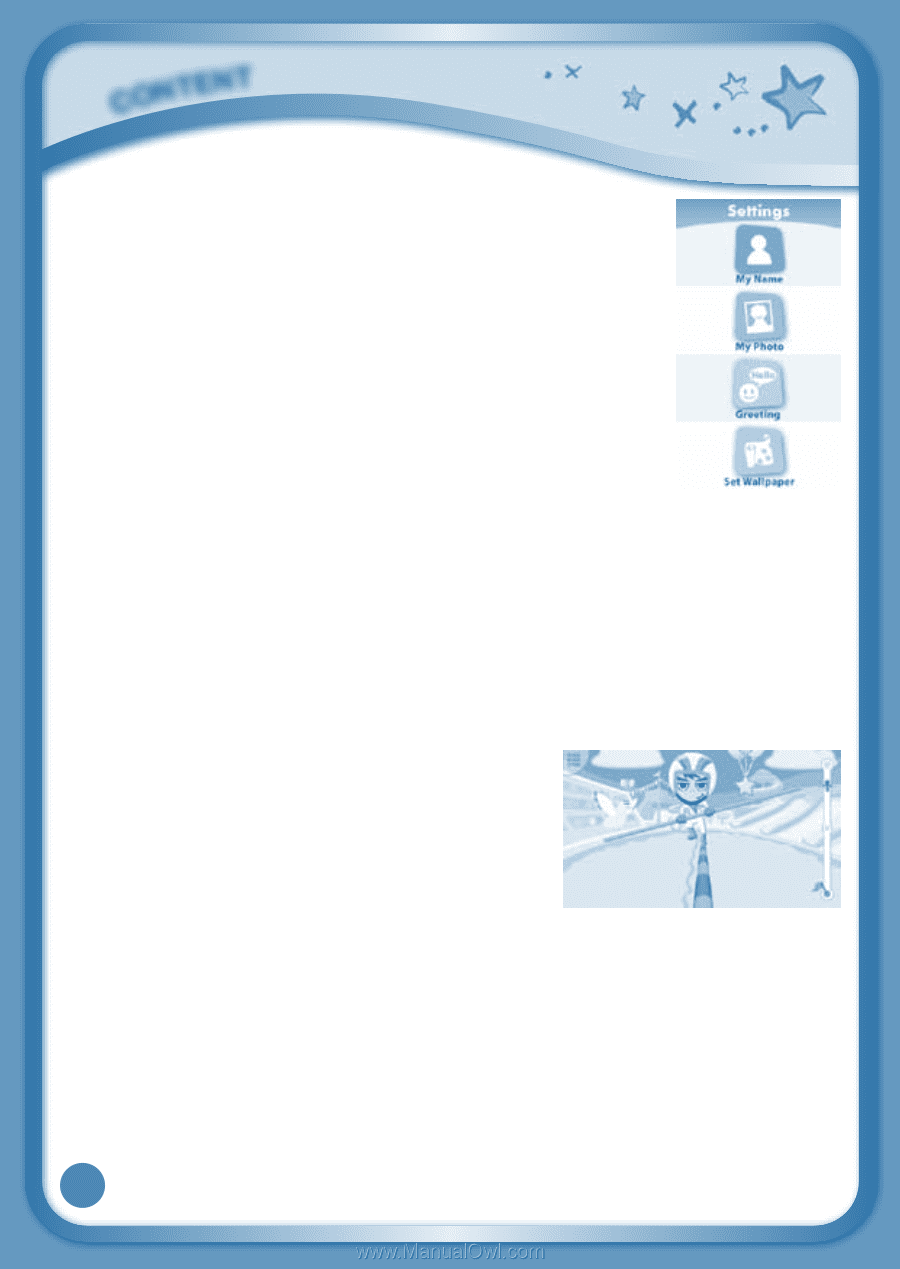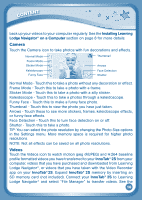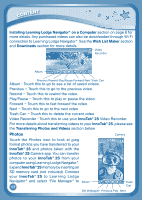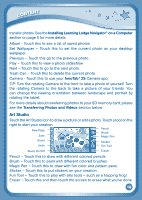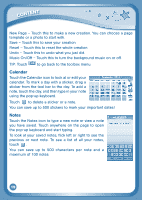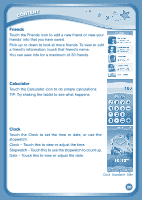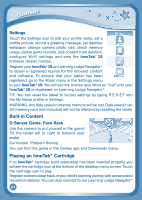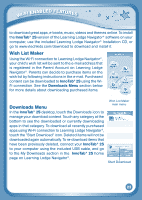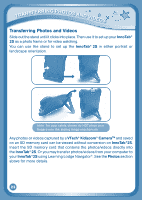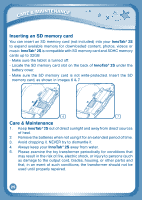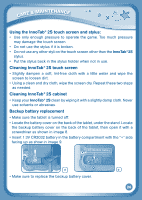Vtech InnoTab 2S Pink Wi-Fi Learning App Tablet User Manual - Page 24
Built-in Content, Playing an InnoTab, Cartridge - innotab learning app tablet downloads
 |
View all Vtech InnoTab 2S Pink Wi-Fi Learning App Tablet manuals
Add to My Manuals
Save this manual to your list of manuals |
Page 24 highlights
CONTENT Settings Touch the Settings icon to edit your profile name, set a profile picture, record a greeting message, set desktop wallpaper, change camera photo size, check memory usage, delete game records, lock content from deletion, configure Wi-Fi settings and view the InnoTab® 2S firmware version number. Register your InnoTab® 2S on Learning Lodge Navigator® to obtain a registered license for the onboard content and software. To ensure that your tablet has been registered, go to the About menu in the Settings menu in your InnoTab® 2S. You will see the license type listed as "Trial" until your InnoTab® 2S is registered on Learning Lodge Navigator®. TIP: You can reset the tablet to factory settings by typing R-E-S-E-T into the My Name profile in Settings. Warning: Any data saved in internal memory will be lost. Data saved in an SD memory card (not included) will not be affected by resetting the tablet. Built-in Content G-Sensor Game: Face Race Use the camera to put yourself in the game! Tilt the tablet left or right to balance your avatar. Curriculum: Problem Solving You can find this game in the Games app and Downloads menu. Playing an InnoTab® Cartridge If an InnoTab® cartridge (sold separately) has been inserted properly, you will see the cartridge icon at the bottom of the desktop menu screen. Touch the cartridge icon to play. Register online to keep track of your child's learning journey with personalized recommendations. You can also connect to our Learning Lodge Navigator® 21