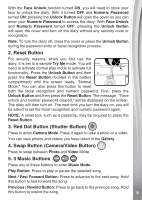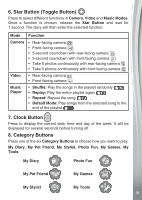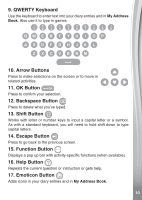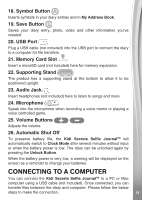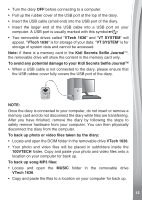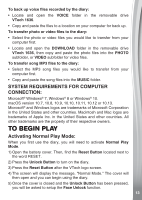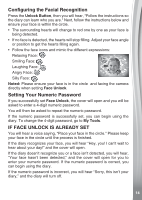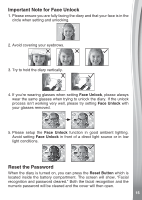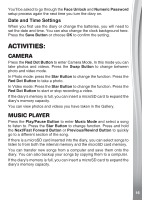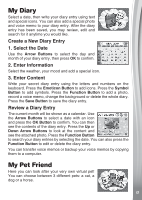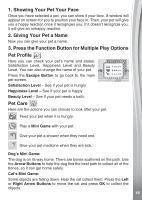Vtech Kidi Secrets Selfie Journal User Manual - Page 13
To Begin Play
 |
View all Vtech Kidi Secrets Selfie Journal manuals
Add to My Manuals
Save this manual to your list of manuals |
Page 13 highlights
To back up voice files recorded by the diary: • Locate and open the VOICE folder in the removable drive VTech 1636. • Copy and paste the files to a location on your computer for back up. To transfer photo or video files to the diary: • Select the photo or video files you would like to transfer from your computer first. • Locate and open the DOWNLOAD folder in the removable drive VTech 1636, then copy and paste the photo files into the PHOTO subfolder, or VIDEO subfolder for video files. To transfer song MP3 files to the diary: • Select the MP3 song files you would like to transfer from your computer first. • Copy and paste the song files into the MUSIC folder. SYSTEM REQUIREMENTS FOR COMPUTER CONNECTION: Microsoft® Windows® 7, Windows® 8 or Windows® 10. macOS version 10.7, 10.8, 10.9, 10.10, 10.11, 10.12 or 10.13. Microsoft® and Windows logos are trademarks of Microsoft Corporation in the United States and other countries. Macintosh and Mac logos are trademarks of Apple Inc. in the United States and other countries. All other trademarks are the property of their respective owners. TO BEGIN PLAY Activating Normal Play Mode: When you first use the diary, you will need to activate Normal Play Mode. 1) Open the battery cover. Then, find the Reset Button located next to the word RESET. 2) Press the Unlock Button to turn on the diary. 3) Press the Reset Button after the VTech logo screen. 4) The screen will display the message, "Normal Mode." The cover will then open and you can begin using the diary. 5) Once the cover is closed and the Unlock Button has been pressed, you will be asked to setup the Face Unlock function. 13