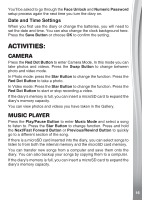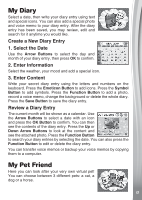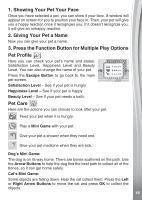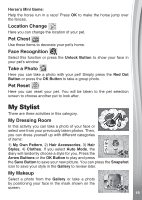Vtech Kidi Secrets Selfie Journal User Manual - Page 21
My Games
 |
View all Vtech Kidi Secrets Selfie Journal manuals
Add to My Manuals
Save this manual to your list of manuals |
Page 21 highlights
You can then dress yourself up with different categories of items: 1) Frames, 2) Hair bands, 3) Glasses, 4) Earrings, 5) Necklaces, 6) Funny Faces, and 7) Stickers. You can adjust the shape, size and positioning of each object added. Press the Function Button to show a list of options. Press the Arrow Buttons and OK Button to play and then press the Save Button to save your new picture. You can view pictures you have saved in the Gallery. 2. Video Editor Select one of 3 filters and record a new video (please note that you cannot add filters to existing videos, filters must be selected prior to recording). Filters include: 1) Adding Background Music, 2) Adding a Border, 3) Speeding Up or Slowing Down. Once saved, you can view your videos in the Gallery. 3. Animation Station Position your face in the mask shown on the screen and take a picture of yourself or your friend. You can then record a voice entry to match the picture and see a fun animation featuring the face and voice. 4. Gallery Here you can look through all of the pictures and videos you have taken. Press the Function Button to delete the selected photo or video, or to delete all photos and videos. You can transfer new photos and videos to your diary from a computer. You can also backup your photos and videos by copying them from your diary to a computer. If the diary's memory is full, you can insert a microSD card to expand the diary's memory capacity. MY GAMES There are 10 games and activities for you to play. 21