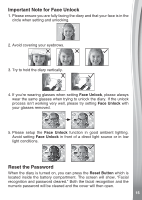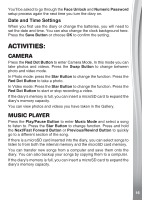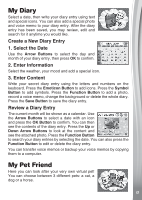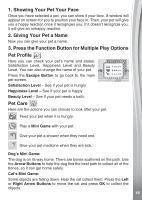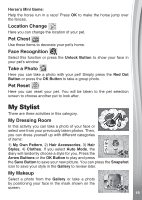Vtech Kidi Secrets Selfie Journal User Manual - Page 20
Photo Fun
 |
View all Vtech Kidi Secrets Selfie Journal manuals
Add to My Manuals
Save this manual to your list of manuals |
Page 20 highlights
Add makeup using these functions: 1) Blush, 2) Mascara, 3) Eyeshadow, 4) Lipstick, 5) Others. You can adjust the shape, size and positioning of each object added. Press the Function Button to show the function list. Press the Arrow Buttons or OK Button to play and press the Save Button to save your new photo. You can view pictures you have saved in the Gallery. My Address Book Here you can enter your information, as well as your friends' information and save it. You can also take a photo to save in each section. 1. My Information Choose this icon, then take a photo or select an image before entering your details. Enter your name, phone number, birthday, address and email address using the keyboard and press the Emoticon Button to add icons. Press the Symbol Button to add symbols and press the Save Button to save. You can edit any of this information anytime. Press the Function Button to edit or delete your personal information. 2. Add New Contact Select this and then take a friend's photo or select a cool image for your friend. Enter your friend's information: name, phone number, birthday, address, email address and their special information using the keyboard. Press the Emoticon Button to add icons. Press the Symbol Button to add symbols and press the Save Button to save the information. 3. Friend List If you have created contacts, they will appear here in alphabetical order. Scroll using the Arrow Buttons or type the first letter of a contact's name. Press the OK Button to view their information. When viewing their information, press the Function Button to edit or delete the content. PHOTO FUN There are four activities for you to choose from: Photo Editor, Video Editor, Animation Station and Gallery. 1. Photo Editor Select a photo from the Gallery or take a photo by positioning your face in the mask shown on the screen. 20