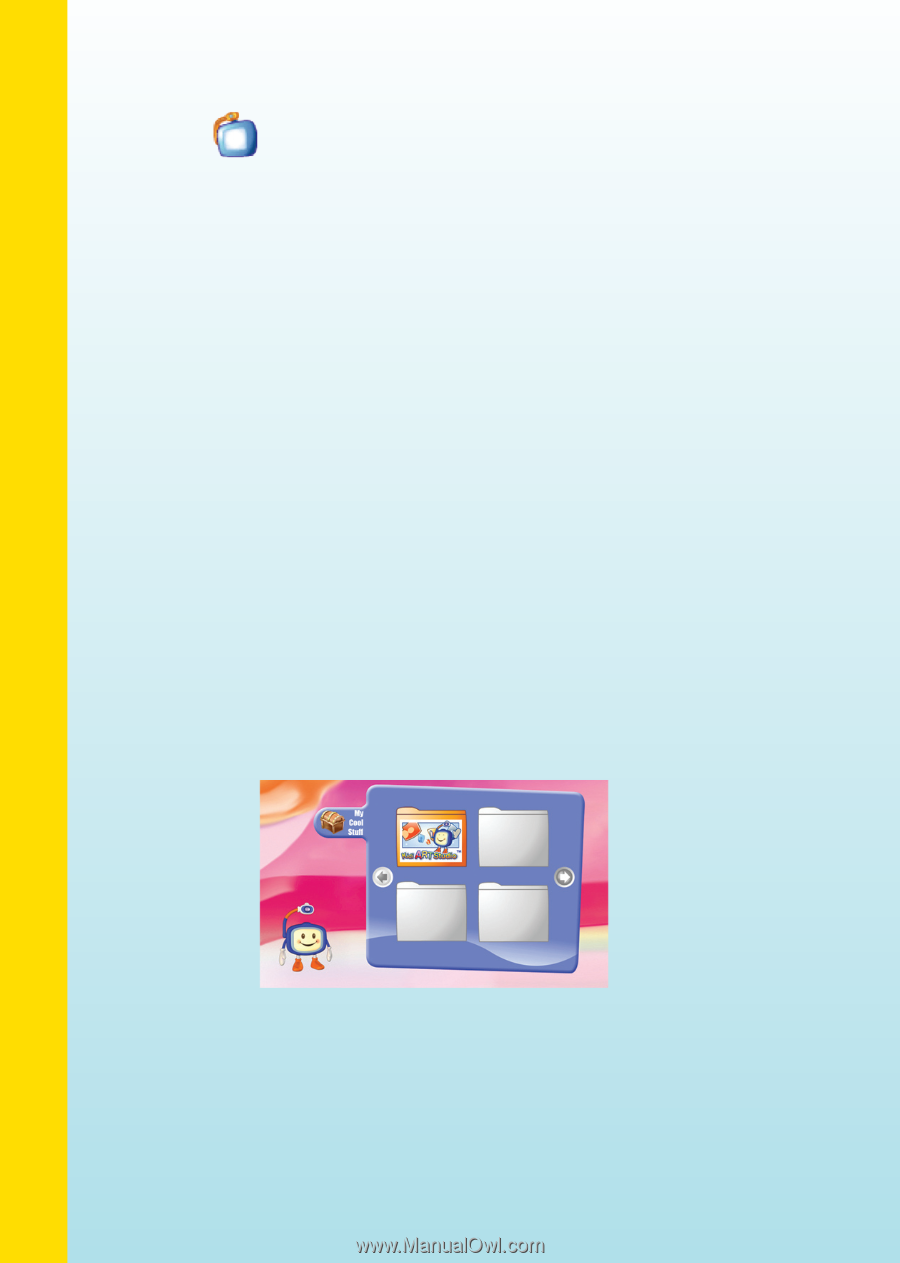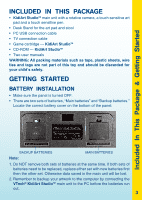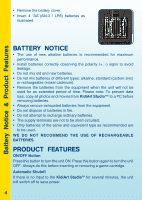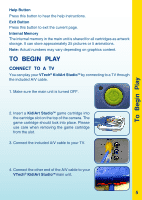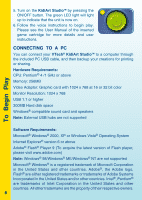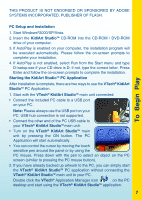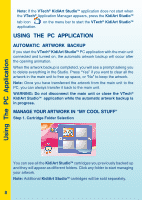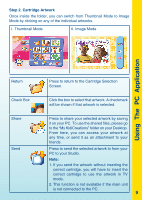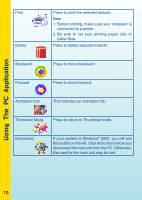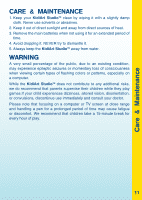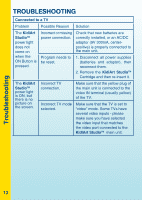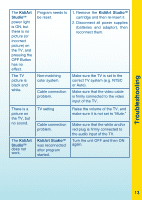Vtech KidiArt Studio User Manual - Page 10
Using The PC Application - cartridge
 |
View all Vtech KidiArt Studio manuals
Add to My Manuals
Save this manual to your list of manuals |
Page 10 highlights
Using The PC Application Note: If the VTech® KidiArt StudioTM application does not start when the VTech® Application Manager appears, press the KidiArt StudioTM tab icon application. on the menu bar to start the VTech® KidiArt StudioTM USING THE PC APPLICATION Automatic Artwork Backup If you start the VTech® KidiArt StudioTM PC application with the main unit connected and turned on, the automatic artwork backup will occur after the opening animation. When the artwork backup is completed, you will see a prompt asking you to delete everything in the Studio. Press "Yes" if you want to clear all the artwork in the main unit to free up space, or "No" to keep the artwork. Note: Once you have transferred the artwork from the main unit to the PC, you can always transfer it back to the main unit. WARNING: Do not disconnect the main unit or close the VTech® KidiArt StudioTM application while the automatic artwork backup is in progress. Manage Your Artwork in "My Cool Stuff" Step 1. Cartridge Folder Selection You can see all the KidiArt StudioTM cartridges you previously backed up and they will appear as different folders. Click any folder to start managing your artwork. Note: Additional KidiArt StudioTM cartridges will be sold separately. 8