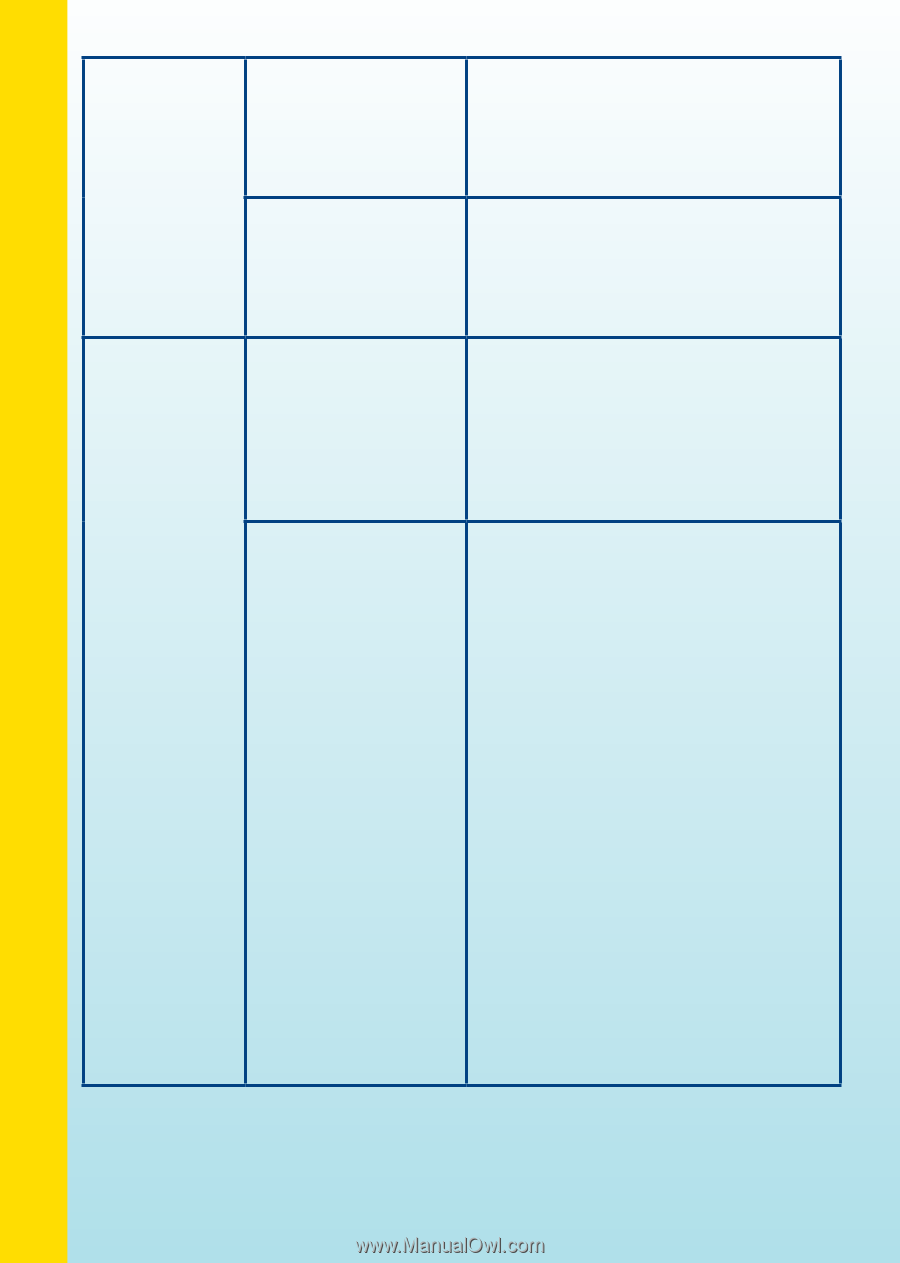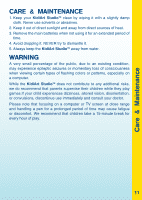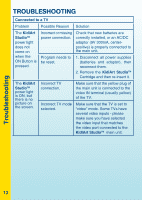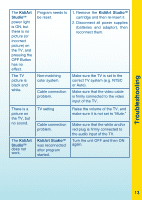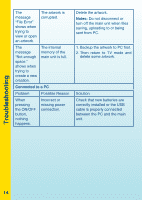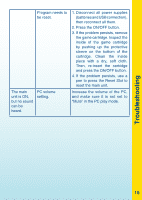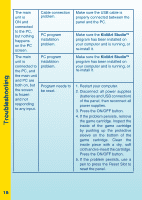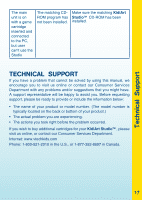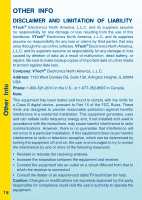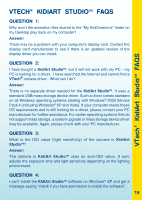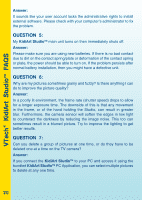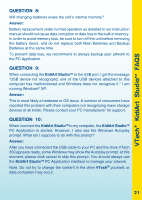Vtech KidiArt Studio User Manual - Page 18
KidiArt Studio
 |
View all Vtech KidiArt Studio manuals
Add to My Manuals
Save this manual to your list of manuals |
Page 18 highlights
Troubleshooting The main unit is ON and connected to the PC, but nothing happens on the PC screen. The main unit is connected to the PC, and the main unit and PC are both on, but the screen is frozen and not responding to any input. Cable connection problem. PC program installation problem. PC program installation problem. Program needs to be reset. Make sure the USB cable is properly connected between the panel and the PC. Make sure the KidiArt StudioTM program has been installed on your computer and is running, or re-install it. Make sure the KidiArt StudioTM program has been installed on your computer and is running, or re-install it. 1. Restart your computer. 2. Disconnect all power supplies (batteries and USB connection) of the panel, then reconnect all power supplies. 3. Press the ON/OFF button. 4. If the problem persists, remove the game cartridge. Inspect the inside of the game cartridge by pushing up the protective sleeve on the bottom of the game cartridge. Clean the inside piece with a dry, soft cloth and re-insert the cartridge. Press the ON/OFF button. 5. If the problem persists, use a pen to press the Reset Slot to reset the panel. 16