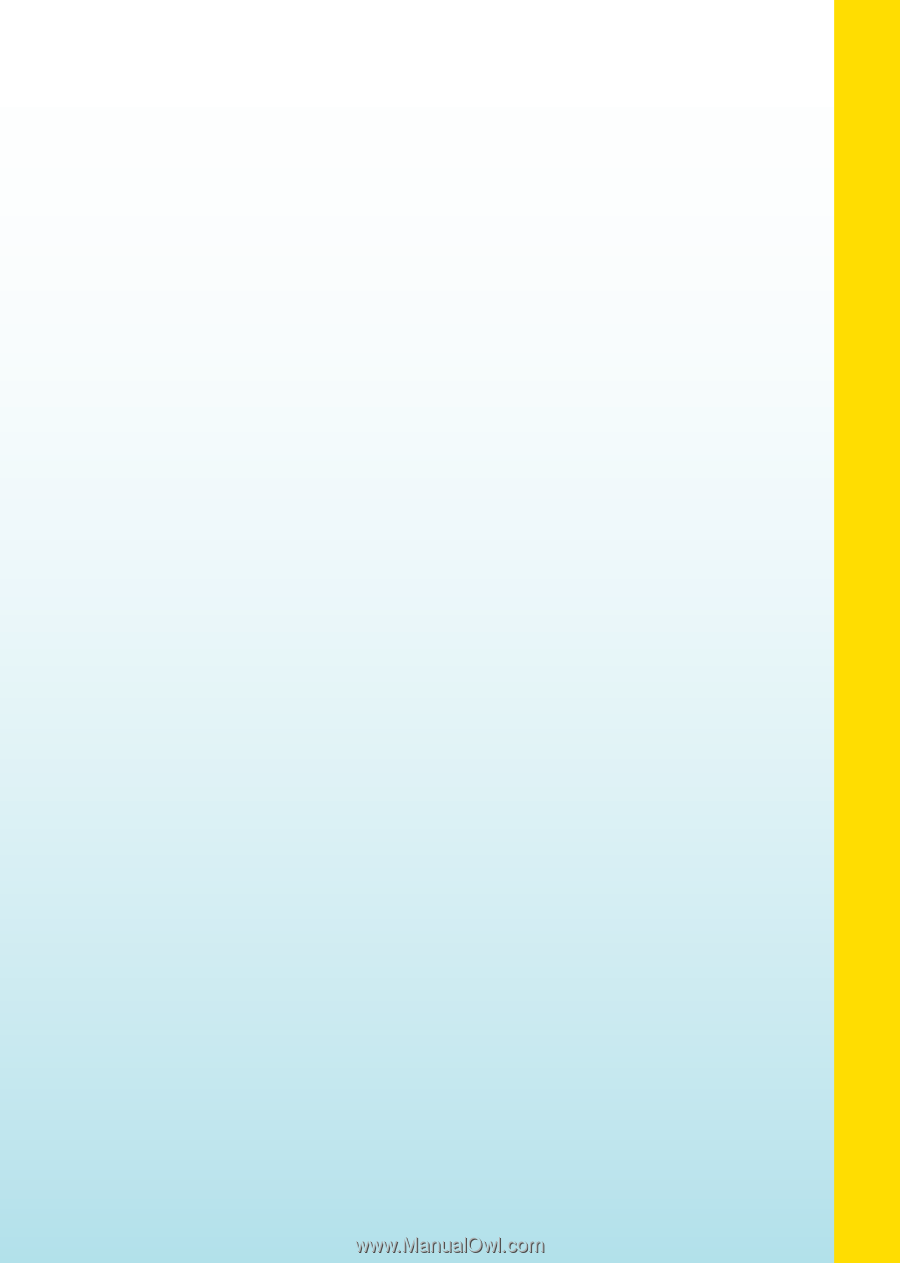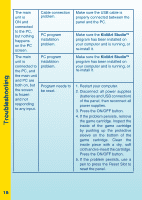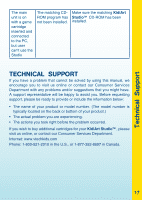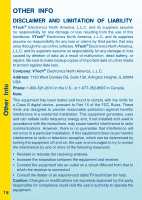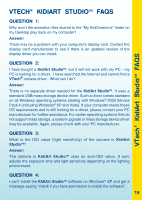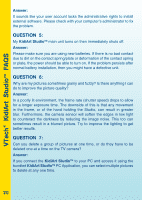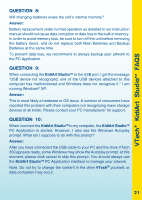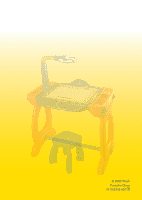Vtech KidiArt Studio User Manual - Page 23
Question 8, Question 9, Question 10
 |
View all Vtech KidiArt Studio manuals
Add to My Manuals
Save this manual to your list of manuals |
Page 23 highlights
VTech® KidiArt StudioTM FAQS Question 8: Will changing batteries erase the unit's internal memory? Answer: Battery replacement under normal operation as detailed in our instruction manual should not cause data corruption or data loss in the built-in memory. In order to avoid memory loss, be sure to turn off the unit before removing the battery doors, and do not replace both Main Batteries and Backup Batteries at the same time. To prevent data loss, we recommend to always backup your artwork to the PC Application. Question 9: When connecting the KidiArt StudioTM to the USB port, I get the message "USB device not recognized, one of the USB devices attached to this computer has malfunctioned and Windows does not recognize it." I am running Windows® XP. Answer: This is most likely a hardware or OS issue. A number of consumers have reported this problem with their computers not recognizing mass storage devices of all kinds. Please contact your PC manufacturer for support. Question 10: When I connect the KidiArt StudioTM to my computer, the KidiArt StudioTM PC Application is started. However, I also see the Windows Autoplay prompt. What am I suppose to do with this prompt? Answer: After you have connected the USB cable to your PC and the drive VTech 350 appears ready, some Windows may show the Autoplay prompt, at this moment, please click cancel to skip this prompt. You should always use the KidiArt StudioTM PC Application interface to manage your artwork. Note: Do not try to change the content in the drive VTech® yourself, or data corruption may occur. 21